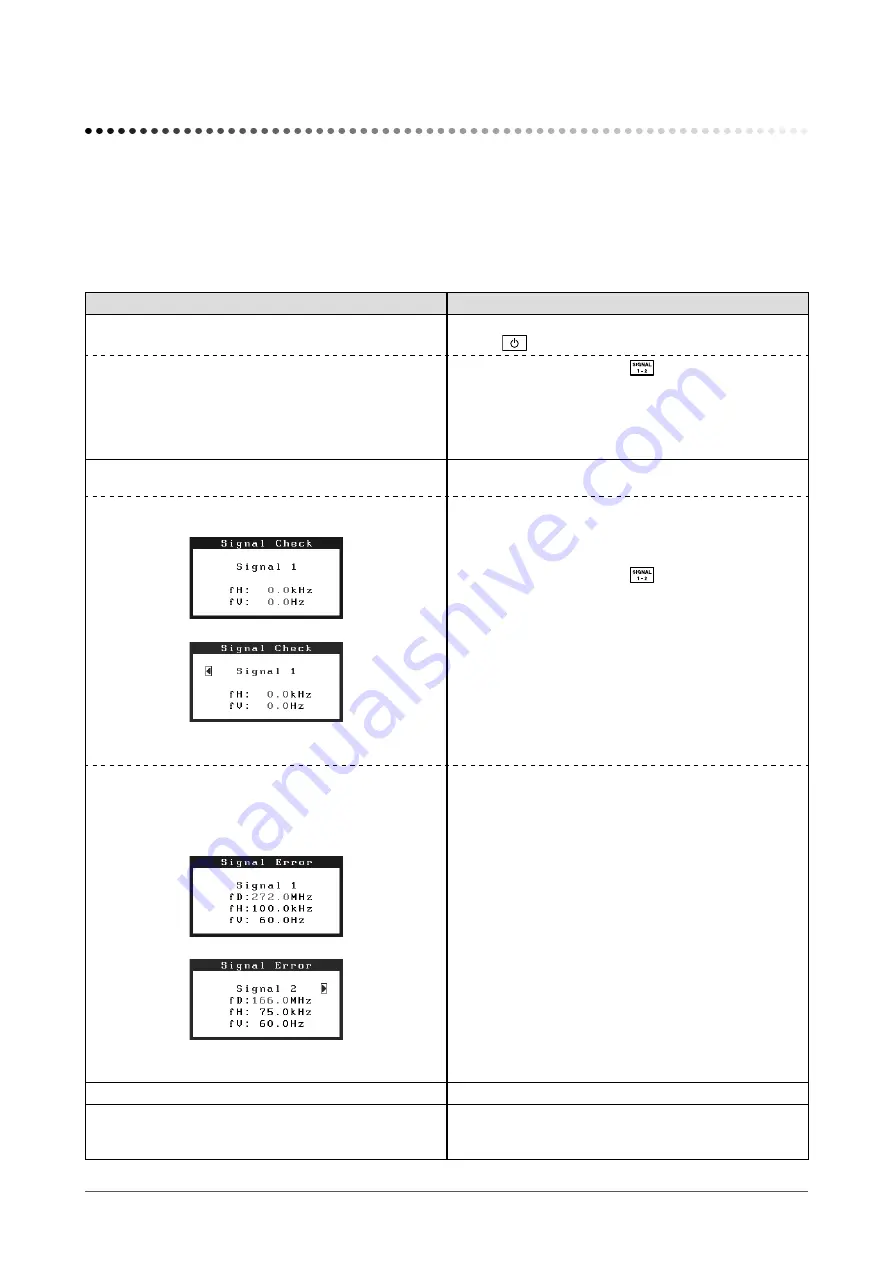
18
Chapter 4 Troubleshooting
Chapter 4 Troubleshooting
If a problem still remains after applying the suggested remedies, contact your local dealer.
• No-picture problems → See No.1 - No.2.
• Imaging problems → See No.3 - No.9.
• Other problems → See No.10 - No.12.
• USB problems → See No.13.
Problems
Possible cause and remedy
1.
No picture
• Power indicator does not light.
• Check whether the power cord is connected correctly.
• Press
• Power indicator is lighting blue.
• Power indicator is lighting orange.
• Switch the input signal with
.
• Operate the mouse or keyboard.
• Turn on the PC.
• Either SIGNAL1 or SIGNAL2 may have an error in dual
display mode. Check that in <Information> (see
).
2. The message below appears.
This message appears when the signal is not input
correctly even when the monitor functions properly.
• This message appears when no signal is input.
[Single Display]
[Dual Display]
In dual display mode, the error message appears only
when both of SIGNAL1 and SIGNAL2 have errors.
• The message shown left may appear, because some
PCs do not output the signal soon after power-on.
• Check whether the PC is turned on.
• Check whether the signal cable is connected properly.
• Switch the input signal with
. (Single display mode
only)
• The message below shows that the input signal is
out of the specified frequency range. (Such signal
frequency is displayed in red.)
Example:
[Single Display]
[Dual Display]
In dual display mode, the error message appears only
when both of SIGNAL1 and SIGNAL2 have errors.
• Select an appropriate display mode using the graphics
board’s utility software. Refer to the manual of the
graphics board for details.
3. Characters are blurred.
• Adjust using <Smoothing>.
4. The screen is too bright or too dark.
• Adjust <Brightness>. (The LCD monitor backlight has a
fixed life span. When the screen becomes dark or begins
to flicker, contact your local dealer.)
Summary of Contents for FlexScan SX3031W
Page 30: ......

























