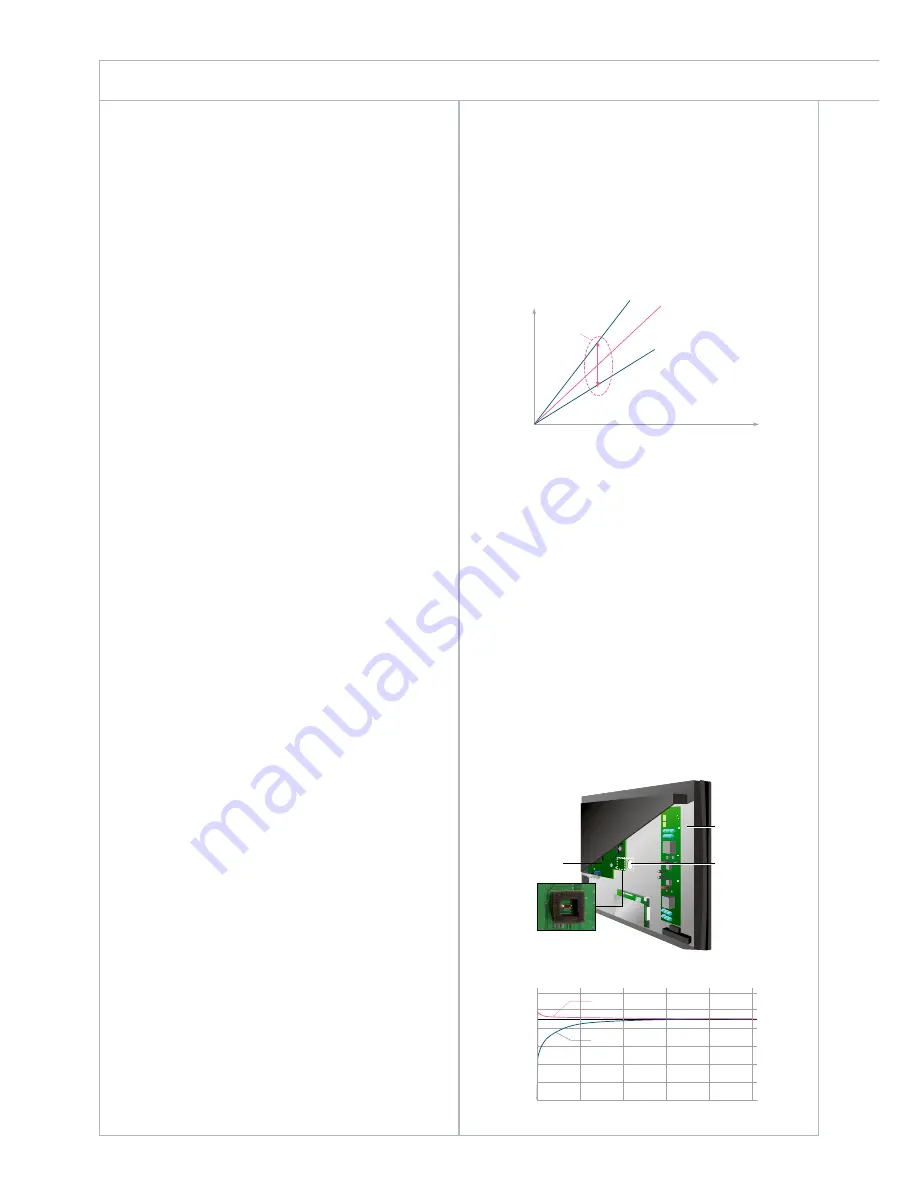
E I Z O W I D E S C R E E N A D V A N T A G E S
4
Hole for
Light
Trans-
mission
Backside
of Panel
Main
Board
Sensor
Ambient luminance
Monitor brightness
Adjustment
Range
Higher Brightness
BrightRegulator Setting
Lower Brightness
Brightness Adjustment with BrightRegulator
The monitor’s optimum brightness as determined
by BrightRegulator can be further adjusted
manually if a lighter or darker screen is preferred
Minutes
With Brightness Drift Correction
Without Brightness Drift Correction
Preset Value
Brightness (cd/m
2
)
Brightness Stabilization with Backlight Sensor
A Full Range of Monitors
With six monitors in three sizes and two panel
technologies, this lineup offers a range of performance
that can meet the many individual needs of an organi-
zation. Both VA and TN panels are available in each
size — VA technology offers the image quality and
wider viewing angles required for the trading fl oor,
while TN technology is suitable for back offi ce appli-
cations. And because all models share the same sleek
design as the latest EIZO 17" and 19" models, your
operation looks consistent and professional through-
out.
Energy Savings
For operations that use a large number of
monitors, any reduction in power consumption per
screen can signifi cantly lower costs. The BrightRegula-
tor function plays an important part in this by reading
the ambient light of the offi ce environment and adjust-
ing the brightness of the backlight accordingly. As a
result, energy is saved because the screen is never too
bright. While the typical user can turn up the monitor
to compensate for bright light then forget to turn it
down later if ambient light is dimmed, BrightRegula-
tor optimizes brightness automatically throughout the
day so there is nothing to forget. These monitors also
reduce energy costs with a convenient off timer. By
switching the monitor to power-off status at a user-
specifi ed time, energy can be saved even if monitors
are left on at the end of the day.
Optimized Brightness
In many offi ces, especially those with larger
windows, levels of light are constantly changing. Re-
fl ective surfaces, such as papers, walls, and tabletops
refl ect the differing levels of light at different times of
the day and in different weather. Meanwhile, the level
of monitor brightness stays the same, which means
the pupil of the eye has to adjust every time you look
away from, or back at the screen. This leads to eye
fatigue, which compromises performance.
EIZO overcomes this problem with BrightReg-
ulator, which detects changes in ambient luminance
and adjusts the brightness of the monitor accord-
ingly. When the room is bright, screen brightness is
increased to make for easy reading. And when lighting
levels drop, screen brightness decreases. In this way
the eyes are protected from excess brightness through-
out the day or night. Because the function is entirely
automatic, the benefi ts are magnifi ed when multiple
EIZO monitors are used together because there’s no
need to manually adjust brightness for each screen.
Should the user want to make the screen a little
brighter or a little darker, the manual adjustment in
the OSD menu is still an option and BrightRegulator
will remember the setting.
Eye fatigue can also result from the fl uctua-
tions in backlight brightness that normally occur
from screen startup and can last for up to two hours.
Changes in temperature can cause backlight levels
to change, as can the inevitable deterioration of the
monitor’s fl uorescent light over time. In addition, a
backlight can suffer deterioration from power surges.
An EIZO patented backlight sensor detects and coun-
teracts these infl uences so brightness stays stable and
product life is extended. (Backlight sensor included
with the S2431W, S2401W, and S2231W.)
These features ensure the user will have the
same perceived image regardless of actual changes in
ambient lighting and the backlight’s stability.


























