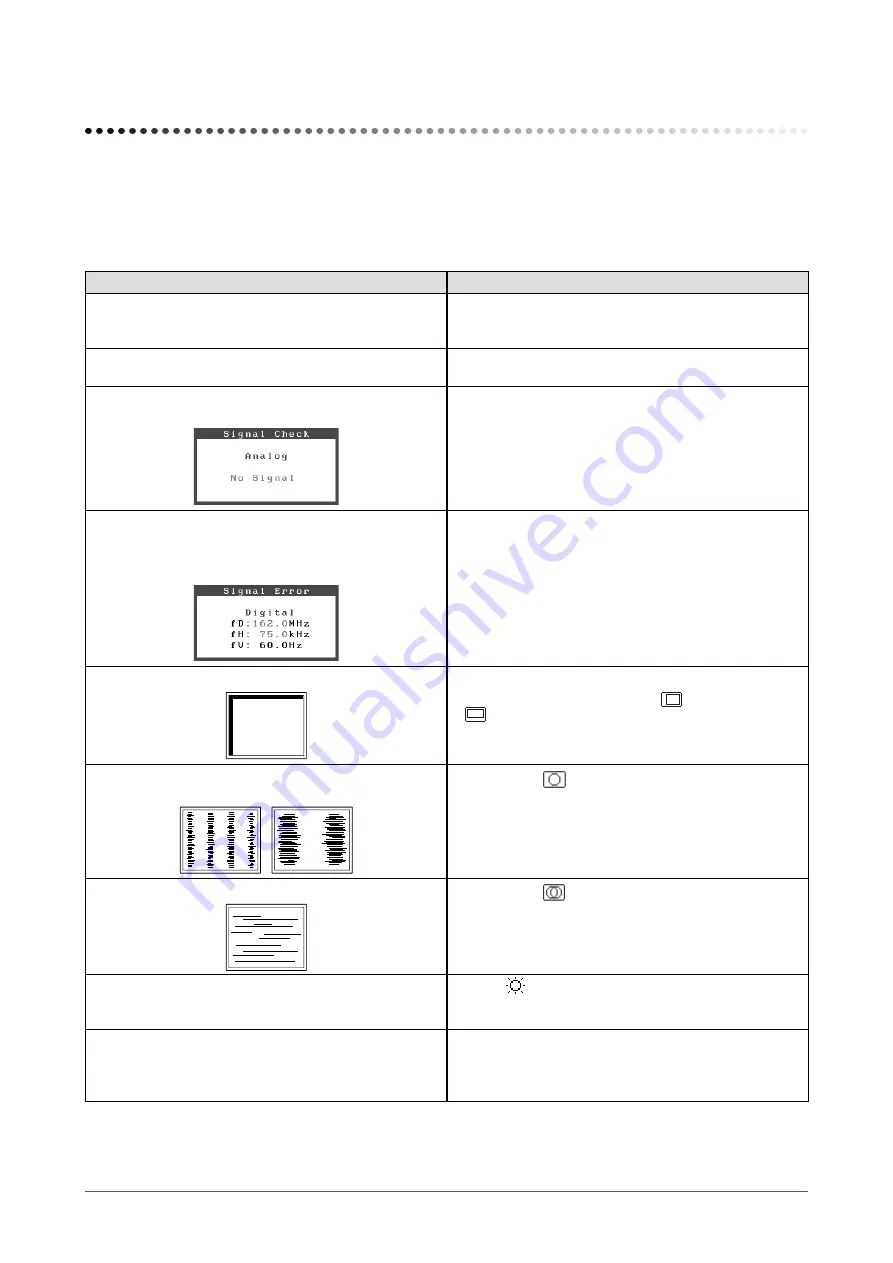
20
Chapter 4 Troubleshooting
Chapter 4 Troubleshooting
If a problem still remains after applying the suggested remedies, contact your local dealer.
• No-picture problems → See No.1 - No.2.
• Imaging problems → See No.3 - No.11.
• Other problems → See No.12.
Problems
Possible cause and remedy
1.
No picture
• Power indicator does not light.
• Check whether the power cord is connected correctly. If
the problem persists, turn off the monitor, and then turn it
on again a few minutes later.
• Power indicator is lighting blue.
• Power indicator is lighting orange.
• Check Gain setting. (see page 15)
• Operate the mouse or keyboard.
2. The message below appears.
• This message appears when no signal is input.
This message appears when the signal is not input
correctly even when the monitor functions properly.
• The message shown left may appear, because some
PCs do not output the signal soon after power-on.
• Check whether the PC is turned on.
• Check whether the signal cable is connected properly.
• The message below shows that the input signal is
out of the specified frequency range. (Such signal
frequency is displayed in red.)
Example:
• Select an appropriate display mode using the graphics
board’s utility software. Refer to the manual of the
graphics board for details.
3. Display position is incorrect.
• Adjust image position so that it is displayed properly
within the display area using the
<Hor.Position> and
<Ver.Position> adjustment.
• If the problem persists, use the graphics board’s utility
software if available to change the display position.
4. Vertical bars appear on the screen or a part of the
image is flickering.
• Adjust using
<Clock> from <Screen> menu at the
Adjustment menu.
5. Whole screen is flickering or blurring.
• Adjust using
<Phase>.
. The screen is too bright or too dark.
• Adjust
<Brightness>. (The LCD monitor backlight
has a fixed life span. When the screen becomes dark or
begins to flicker, contact your local dealer.)
7. Afterimages appear.
• Use a screen saver or off timer function for a long-time
image display.
• Afterimages are particular to LCD monitors. Avoid
displaying the same image for a long time.
Summary of Contents for FlexScan S1961
Page 35: ......














































