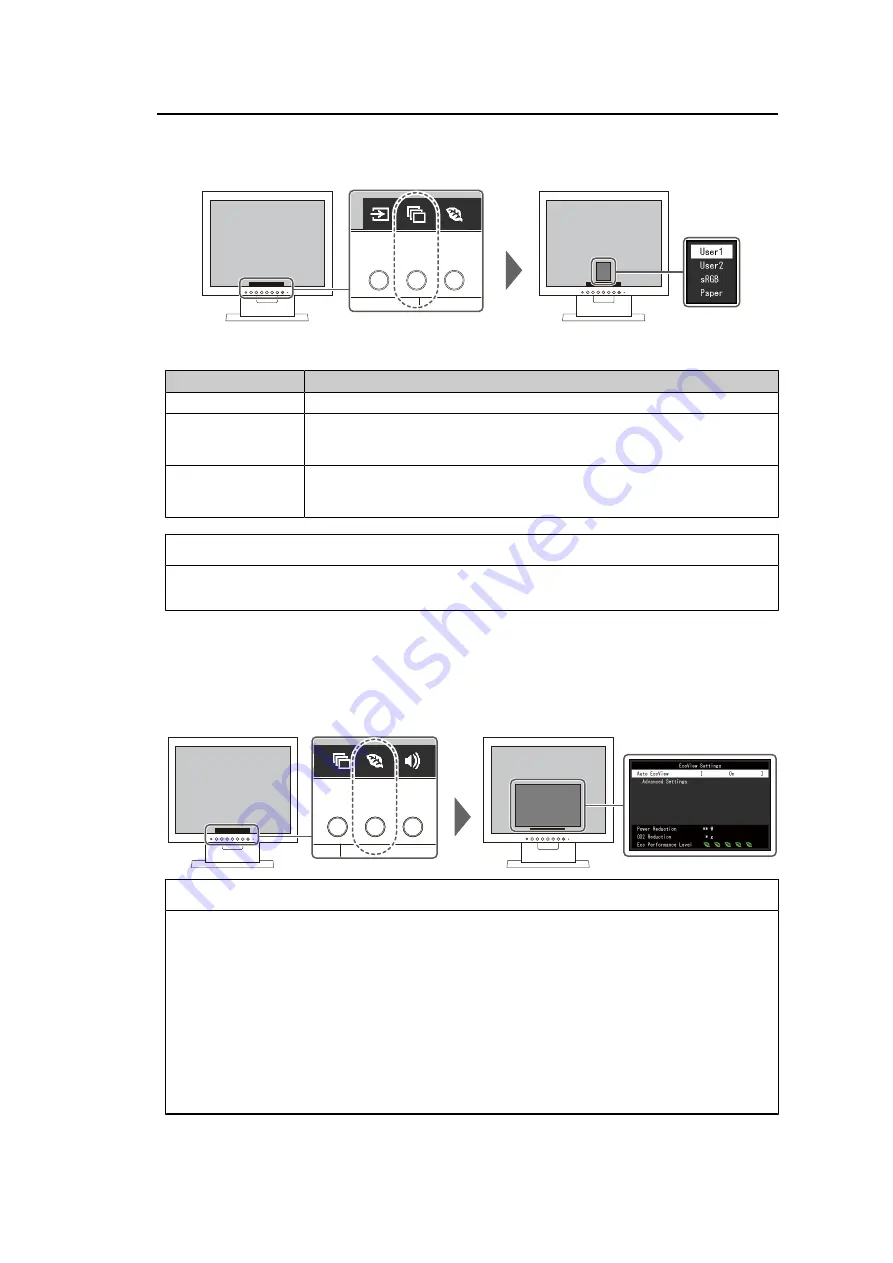
2 | Basic Adjustment/Setting
12
By switching the color mode according to the purpose and contents of the display, you can
display images in an appropriate manner.
2.3.1 Color Modes
Color Mode
Purpose
User1 / User2
Select either of these modes to set a user-defined display mode.
sRGB
This mode is suitable for matching color reproduction with peripheral devices
that support sRGB, such as when printing photos taken using a digital
camera.
Paper
This mode uses color tones and contrast similar to that of paper to produce a
printed paper effect. It is suitable for displaying images from media such as
books and documents.
Note
• In Paper mode, the amount of blue light emitted from the screen is reduced by changing the
color tone and controlling the brightness.
2.4 Conserving Energy
This monitor is equipped with EcoView functions to enable users to conserve energy.
If you use Auto EcoView, which is one of the EcoView functions, the screen brightness is
automatically adjusted according to the ambient brightness.
Note
• The power saving level (Power Reduction, CO
2
Reduction, and Eco Performance Level) can be
checked on the "EcoView Settings" menu. The more indicators that light up representing the Eco
Performance Level, the higher the power saving level attained.
– Power Reduction: the reduction in the backlight’s power consumption as a result of the
adjusted brightness value.
– CO
2
Reduction: converted from the "Power Reduction" value, this is an estimate of the
quantity of CO
2
emissions reduced when using the monitor for one hour.
• The numeric value is a result of a calculation that based on the default setting value (0.000555t-
CO
2
/kWh) determined by a Japanese ministerial ordinance (2006, Ministry of Economy, Trade
and Industry, Ministry of Environment, Civil Code Article 3) and may differ depending on the
country, year, or other elements involved.













































