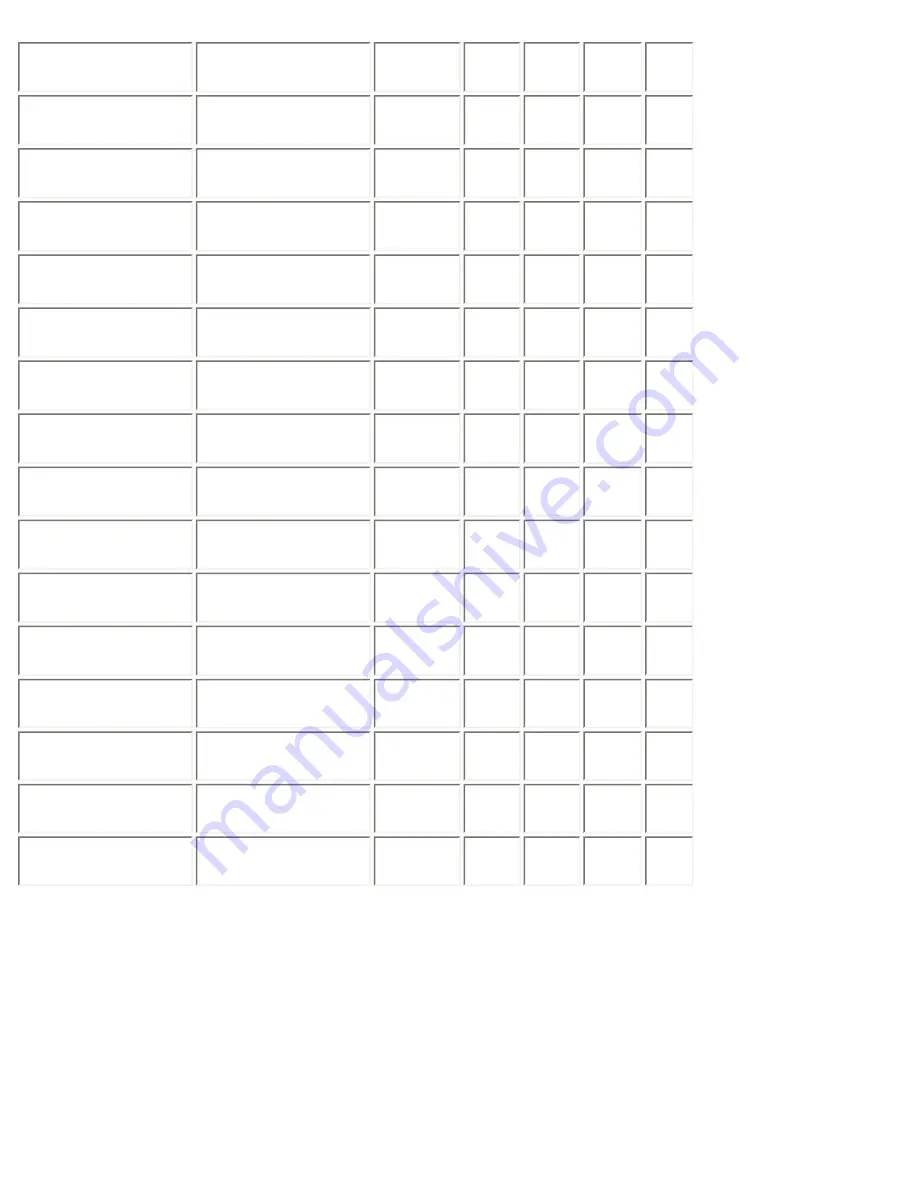
VESA
800 × 600 @ 75 Hz
VESA
800 × 600 @ 75 Hz
49.5
Posi.
Posi.
46.88 75.00
VESA
800 × 600 @ 85 Hz
VESA
800 × 600 @ 85 Hz
56.3
Posi.
Posi.
53.67 85.06
VESA
1024 × 768 @ 60 Hz
VESA
1024 × 768 @ 60 Hz
65.0
Nega. Nega.
48.36 60.00
VESA
1024 × 768 @ 70 Hz
VESA
1024 × 768 @ 70 Hz
75.0
Nega. Nega.
56.48 70.07
VESA
1024 × 768 @ 75 Hz
VESA
1024 × 768 @ 75 Hz
78.8
Posi.
Posi.
60.02 75.03
VESA
1024 × 768 @ 85 Hz
VESA
1024 × 768 @ 85 Hz
94.5
Posi.
Posi.
68.68
85.0
VESA
1152 × 864 @ 75 Hz
VESA
1152 × 864 @ 75 Hz
108.0
Posi.
Posi.
67.50 75.00
VESA
1280 × 960 @ 60 Hz
VESA*
1280 × 960 @ 60 Hz
108.0
Posi.
Posi.
60.00 60.00
VESA
1280 × 1024 @ 60 Hz
VESA*
1280 × 1024 @ 60 Hz
108.0
Posi.
Posi.
63.98 60.02
VESA
1280 × 1024 @ 75 Hz
VESA*
1280 × 1024 @ 75 Hz
135.0
Posi.
Posi.
79.98 75.03
VESA
1280 × 1024 @ 85 Hz
VESA*
1280 × 1024 @ 85 Hz
157.5
Posi.
Posi.
91.14 85.02
VESA
1600 × 1200 @ 60 Hz
VESA*
1600 × 1200 @ 60 Hz
162.0
Posi.
Posi.
75.00 60.00
VESA
1600 × 1200 @ 65 Hz
-
175.0
Posi.
Posi.
81.25 65.00
VESA
1600 × 1200 @ 70 Hz
-
189.0
Posi.
Posi.
87.50 70.00
VESA
1600 × 1200 @ 75 Hz
-
202.5
Posi.
Posi.
93.75 75.00
-
Portrait Display
1200 × 1600 @ 60 Hz
162.3
Nega.
Posi.
99.42 59.96
*contracted
Digital Input
Digitaler Eingang
Entrée numérique
The monitor supports the following resolutions only.
Summary of Contents for FLEXSCAN L997 -
Page 31: ...Operate the mouse or keyboard to return to a normal screen...
Page 58: ......









































