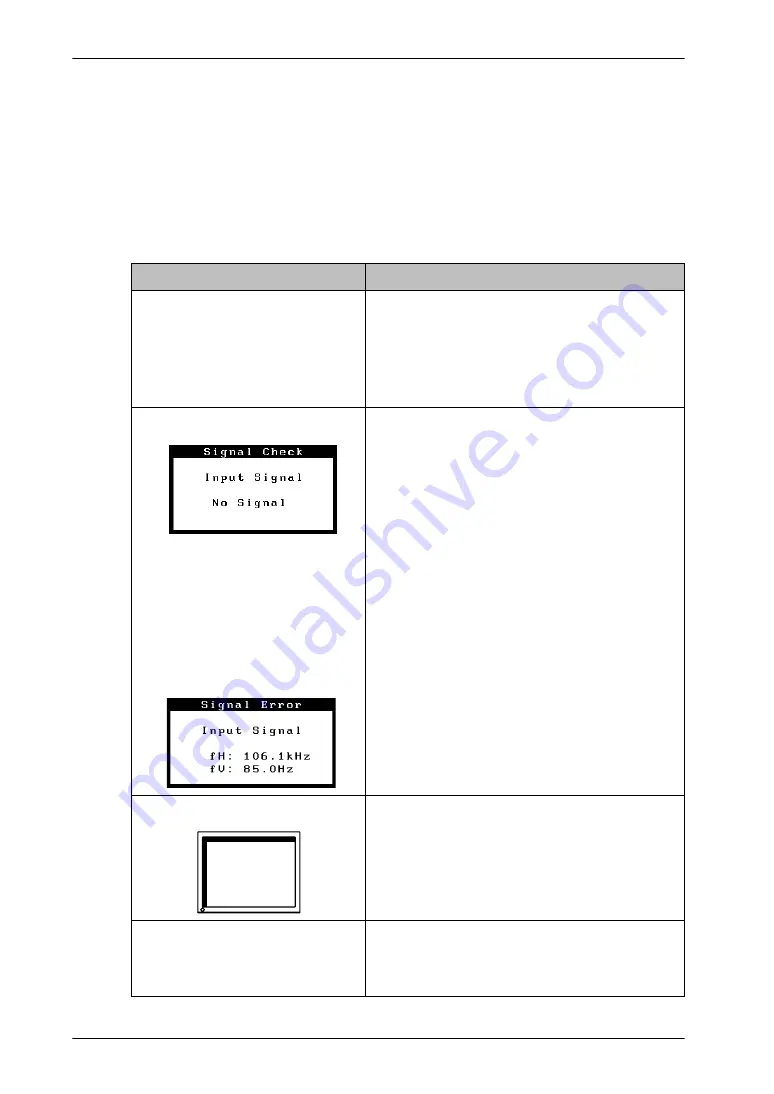
English
24
6. TROUBLESHOOTING
6.
TROUBLESHOOTING
If a problem persists even after applying the suggested remedies, contact an EIZO dealer.
z
No picture problems
→
See No.1 ~ No.2
z
Imaging problems
→
See No.3 ~ No.8
z
Other problems
→
See No.9
Problems
Points to check with Possible Solutions
1.
No picture
z
Indicator status: Off
Check that the power cord is correctly
connected. If the problem persists, turn off the
monitor power for a few minutes, then turn it
back on and try again.
z
Indicator status: Orange
Try pressing a key on the keyboard, or clicking
the mouse. (p. 21)
2.
Following messages appear.
These messages appear when the signal is not
inputted correctly, even if the monitor functions
properly.
When the image is displayed correctly after a
short time, there is no problem with the monitor.
(Some PCs do not output the signal soon after
powering on.)
Check that the PC is turned ON.
Check that the signal cable is properly
connected to the PC or graphics board.
z
Whenever an error signal
message appears, the
signal frequency will be
displayed in red.
(Example)
Use the graphics board’s utility software to
change the frequency setting. (Refer to the
manual of the graphics board.)
3.
Display position is incorrect.
Adjust the image position using the
<Hor.Position> and <Ver.Position> (p. 16)
If the problem persists, use the graphics
board’s utility software to change the display
position if available.
4.
The screen is too bright or too
dark.
Adjust the <Brightness> (p. 19) (The backlight
of the LCD monitor has a fixed life span. When
the screen becomes dark or begins to flicker,
please contact your dealer.)
Summary of Contents for FLEXSCAN L551 -
Page 1: ......






























