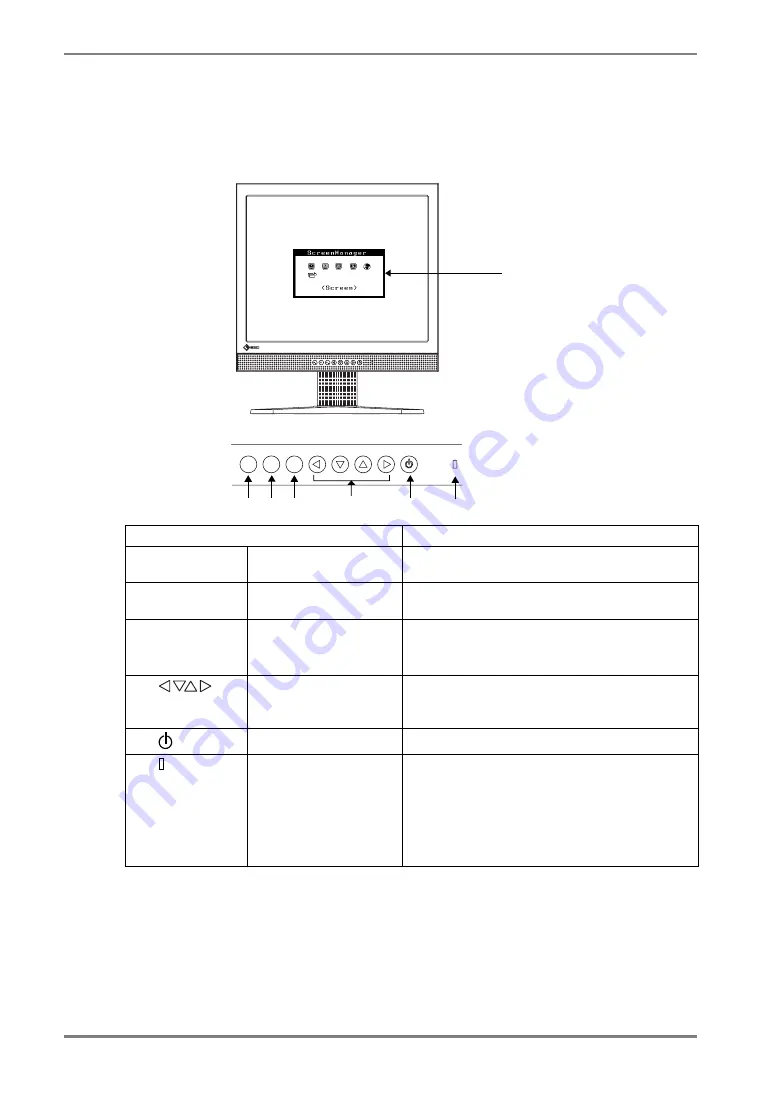
English
10
1.
INTRODUCTION
1-3. Controls & Connectors
Front
(6)
(1)
SIG.
SIG.
AUTO
AUTO
ENT.
ENT.
(3)
(2)
(4)
(5)
(7)
(1)ScreenManager
®
Monitor Adjustment menu (p.16).
(2)
SIG.
Input Signal
Selection Button
Switch the input signals when connecting 2
PCs (p.15).
(3)
AUTO
Auto Adjustment
Button
Adjust the screen to appropriate condition
automatically(analog input only).
(4)
ENT.
Enter Button
Show the ScreenManager on the screen.
Confirm the setting / adjustment function.
Save the adjustment values.
(5)
Control Buttons
(Left, Down, Up,
Right)
Select the desired function.
Increase and decrease the adjustment value.
(6)
Power Switch
ON or OFF the monitor’s power.
(7)
Power Indicator
Indicate monitor’s operation status.
Blue: Operation
Flashing blue: Last 15 min. of operation
time before entering the power off state.
(p.18)
Flashing yellow slowly: Power off
Control Panel













































