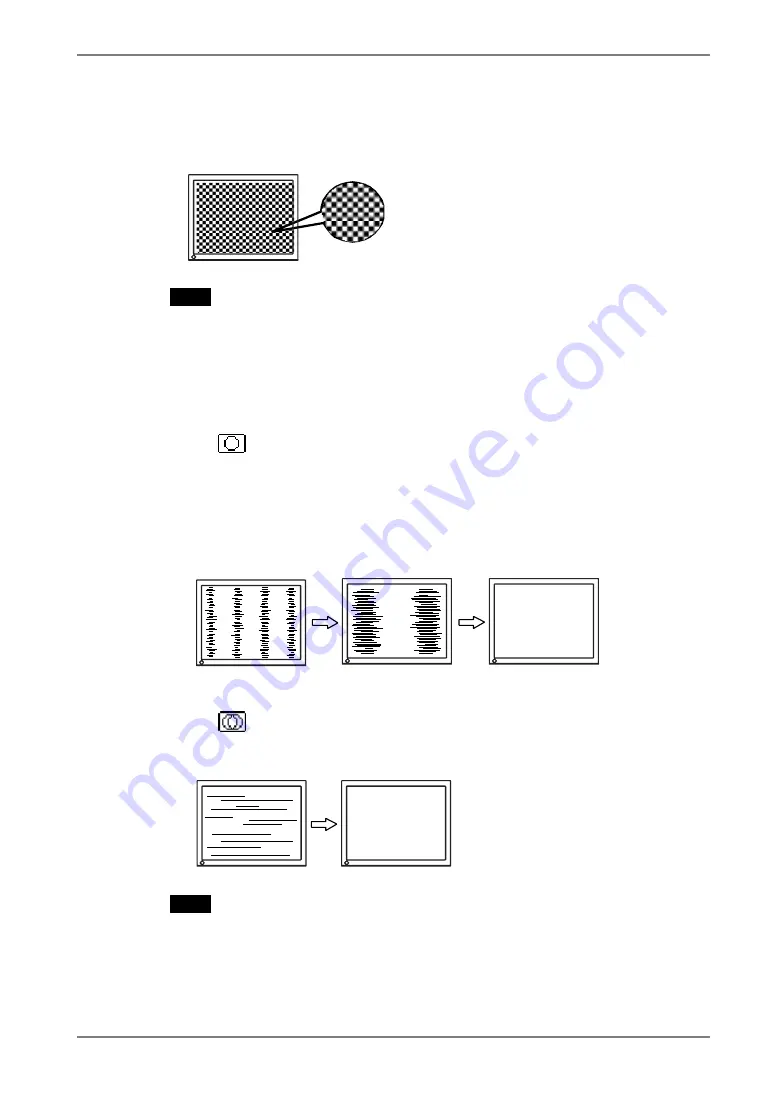
English
2.
We recommend setting the desktop pattern to that as shown in the
diagram below.
NOTE
•
More precise adjustment is available for using the “Screen Adjustment
program” utility software. It can be downloaded from the EIZO homepage
(http://www.eizo.com/).
3.
Adjust by using <Screen> menu in the ScreenManager.
(1) Vertical bars appear on the screen
→
Use the <Clock> (p.37) adjustment.
Select the <Clock> and eliminate the vertical bars by using the Right and Left
of the Control Buttons.
Do not continuously press the Control Buttons, as the adjustment value will
change quickly and make it difficult to locate the most suitable adjustment
point. If the horizontal flickering, blur or bars appear, proceed to <Phase>
adjustment as follows.
(2) Horizontal bars appear on the screen.
→
Use the <Phase> (p.37)adjustment.
Select the <Phase> and eliminate the horizontal flickering, blurring or bars by
using the Right and Left Buttons.
NOTE
•
Horizontal bars may not completely disappear from the screen depending on
the PC.
4.
ADJUSTMENT
21
Summary of Contents for FlexScan L 362T L362T L362T
Page 43: ......
















































