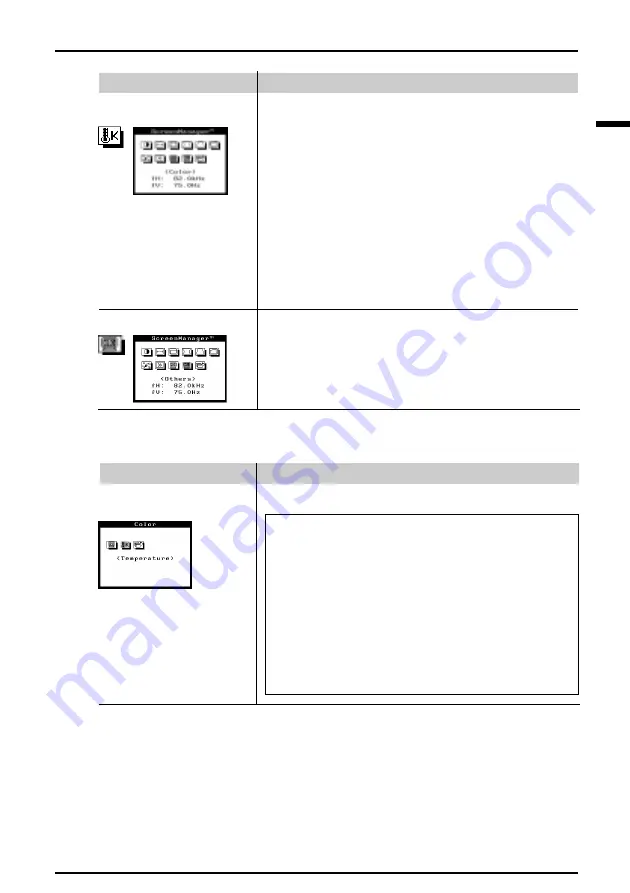
E
13
2
SCREEN ADJUSTMENT
Others
· PowerManager
· Off Timer
· Signal Filter
· Video Level
· Menu Position
· Reset
Refer to the page 16 for details.
Color
Function
For routine work and printing.
Temperature can be set from 6,500K to
10,000K, in 500K increments. (Additionally,
industry standard of 9,300K is set as default.)
For use when high precision color adjustment
is necessary (i.e. when there is a need to
obtain identical colors on multiple monitors* or
match the display color with printout color**.)
Color custom sets color temperature, allows for
specific adjustments to Red, Green and Blue
(R/G/B). This consists of the Cutoff and Gain
functions.
Refer to the instruction below for details.
· Standard
mode
Color
Standard Mode
Adjusts:
Color Temperature
What is color temperature?
Color temperature is a method to measure the white
color tone, generally indicated in degrees Kelvin. At high
temperatures the white tone appears somewhat blue,
while at lower temperatures it appears somewhat red.
Computer monitors generally give best performance at
high temperature settings.
6,500K: This temperature is good for video-image
display.
9,300K: This is the default setting for your EIZO
monitor.
Function
· Custom
mode














































