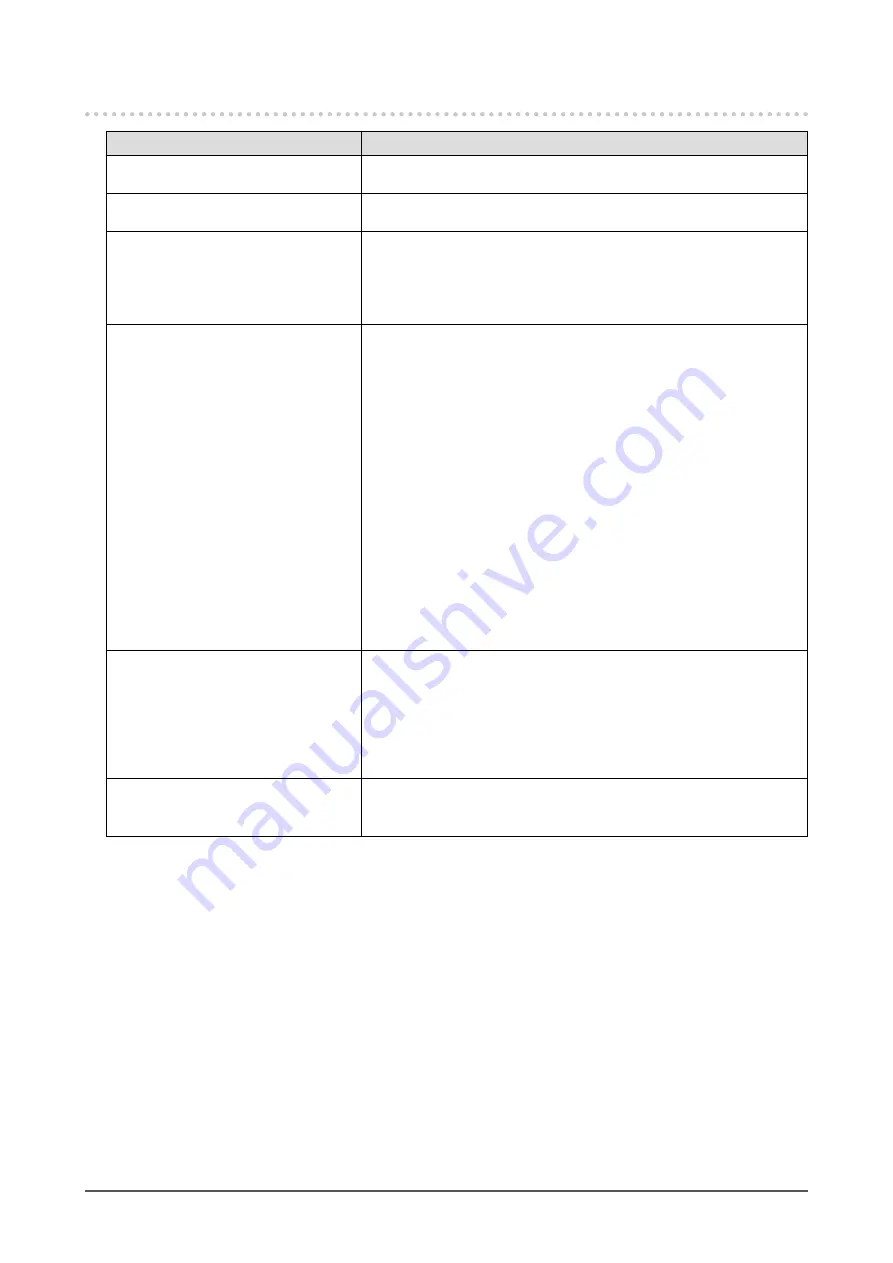
5-3. Other Problems
Problem
Possible cause and remedy
1. The Setting menu does not
appear.
•
Check whether the switch operation lock function is active (see
).
2. Cannot select items in the
Settings menu.
•
Items that are displayed with gray text cannot be changed.
3. No audio output.
•
Check whether volume is set to 0.
•
Check the PC and audio playback software to see whether they are
configured correctly.
•
Check the “Sound Selection” setting during PbyP/PinP display (see
).
4. USB devices connected to the
monitor do not work.
•
Check whether the USB cable is correctly connected between the
PC and the monitor (see
“6-5. Using the USB Hub Function” (page
).
•
Check whether the USB CHARGE port is set correctly (see
).
•
Check whether the USB cable is correctly connected between the
peripheral and the monitor.
•
Try using a different USB port on the monitor.
•
Try using a different USB port on the PC.
•
Reboot the PC.
•
If the peripheral devices work correctly when they are directly
connected to the PC, contact your local EIZO representative.
•
Depending on the USB 3.1 host controller that you are using,
connected USB devices may not be recognized correctly. Update to
the latest USB 3.1 driver provided by each manufacturer, or connect
the monitor to the USB 2.0 port.
•
Check the PC’s BIOS setting for USB when using Windows. (Refer
to the manual of the PC for details.)
5.
Power indicator is flashing orange
and white.
•
This symptom may occur when the PC is connected to the
DisplayPort connector. Use a signal cable recommended by us for
the connection. Turn the monitor off and on.
•
Check the connection and condition of the USB devices connected
to the monitor.
•
Turn off the main power switch on the rear side of the monitor, and
then turn it on again.
6. Power Save function of the PC
does not work normally.
•
Turn the setting “On” for “Compatibility Mode” on the “Administrator
Settings” menu (see
“Compatibility Mode” (page 32)
).
36
Chapter 5 Troubleshooting













































