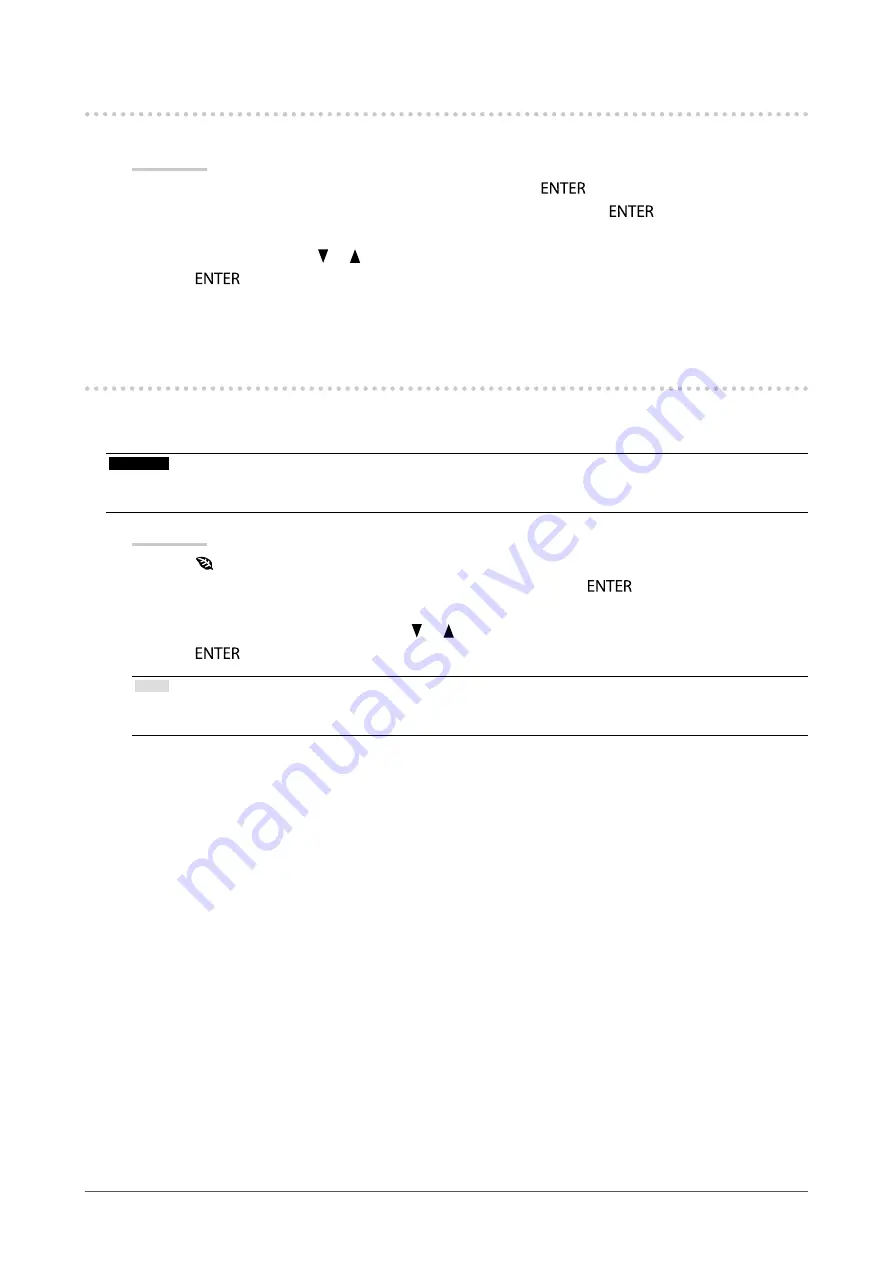
23
Chapter 4 Power Saving Functions
4-2. Setting Power Indicator
This function allows you to set the power indicator (
white
) ON / OFF in the monitor ON condition.
Procedure
1. Choose “Monitor Settings” in the Setting menu, and press
.
2. Choose “Power Indicator” in the “Monitor Settings” menu, and press
.
The “Power Indicator” menu appears.
3. Select “On” or “Off” with
or
.
4.
Press
to exit.
4-3. Enabling / Disabling Automatic Brightness
Adjustment
The ambient light sensor on the front side of the monitor detects the environmental brightness to adjust
the screen brightness automatically and comfortably by using the Auto EcoView function.
Attention
•
Be careful not to block the ambient light sensor on the lower side of the monitor when using the Auto EcoView
function.
Procedure
1.
Press
.
2. Choose “Auto EcoView” in the “EcoView Menu” menu, and press
.
The “Auto EcoView” menu appears.
3. Select “High”, “Standard”, or “Off” with
or
.
4.
Press
to exit.
Note
•
As “Brightness” in the Setting menu is changed, the auto adjustment range for Auto EcoView is also changed.
•
Set to “High” if you feel a little brighter with “Standard” setting status.






























