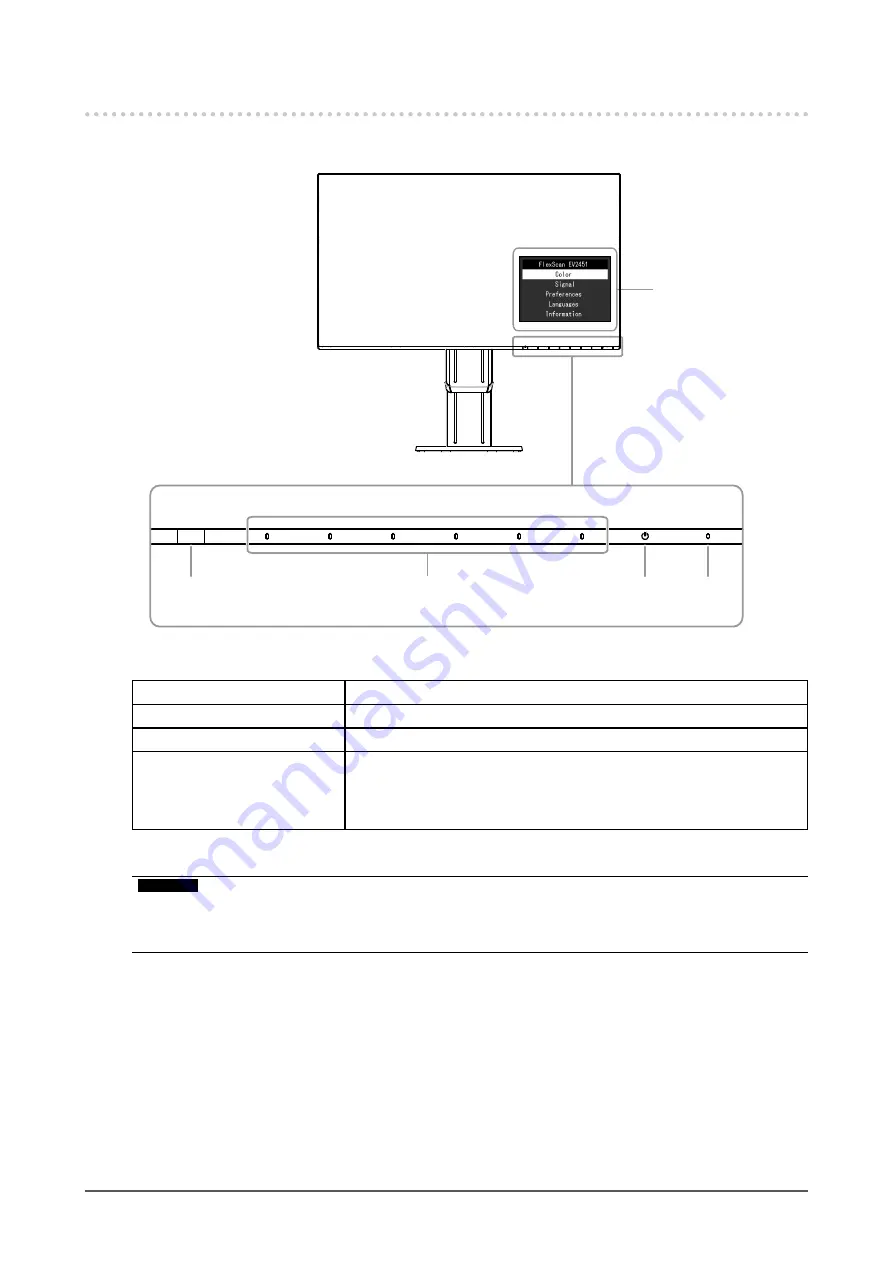
8
Chapter 1 Introduction
1-2. Controls and Functions
●
Front
2
1
3
4
Setting menu
*1
1. Ambient light sensor
Detects ambient brightness (Auto EcoView function (
page 14
)).
2. Operation switches
Displays menus. Operate the switches according to the operation guide.
3. Power switch
Turns the power on or off.
4. Power indicator
Indicates the monitor’s operation status.
White: Screen display
Orange: Power saving mode
OFF: Main power / power off
*1 For details on usage, see
“3-1. Basic Operation of the Setting menu” (page 17)
.
Attention
• The operation switches and Power switch are capacitance switches that can be operated not only by
touching the front part of the switch but also by touching the bezel bottom of the switch. When turning the
monitor screen or changing the angle, be careful not to touch the bezel bottom of the switch.









































