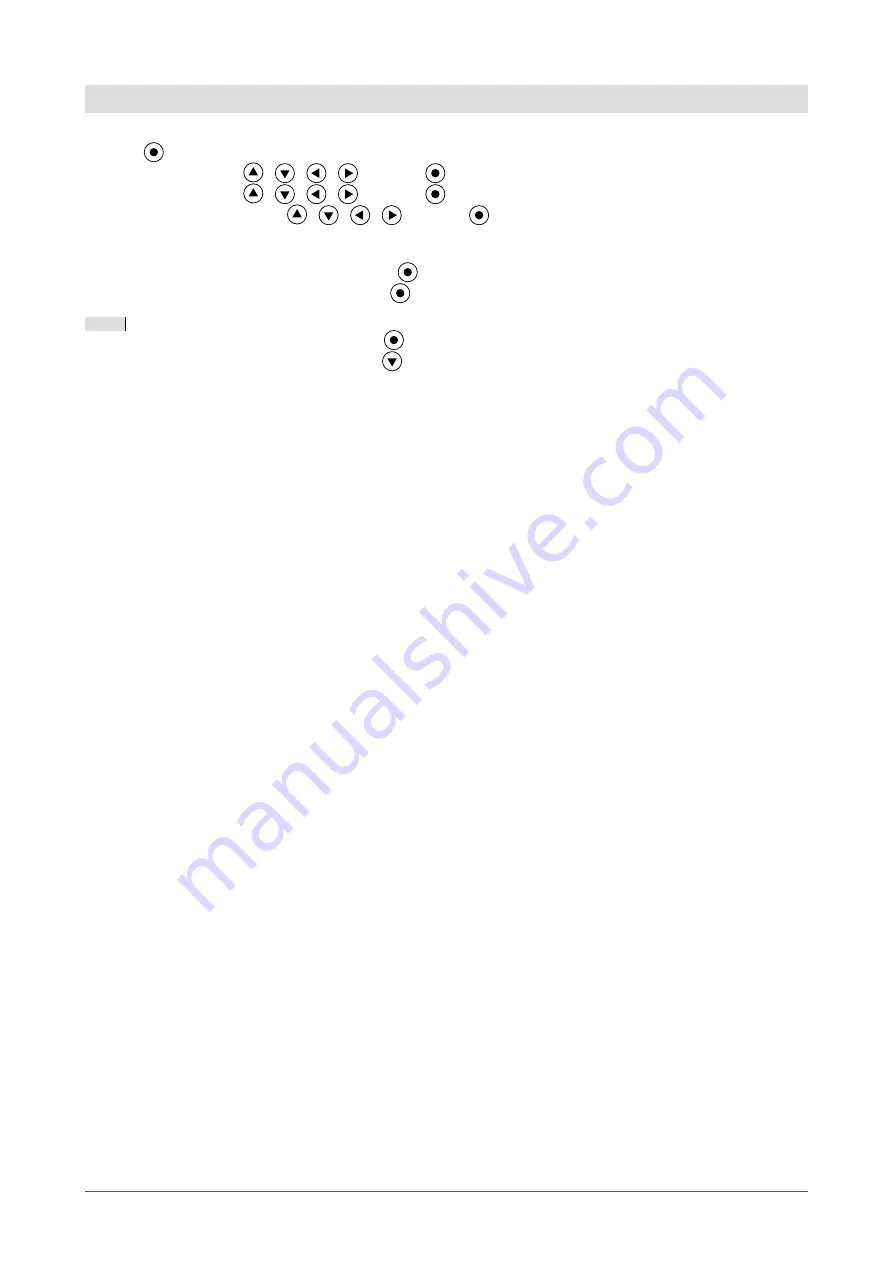
1
Chapter 1 Features and Overview
Basic operation of Adjustment menu
[Displaying Adjustment menu and selecting function]
(1) Press
. The Main menu appears.
(2) Select a function with
/
/
/
, and press
. The Sub menu appears.
(3) Select a function with
/
/
/
, and press
. The adjustment/setting menu appears.
(4) Adjust the selected item with
/
/
/
, and press
. The setting is saved.
[Exiting Adjustment menu]
(1) Choose <Return> from the Sub menu and press
. The Main menu appears.
(2) Choose <Exit> from the Main menu and press
. The Adjustment menu quits.
NOTE
• The Adjustment menu can also be exited by pressing
twice quickly.
• <Exit> or <Return> can also be selected by pressing
twice in the Main menu or Sub menu.















































