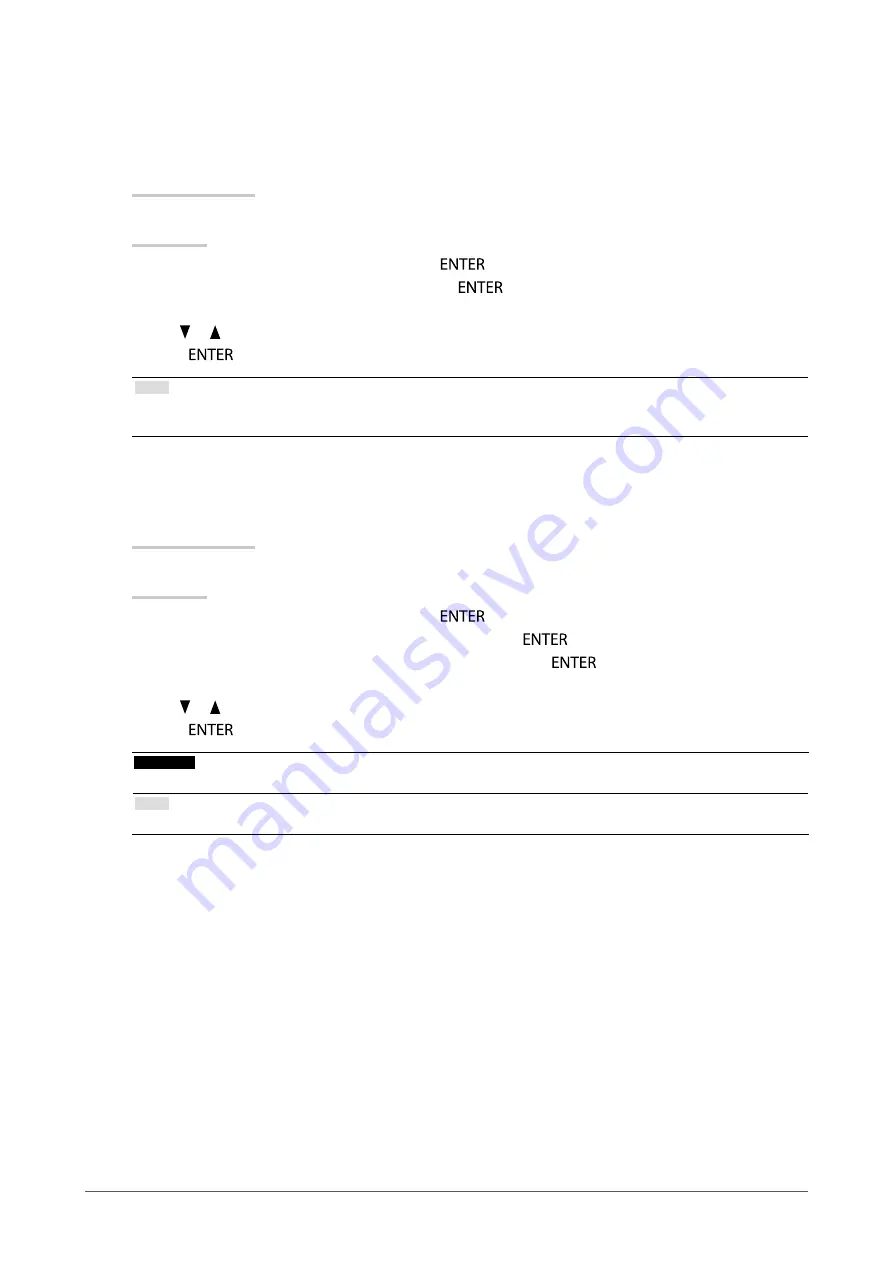
19
Chapter2AdjustingScreens
●
To adjust gamma
Gamma can be adjusted. The brightness of the monitor varies depending on the input signal, however, the
variation rate is not proportional to the input signal. To keep the balance between the input signal and the
brightness of the monitor is called as “Gamma correction”.
Adjustable range
1.8, 2.0, 2.2
Procedure
1. Choose “Color” in the Setting menu, and press
.
2. Choose “Gamma” in the “Color” menu, and press
.
The “Gamma” menu appears.
3. Use or for adjustment.
4. Press
to exit.
Note
• If “Paper” is selected in the FineContrast mode, the gamma value is displayed for “Paper”. The setting “Paper” is
specially meant to get the displayed image look like it is printed on paper.
●
To adjust the color saturation
This function allows you to adjust color saturation.
Adjustable range
-50 to 50
Procedure
1. Choose “Color” in the Setting menu, and press
.
2. Choose “Advanced Settings” in the “Color” menu, and press
.
3. Choose “Saturation” in the “Advanced Settings” menu, and press
.
The “Saturation” menu appears.
4. Use or for adjustment.
5. Press
to exit.
Attention
• Using this function may make some color gradations unavailable for display.
Note
• The minimum value (-50) changes the screen to monochrome.
















































