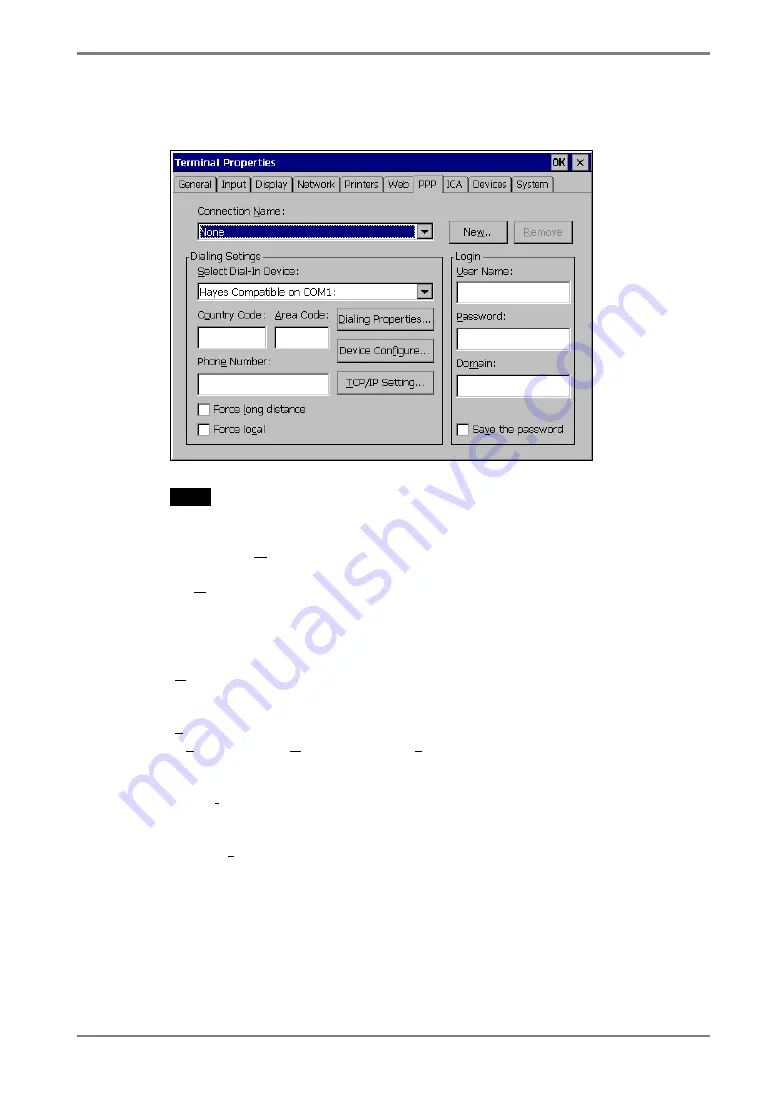
English
3. SETTING UP THE eClient
29
4.
The dial-up setting window is displayed.
NOTE
•
Enter your information in the pertinent fields.
[Connection Name] ............Choose a connection name for a dial-up connection.
([None] indicates no connection name chosen.)
[New...]...............................Click the button to create a new dial-up connection
name.
“Create New Dial-Up Connection” dialog box is
displayed.
Enter the name and click [OK].
[Remove] ............................Delete the connection name displayed currently.
[Dialing Settings]
[Select Dial-In Device].........Choose a modem connecting device type.
[Country Code:], [Area Code:], [Phone Number]
...................................Enter a country code, an area code, and a phone
number for the connection name.
[Force long distance]...........Click here to use the country code, area code, and the
phone number when connecting to the connection
name.
[Force local] ........................Click here to use only the phone number when
connecting to the connection name. (In case the area
code of the connection name is different from the
present area code.)






























