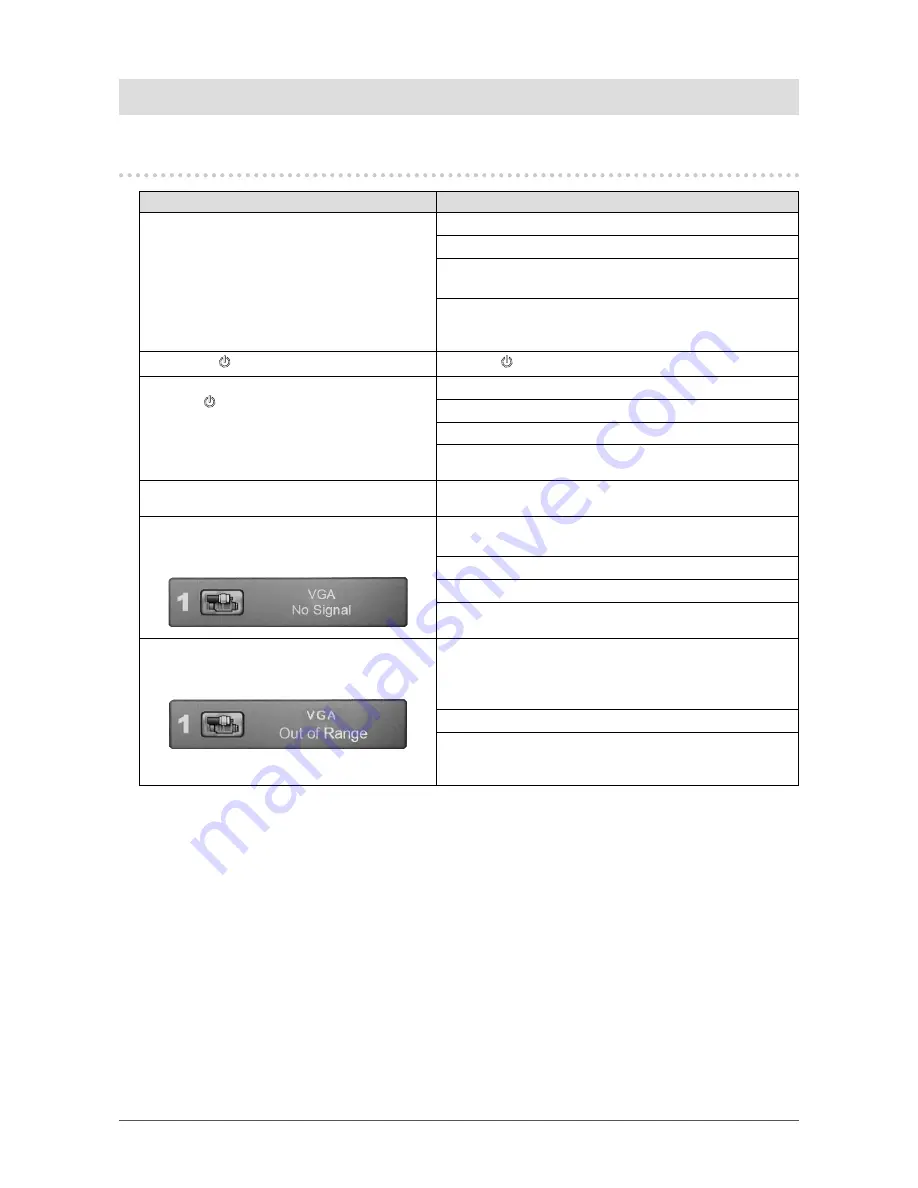
16
Chapter 3 Troubleshooting
Chapter 3 Troubleshooting
3-1. No Picture
Problem
Possible cause and remedy
1. No picture
• None of the operation buttons light up.
• Check whether the power cord is connected properly.
• Turn the main power switch on.
• Turn off the main power, and then turn it on again a few
minutes later.
• If the monitor is used in a low temperature environment,
leave the monitor for a while with the power turned on,
then turn the power off and on.
• Only the button lights up green.
• Press .
• All operation buttons light up green
or the button blinks green.
•
Adjust the brightness (brilliance) of the screen.
• Move the mouse or press any key on the keyboard.
• Check whether the PC is turned on.
• Switch the input signal. (See
“2-2. Switching Input
Signals” (page 10)
)
2. The message below appears.
This message appears when the signal is not input correctly
even when the monitor is functioning correctly.
• This message appears when no signal is
input.
Example:
• The message shown left may appear, because some PCs
do not output the signal immediately after power-on.
• Check whether the PC is turned on.
• Check whether the signal cable is connected properly.
• Switch the input signal. (See
“2-2. Switching Input
Signals” (page 10)
)
• The message shows that the input signal is
out of the frequency specification range.
Example:
•
Check whether the PC is configured to meet the resolution
and vertical scan frequency requirements of the monitor
(see
“5-3. Compatible Resolutions / Signal Formats” (page
27)
).
• Reboot the PC.
• Select an appropriate display mode using the graphics
board’s utility. Refer to the User’s Manual of the graphics
board for details.
















































