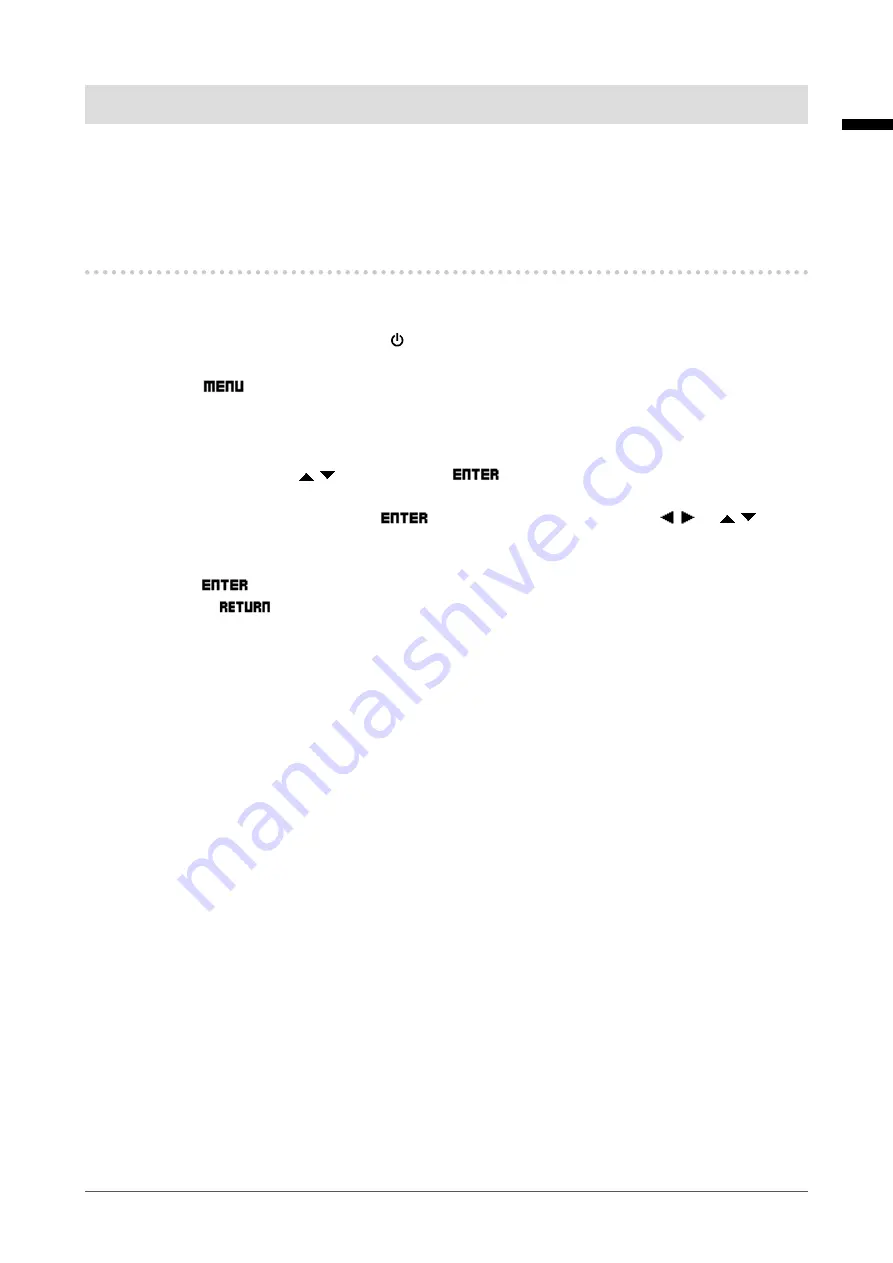
Chapter 3
Basic Adjustment/Setting
This chapter describes the basic functions that can be adjusted and set using the operation buttons on the
front of the monitor.
For advanced adjustment and setting procedures using the Setting menu, see “Chapter 4 Advanced
Adjustment/Setting” (page 18).
3-1.
How to Operate the Buttons
1.
Displaying the menu
1. Press any of the buttons (excluding ).
The operation guide appears.
2.
Select
.
The Setting menu appears.
2.
Setting/Adjusting
1. Select the menu with , and then select
.
The Adjustment/Setting menu appears.
2.
Choose an item to set/adjust with
, and then set/adjust the item with or .
3.
Saving/Exiting
1. Select
after completing setting/adjusting to save the settings.
2.
Selecting
several times will terminate the Setting menu.
15
Chapter 3 Basic Adjustment/Setting
English
















































