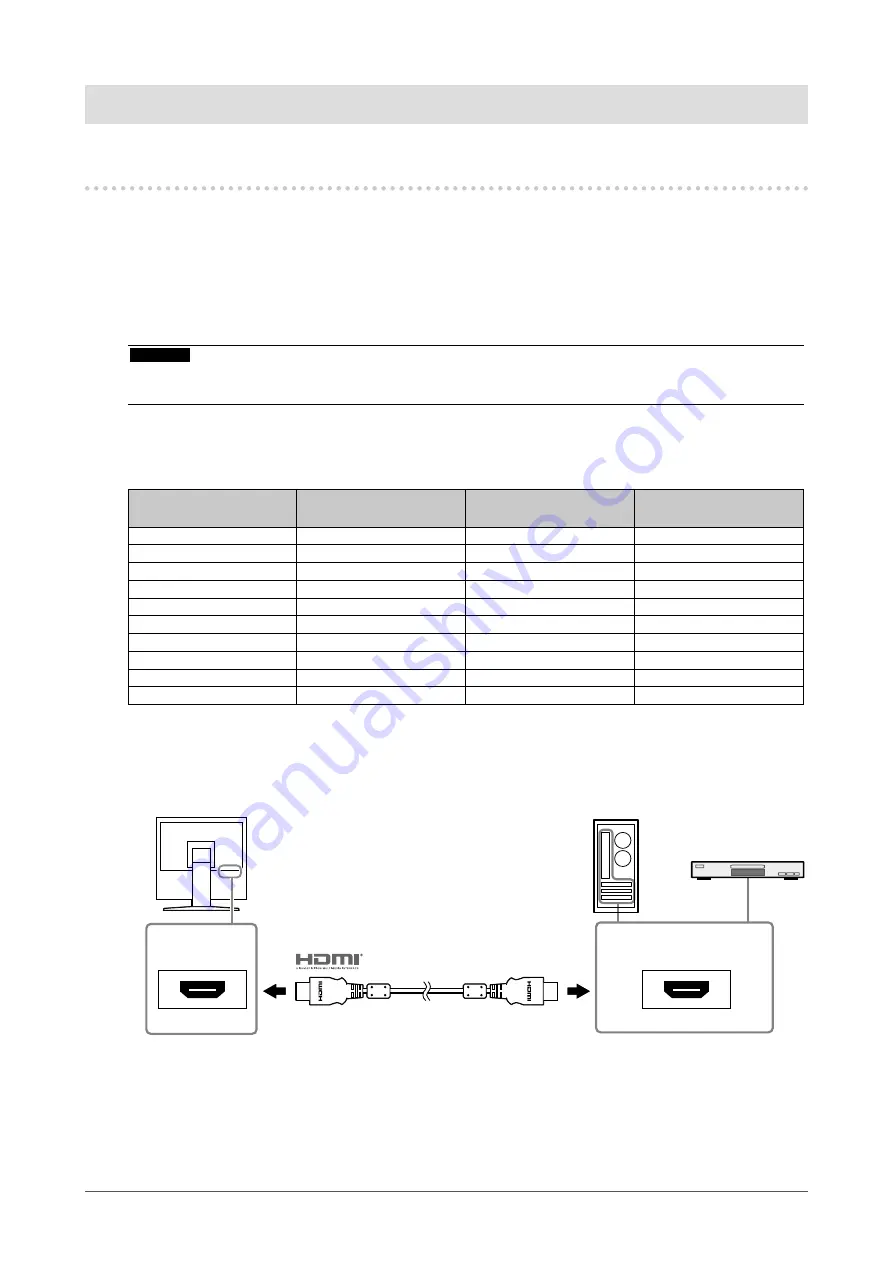
Chapter 2
Connecting Cables
2-1. Connecting
1.
Connects to external equipment compatible with the monitor.
•
When connecting to a PC or digital video equipment: see page 12
•
When connecting to analog video equipment: see page 13
●
When connecting to a PC or digital video equipment
Attention
•
When replacing the current monitor with this monitor, be sure to change the PC or digital video equipment
settings for the resolution and vertical scan frequency to those appropriate for this monitor.
Compatible Resolutions/Frequencies
The monitor supports the following resolutions.
Resolution
Vertical scan
frequency (Hz)
Interlace
Progressive
640 × 480
59.94 / 60
-
√
720 × 400
70
-
√
720 × 480
59.94 / 60
√
√
720 × 576
50
√
√
800 × 600
60
-
√
1024 × 768
60
-
√
1280 × 720
50 / 59.94 / 60
-
√
1280 × 960
60
-
√
1280 × 1024
*1
60
-
√
1920 × 1080
*2
50 / 59.94 / 60
-
√
*1 Recommended resolution (Set this resolution.)
*2 The screen image is reduced in size when displayed.
1.
Connect the monitor to a PC or digital video equipment with a signal cable that matches the
connectors.
HDMI
HDMI
Signal cable HH200PR (option)
Or
12
Chapter 2 Connecting Cables













































