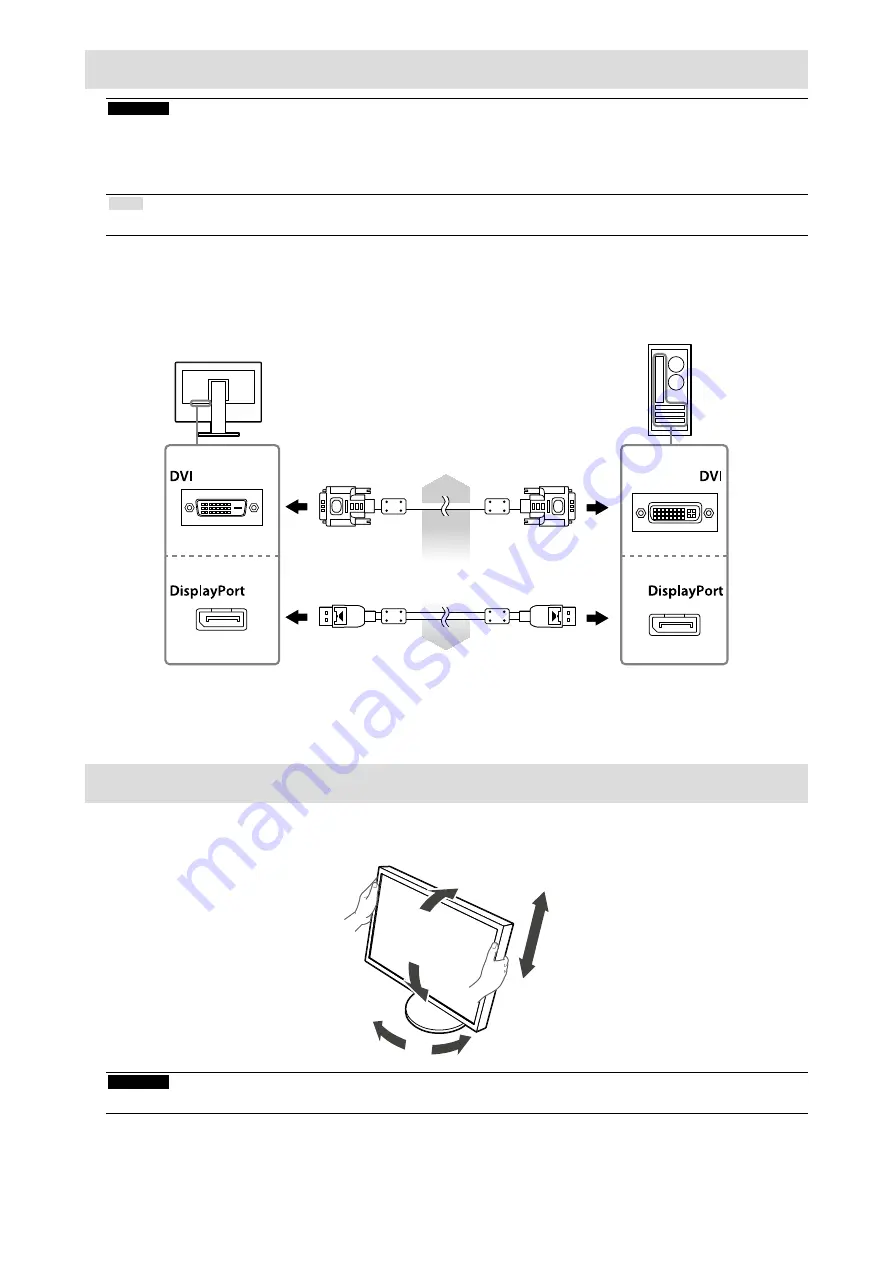
6
Connecting Cables
Attention
• Check that the monitor and the PC are powered off.
• When replacing the current monitor with this monitor, be sure to change the PC settings for resolution and vertical scan
frequency to those that are available for this monitor. Refer to the compatible resolution table (page 1) before connecting the
PC.
Note
• When connecting multiple PCs to the monitor, refer to the User’s Manual on the CD-ROM.
1.
Connect the signal cables to the input signal connectors and PC.
Check the shape of the connectors, and connect the cables.
After connecting the signal cable, tighten the screws of the connectors to secure the coupling.
or
Digital connection
(DVI)
Digital connection
(DisplayPort)
DD200DL
PP200
2.
Plug the power cord into a power outlet and the power connector on the
monitor.
Adjusting the Screen Height and Angle
Hold left and right edge of the monitor with both hands, and adjust the screen height, tilt and swivel of the screen to the
best condition for working.
Attention
• Be sure that the cables are correctly connected.
Summary of Contents for DuraVision FDF2405W
Page 27: ...2 EIZO EIZO 100 240 V AC 50 60Hz...
Page 28: ...3 100 240 V AC 50 60Hz EIZO...
Page 29: ...4...
Page 31: ...6 PC PC 1 CD ROM 1 PC DVI DisplayPort DD200DL PP200 2...
Page 32: ...7 1 2 8...








































