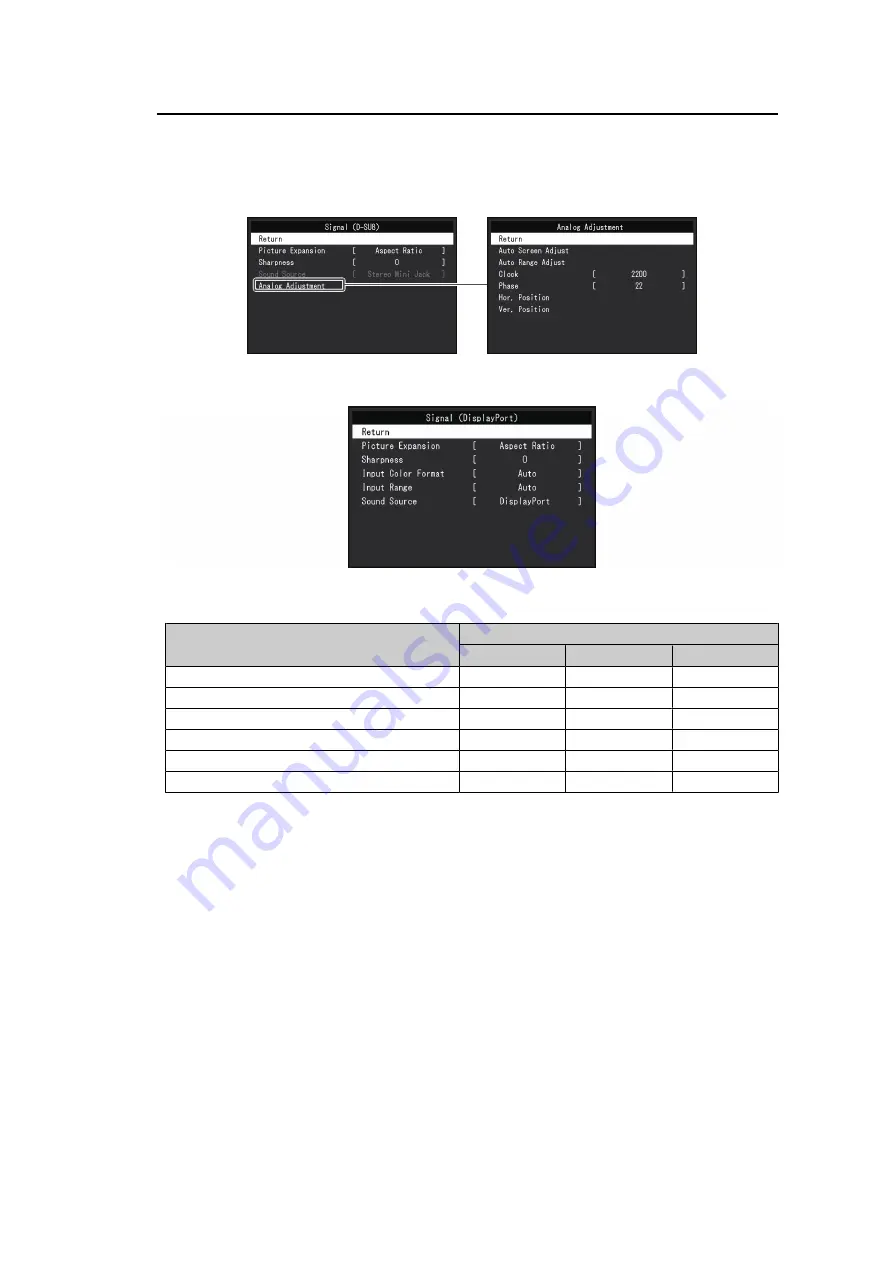
Advanced Adjustments / Settings | 4
21
4.2.2 Signal
Set the details regarding input signal, such as the screen size and color format.
• D-Sub input
• HDMI/DisplayPort input
The functions that can be set differ depending on the input signal.
✓
: Can be set, -: Cannot be set.
Function
Input Signal
DisplayPort
HDMI
D-SUB
Picture Expansion
✓
✓
✓
Sharpness
✓
✓
✓
Input Color Format
✓
✓
-
Input Range
✓
✓
-
Source
✓
✓
-
Analog Adjustment
-
-
✓
Picture Expansion
Settings: "Auto
*1
" / "Full Screen" / "Aspect Ratio" / "Dot by Dot"
*1
Only enabled during HDMI input
The screen size of the monitor display can be changed.
• "Auto"
The monitor automatically changes the screen size according to the aspect ratio and
resolution information from the PC.
• "Full Screen"
Images are stretched to full screen. Since aspect ratios are not maintained, images may
be distorted in some cases.
• "Aspect Ratio"
Images are enlarged to full screen without changing the aspect ratio. Since aspect ratios
are maintained, blank horizontal or vertical borders may appear.
• "Dot by Dot"
Displays the image at the set resolution or size specified by the input signal.
















































