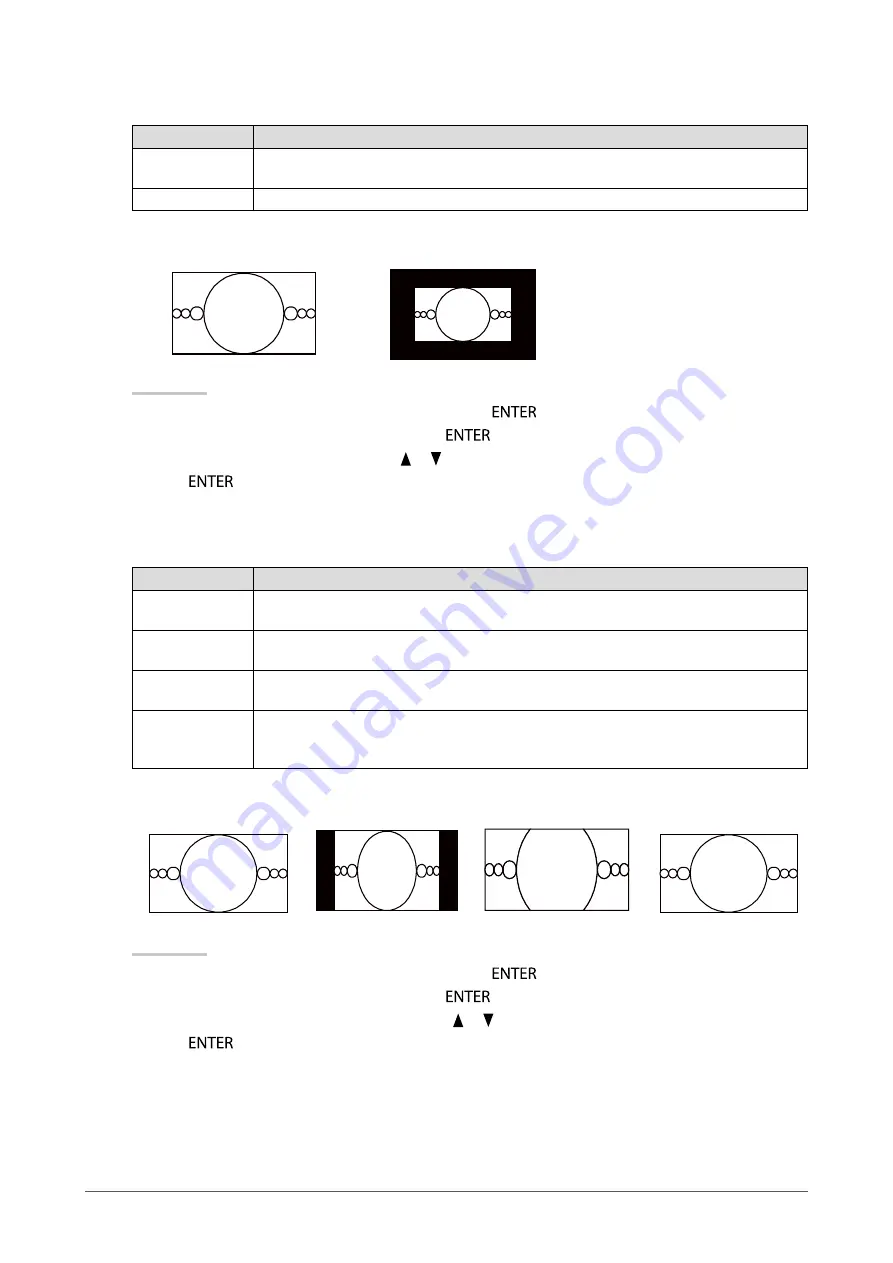
16
Chapter 2 Adjusting Screens
HDMI (720p, 1080i, 1080p) input
Settings
Function
Enlarged
Displays an image in full screen. In some cases, a blank horizontal or vertical border
appears to equalize the vertical rate and the horizontal rate.
Dot by Dot
Displays images with the specified resolution.
Example: 720p
Enlarged
Dot by Dot
Procedure
1. Choose “Screen” from the Adjustment menu, and press
.
2.
Choose “Screen Size” from “Screen”, and press
.
3. Select “Enlarged”, or “Dot by Dot” with or
.
4. Press
to exit.
HDMI (640x480, 480i, 480p, 576i, 576p) input
Settings
Function
Auto
The monitor automatically changes the screen size according to the aspect ratio sent from
the auto input signal.
4:3
Displays images in a 4:3 format screen.Black bars appear on both sides of the screen.
16:9 images are horizontally compressed.
Letter Box
Displays 16:9 letterboxed images in full screen.
Images other than the letterboxed ones are partly cut on top and bottom.
16:9
Displays the entire 16:9 image in full screen. Black bars appear on the top and bottom of
the screen.
4:3 images are horizontally expanded.
Example: 480i/480p (16:9)
Auto
4:3
Letter Box
16:9
Procedure
1. Choose “Screen” from the Adjustment menu, and press
.
2.
Choose “Screen Size” from “Screen”, and press
.
3. Select “Auto”, “4:3”, “Letter Box”, or “16:9” with or
.
4. Press
to exit.






























