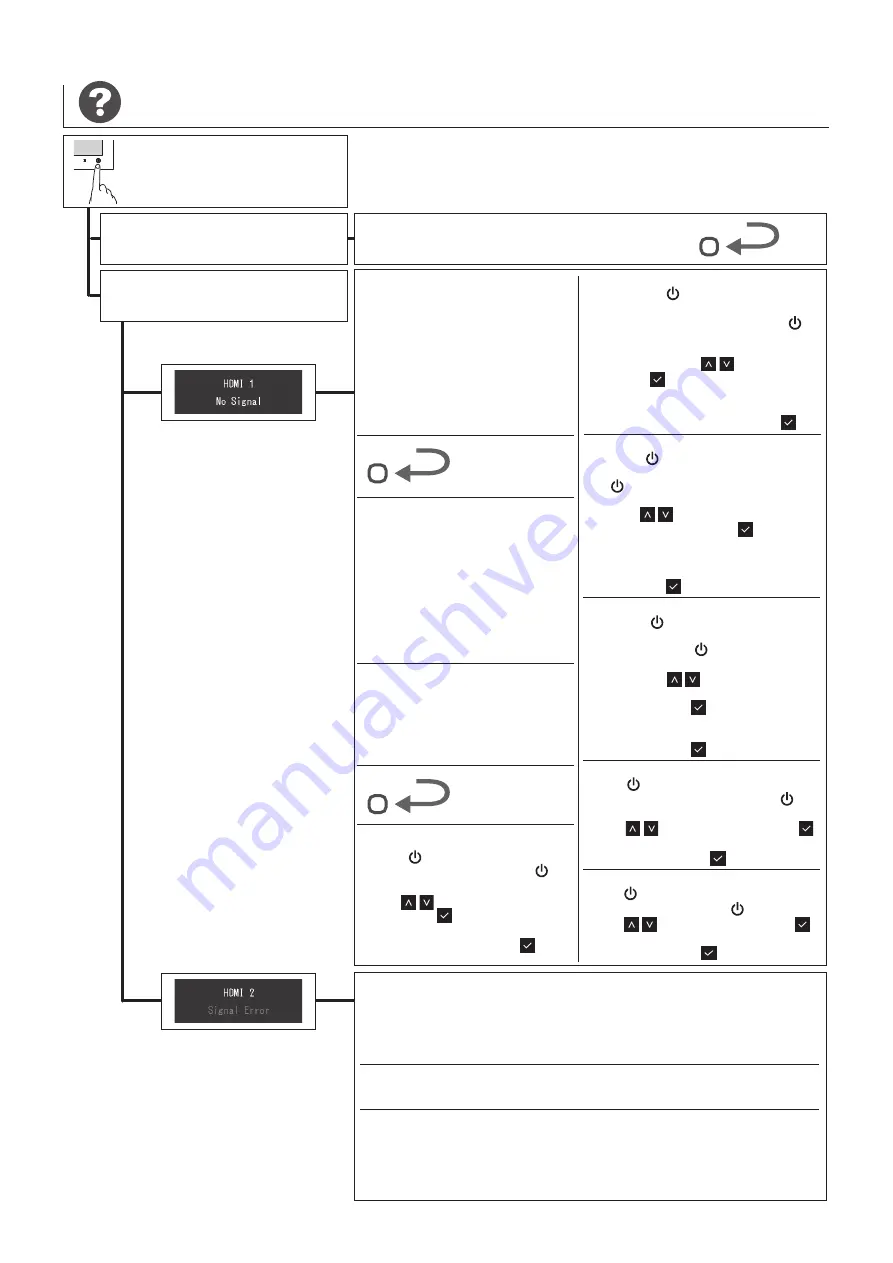
• Power on
• Einschalten
• Mise sous tension
• Включение
•
打开电源
•
電源開啟
• Does not light up
• Leuchtet nicht
• Ne s’allume pas
•
Не светится
•
未亮灯
•
未亮燈
• Check the power supply.
• Stromzufuhr überprüfen.
• Vérifiez l’alimentation.
3
1
• Turn the main power switch off and on
again.
•
Hauptnetz-Schalter aus- und wieder
einschalten.
• Désactivez puis réactivez le commutateur
d’alimentation principal.
•
Выключите и снова включите
выключатель основного питания.
•
关闭主电源开关,然后打开。
•
關閉主電源開關再重新接通。
4
• Turn the main power switch off and on again.
•
Hauptnetz-Schalter aus- und wieder einschalten.
• Désactivez puis réactivez le commutateur d’alimentation principal.
•
Выключите и снова включите выключатель основного питания.
•
关闭主电源开关,然后打开。
•
關閉主電源開關再重新接通。
• Lights up in white
• Leuchtet weiß
• Éclaire en blanc
•
Загорается белым цветом
•
点亮成白色
•
點亮成白色
• Cancel the sleep mode of the external
device.
• Heben Sie den Schlafmodus des externen
Geräts auf.
• Annulez le mode de veille du dispositif
externe.
•
Отмените режим ожидания внешнего
устройства.
•
取消外部设备的睡眠模式。
•
取消外部裝置的睡眠模式。
• Reboot the external device.
• Starten Sie das externe Gerät neu.
• Redémarrez le dispositif externe.
•
Перезагрузите внешнее устройство.
•
重新启动外部设备。
•
重新啟動外部裝置。
• Reboot the external device.
• Starten Sie das externe Gerät neu.
• Redémarrez le dispositif externe.
• Contact the PC's manufacturer or PC dealer.
•
Kontaktieren Sie den PC-Hersteller oder Ihren PC-Fachhändler.
• Contactez le fabricant ou le revendeur du PC.
•
Обратитесь к производителю или дилеру компьютера.
•
请咨询电脑的制造商或经销商。
•
請洽詢電腦的製造商或經銷商。
1. Touch to turn off.
2. Touch the leftmost switch and
simultaneously for 2 secs or more.
3. Use to select "Signal Format",
then select .
4. Change the DisplayPort version to 1.1.
5. Select "Apply", then select .
DisplayPort
1. Drücken Sie , um den Monitor
auszuschalten.
2. Halten Sie die Taste ganz links und
gleichzeitig 2 Sekunden oder länger
gedrückt.
3. Wählen Sie mittels "Signalformat"
und dann aus.
4. Ändern Sie die DisplayPort-Version
auf 1.1.
5. Wählen Sie "Anwenden" und dann aus.
1. Touchez pour éteindre.
2. Touchez le commutateur le plus à gauche
et simultanément pendant au moins 2
secondes.
3. Utilisez pour sélectionner « Format
signal », puis sélectionnez .
4. Changez la version du DisplayPort pour la
mettre à 1.1.
5. Sélectionnez « Appliquer », puis
sélectionnez .
1.
Нажмите , чтобы выключить.
2. Удерживайте крайний левый
переключатель и одновременно
более 2 секунд.
3. С помощью выберите
«Signal Format» (Формат сигнала),
затем выберите .
4. Измените версию DisplayPort на 1.1.
5. Выберите «Apply» (Применить),
затем выберите .
1. 触摸 以关闭电源。
2. 在按下最左边的开关的同时,触摸
至少 2 秒钟。
3. 通过 选择“ 信号格式 ”后选择 。
4. 将 DisplayPort 版本改为 1.1。
5. 选择“ 应用 ”后选择 。
•
Проверьте подачу питания.
•
检查电源。
•
檢查電源。
•
Перезагрузите внешнее устройство.
•
重新启动外部设备。
•
重新啟動外部裝置。
1. 觸摸 以關閉電源。
2. 觸摸最左邊的開關並觸摸 至少 2 秒鐘 。
3. 透過 選擇「訊號格式」後選擇 。
4. 將 DisplayPort 版本改為 1.1。
5. 選擇「套用」後選擇 。
DisplayPort
DisplayPort
DisplayPort
DisplayPort
DisplayPort
7


























