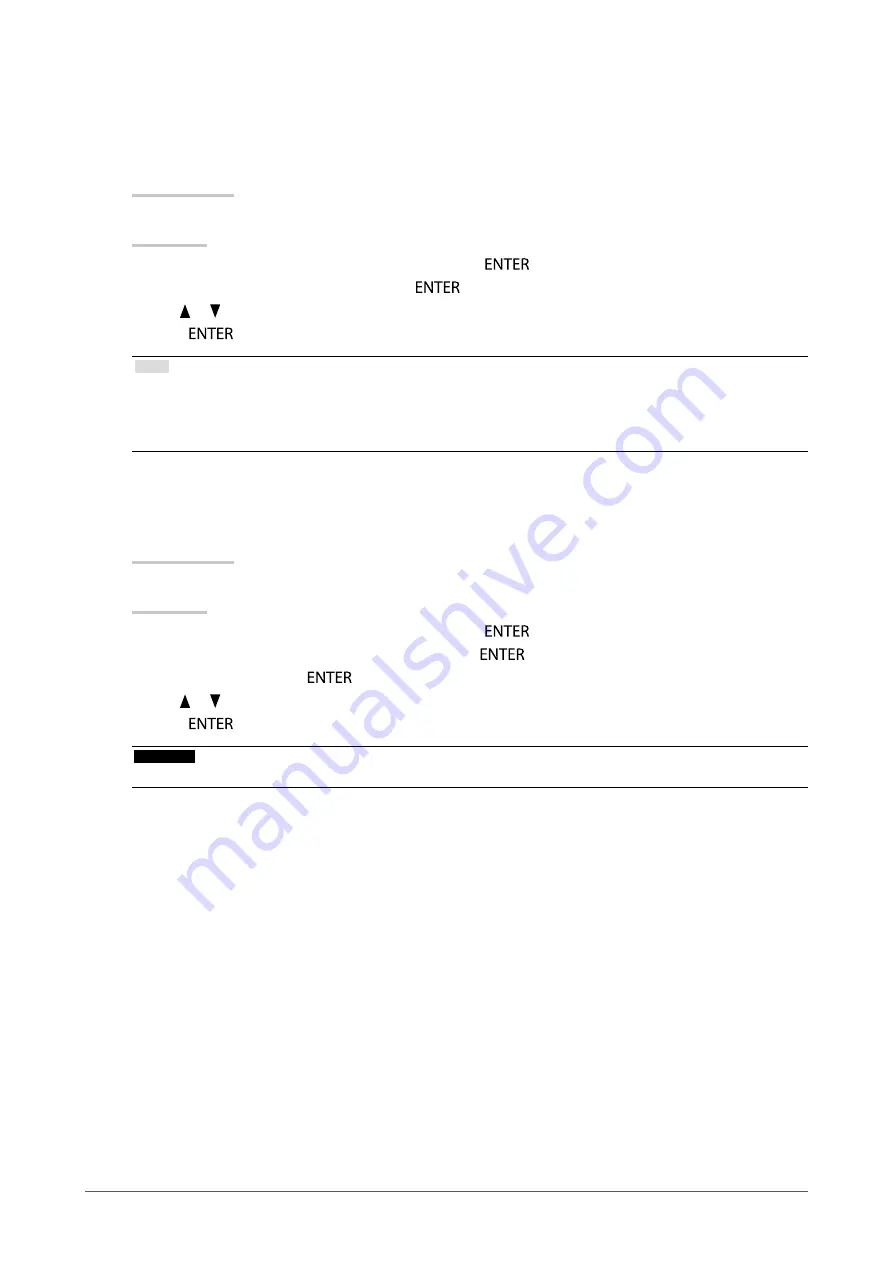
20
Chapter2AdjustingScreens
●
Adjusting Gamma
Gamma can be adjusted. The brightness of the monitor varies depending on the input signal, however, the
variation rate is not proportional to the input signal. To keep the balance between the input signal and the
brightness of the monitor is called as “Gamma correction”.
Setting Range
1.6 - 2.7, Standard
Procedure
1. Choose “Color” from the Adjustment menu, and press
.
2. Choose “Gamma” from “Color”, and press
.
3. Use or for adjustment.
4. Press
to exit.
Note
• The default setting for each Adobe
®
RGB/sRGB/EBU/REC709/SMPTE-C/DCI mode is set to “Standard”, which is the
gamma in conformity with each standard.
• The gamma curve can be adjusted to L* by using ColorNavigator. For details, refer to the ColorNavigator User’s Manual
(on the CD-ROM).
●
Adjusting Hue
This function allows you to adjust the hue.
Setting Range
-100 to 100
Procedure
1. Choose “Color” from the Adjustment menu, and press
.
2. Choose “Advanced Settings” from “Color”, and press
.
3. Choose “Hue”, and press
.
4. Use or for adjustment.
5. Press
to exit.
Attention
• Using this function may make some color gradations unavailable for display.






























