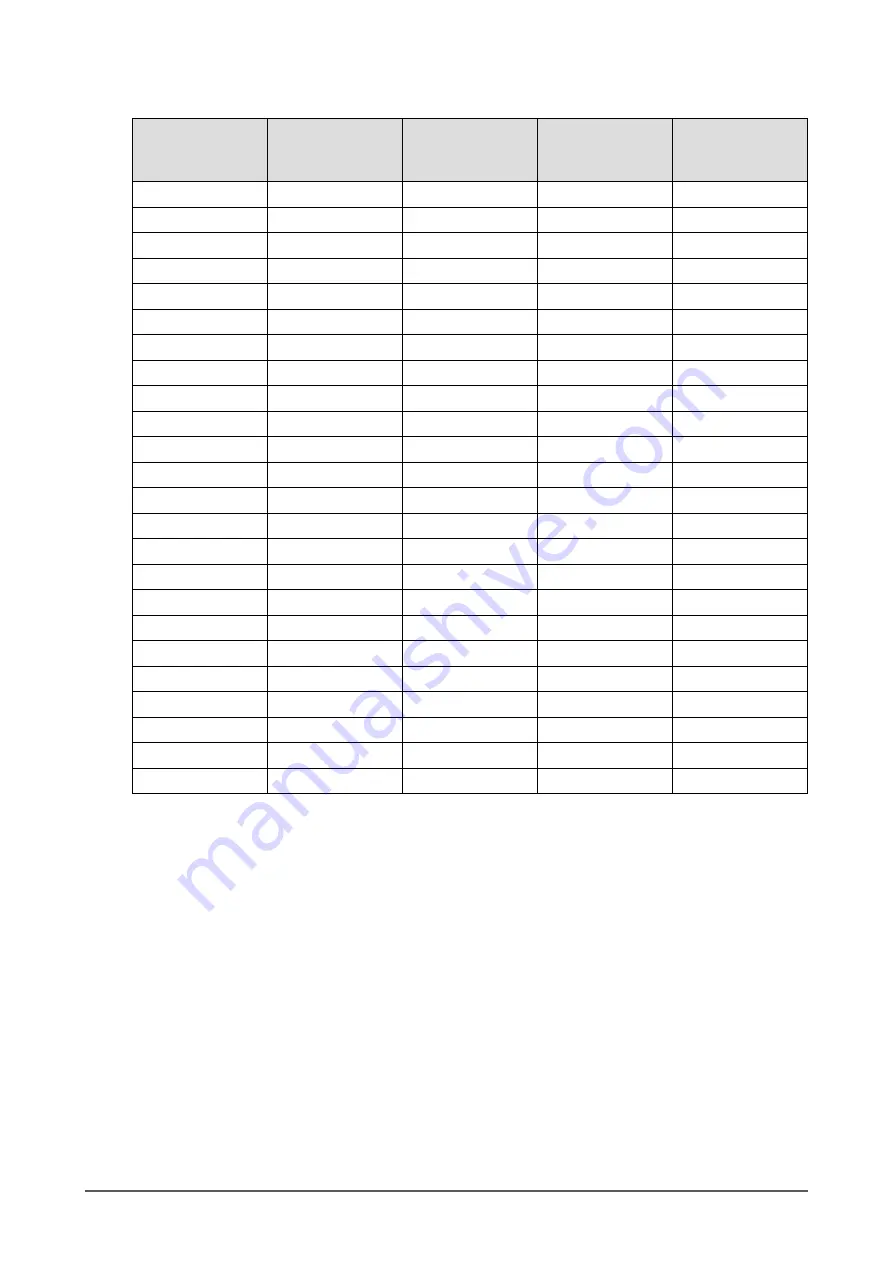
12
Chapter 1 Introduction
●
DisplayPort
Resolution
Dot
clock
Horizontal
scanning
frequency
Vertical scanning
frequency
DisplayPort
640 x 480
25.175 MHz
31.469 kHz
59.940 Hz
√
640 x 480
25.200 MHz
31.500 kHz
60.000 Hz
√
*2
720 x 400
28.322 MHz
31.469 kHz
70.087 Hz
√
720 x 480p (4:3)
27.027 MHz
31.500 kHz
60.000 Hz
√
*2
720 x 480p (16:9)
27.027 MHz
31.500 kHz
60.000 Hz
√
*2
800 x 600
40.000 MHz
37.879 kHz
60.317 Hz
√
1024 x 768
65.000 MHz
48.363 kHz
60.004 Hz
√
1280 x 720p
74.250 MHz
37.500 kHz
50.000 Hz
√
*2
1280 x 720p
74.250 MHz
45.000 kHz
60.000 Hz
√
*2
1280 x 960
108.000 MHz
60.000 kHz
60.000 Hz
√
1280 x 1024
108.000 MHz
63.981 kHz
60.020 Hz
√
1600 x 1200
162.000 MHz
75.000 kHz
60.000 Hz
√
1680 x 1050
119.000 MHz
64.674 kHz
59.883 Hz
√
*2
1680 x 1050
146.250 MHz
65.290 kHz
59.954 Hz
√
*2
1920 x 1080
138.500 MHz
66.587 kHz
59.934 Hz
√
1920 x 1080p
74.250 MHz
27.000 kHz
24.000 Hz
√
*2
1920 x 1080p
74.250 MHz
28.125 kHz
25.000 Hz
√
*2
1920 x 1080p
74.250 MHz
33.750 kHz
30.000 Hz
√
*2
1920 x 1080p
148.500 MHz
56.250 kHz
50.000 Hz
√
*2
1920 x 1080p
148.500 MHz
67.500 kHz
60.000 Hz
√
1920 x 1200
154.000 MHz
74.038 kHz
59.950 Hz
√
2048 x 1080
74.250 MHz
27.000 kHz
24.000 Hz
√
*2
2560 x 1440
*1
146.250 MHz
43.945 kHz
29.935 Hz
√
*2
2560 x 1440
*1
241.500 MHz
88.787 kHz
59.951 Hz
√
*1 Recommended resolution
*2 The output device must be defined. Refer to the User’s Manual of the output device for further details.













































