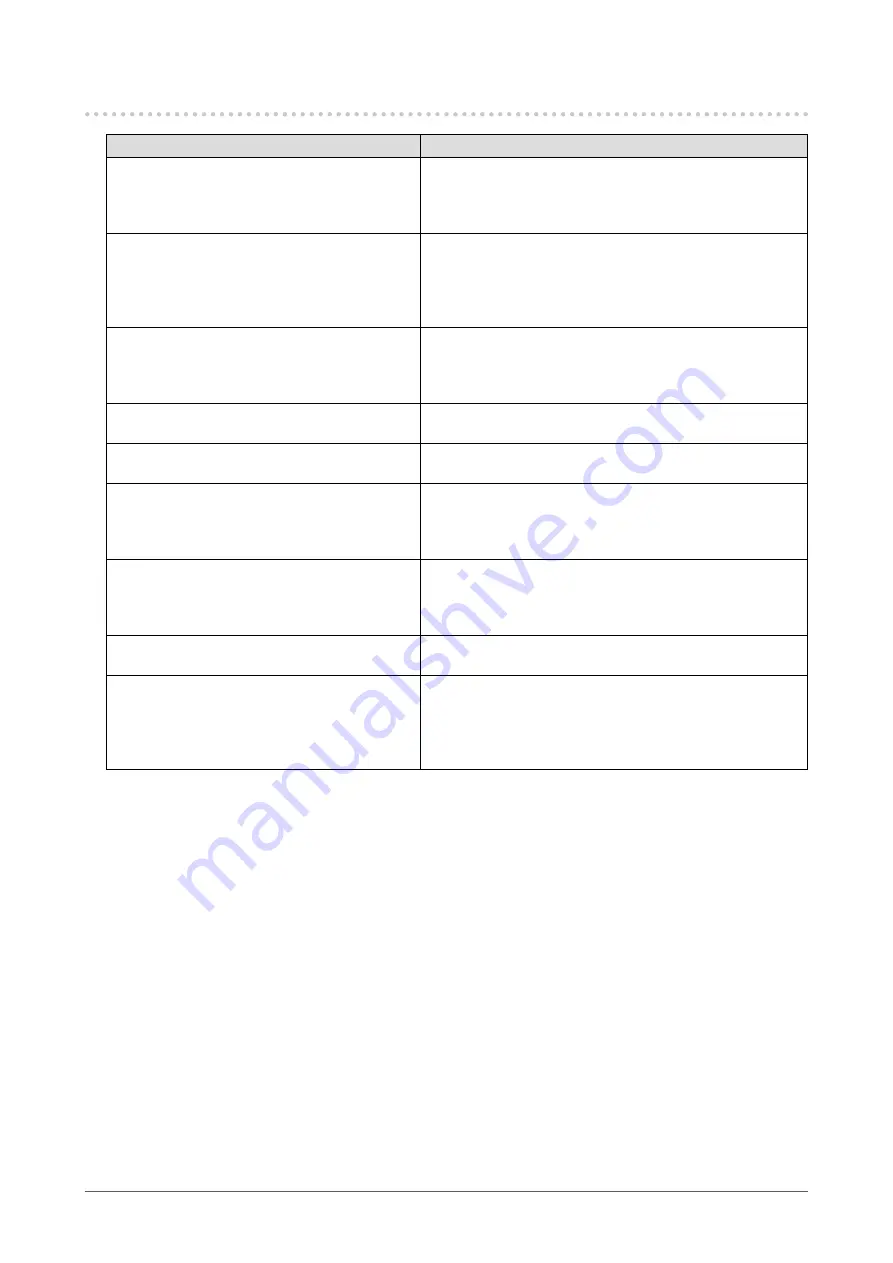
41
Chapter6Troubleshooting
6-2. Imaging problems
Problem
Possible cause and remedy
1. The screen is too bright or too dark.
• Use“Brightness”intheAdjustmentmenutoadjustit.(The
LCDmonitorbacklighthasalimitedlifespan.)Whenthe
screenbecomesdarkorbeginstoflicker,contactyour
localEIZOrepresentative.)
2. Characters are blurred.
• CheckwhetherthePCisconfiguredtomeettheresolution
andverticalscanfrequencyrequirementsofthemonitor
(see
“2-1.CompatibleResolutions”(page15)
).
• Use“OutlineEnhancer”intheAdjustmentmenutoadjust
it(see
“Toenhanceoutlineofimage”(page21)
).
3. Afterimages appear.
• AfterimagesareparticulartoLCDmonitors.Avoid
displayingthesameimageforalongtime.
• Usethescreensaverorpowersavingfunctiontoavoid
displayingthesameimageforextendedperiodsoftime.
4. Green/red/blue/white dots or defective
dots remain on the screen.
• ThisisduetoLCDpanelcharacteristicsandisnota
failure.
5. Interference patterns or pressure marks
remain on the screen.
• Leavethemonitorwithawhiteorblackscreen.The
symptommaydisappear.
6. Noise appears on the screen.
• IntheAdjustmentmenu,set“Overdrive”to“Off”(see
ConfiguringMovingImagePerformance”(page29)
).
• WhenenteringthesignalsofHDCP,thenormalimages
maynotbedisplayedimmediately.
7. (DisplayPort input)
Display position of the windows changes.
• Whenthesignalisswitched,thepositionofthewindow
maybechanged.IntheAdjustmentmenu,set“DPPower
Save”to“Off”(see
“5-6.SettingDisplayPortPowerSave”
).
8. Displays are abnormal.
• Use“Screen”-"ColorSpace"(fortheHDMIinput)under
theAdjustmentmenutoadjustit.
9. An image does not display on the entire
screen.
• Thescreenissettoasizeotherthan“Full”.Changethe
settingto“Full”.
• WhentheHDMIsignalisinput,1080iand1080parethe
maximumresolutions,soanimagecannotbedisplayed
usingtheentirescreen.
















































