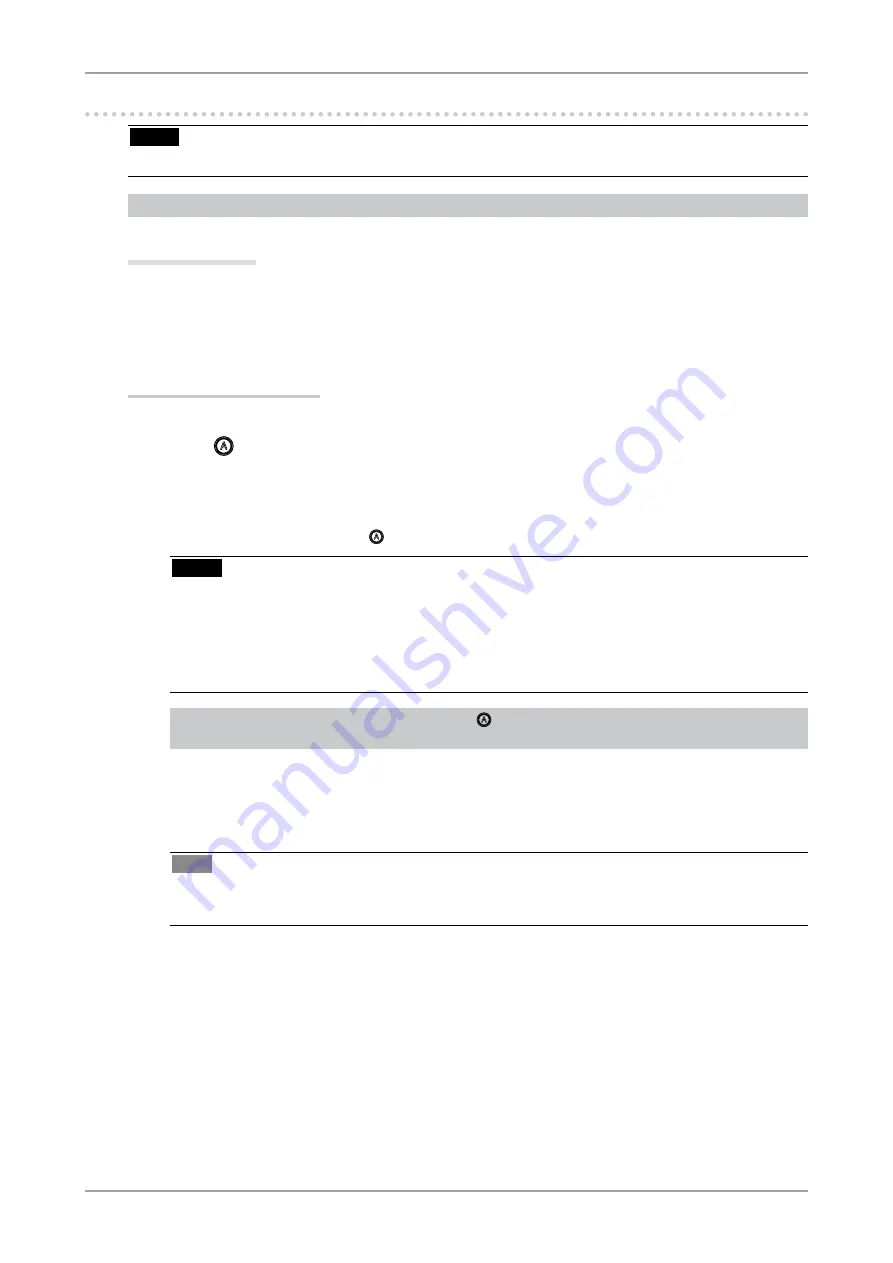
3. Screen Adjustment and Settings
1
-. Screen Adjustment
NOTE
•
Allow the LCD monitor to stabilize for at least 30 minutes before making image adjustments.
The monitor displays the digital input image correctly based on its pre-setting data.
Analog Input
The monitor screen adjustment is used to suppress flickering of the screen or adjust screen position and
screen size correctly according to the PC to be used.
To use the monitor comfortably, adjust the screen when the monitor is set up for the first time or when
the settings of the PC in use are updated.
Adjustment Procedure
1
Press on the control panel.
The message "Your setting will be lost if you press again now." appears and remains on the screen
for 5 seconds. While the message is on the screen, press the Auto Adjustment button again to
automatically adjust the clock, phase, screen position and resolution. If you do not wish to do
adjust the screen, do not press again.
NOTE
•
The Auto adjustment function is intended for use on the Macintosh and on AT-compatible PC
running Windows. It may not work properly in either of the following cases. It does not work
properly when an image is displayed only on a part of the screen (command prompt window,
for example) or when a black background (wallpaper, etc.) is in use.
•
It cannot work correctly using with some graphics cards.
If the appropriate screen cannot be made by using , adjust the screen through the following procedures.
If the appropriate screen can be made, proceed to 5. Range Adjustment .
2
Prepare the display pattern for the analog display adjustment.
Load the “EIZO LCD Utility Disk” to your PC, and then open the “Screen adjustment pattern
files”.
Tips
•
For details and instructions on opening the “Screen adjustment pattern files”, refer to the
Readme.txt file.
















































