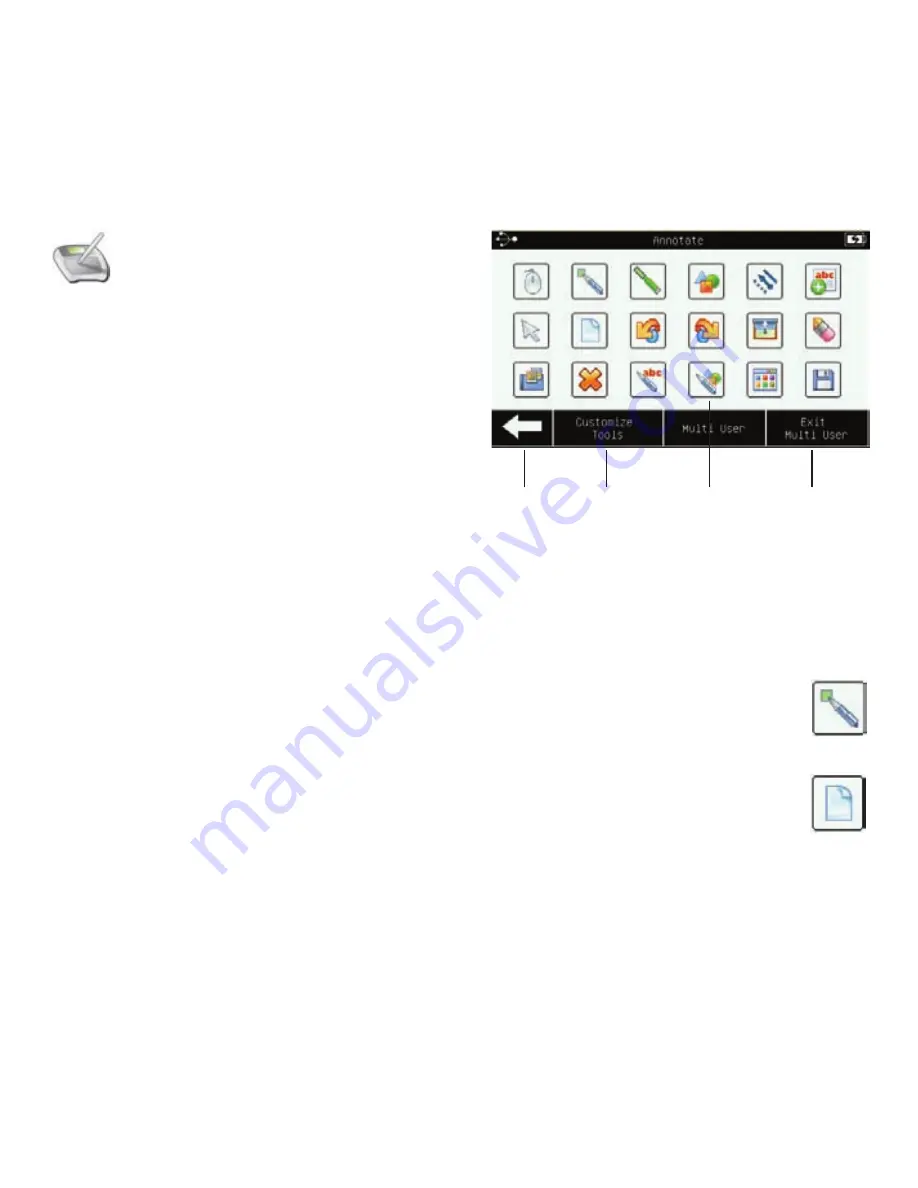
13
Access Workspace tools to annotate
content and collaborate with
multiple users from anywhere in
the classroom. The tools displayed
on the Annotate screen can be
customized.
For additional help with Workspace,
see the Workspace Getting Started
Guide or online help.
Annotating Content
1. Workspace automatically opens
in
Lesson
mode upon selecting
an annotation tool, and your
computer desktop is projected to
the class.
2. Select the
Pen
tool. Begin
writing on the tablet’s
active area to annotate
the current screen, or
select the
Blank Page
tool
open a blank page to
annotate.
Annotate
Return
to Home
screen
Customize
tools
Start/stop
multi-user
mode
Annotate screen
Annotation
tools





























