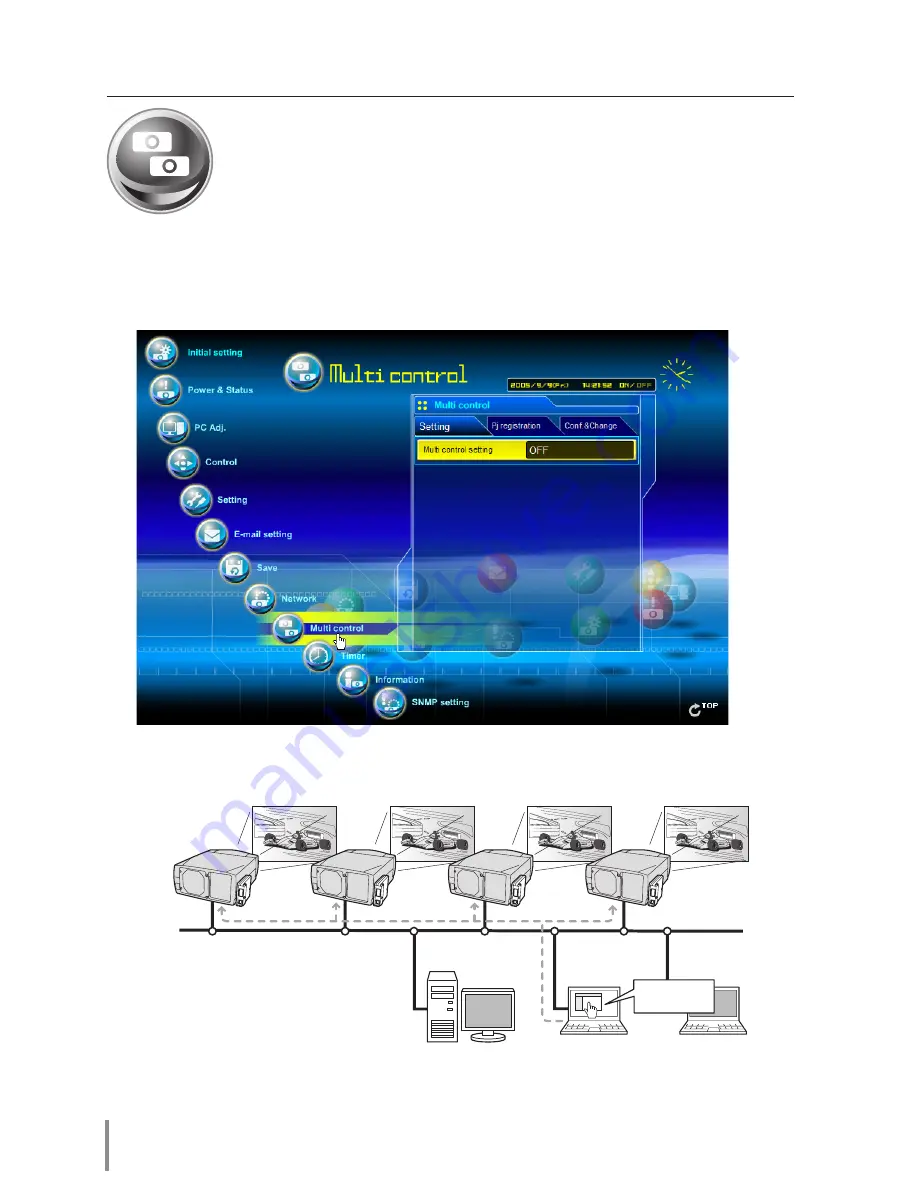
56
Chapter 4 Controlling the Projector
Multi-control
Controlling and setting the multi-projectors
This function enables you to control the multiple projectors equipped
with the Network Units that are connected to the network. Click
Multi
Control
on the main menu to display the control page.
Note:
To control the multiple projectors, each projector must have the same Network PIN code.
PC6
PC4
PC5
Select Input 2
for PJ1 to PJ4
PJ2
PJ1
PJ4
PJ3
Example of multi control
Summary of Contents for PJNET-300
Page 1: ...PjNET 300 OWNER S MANUAL LINK ACT...
Page 6: ...6...
















































