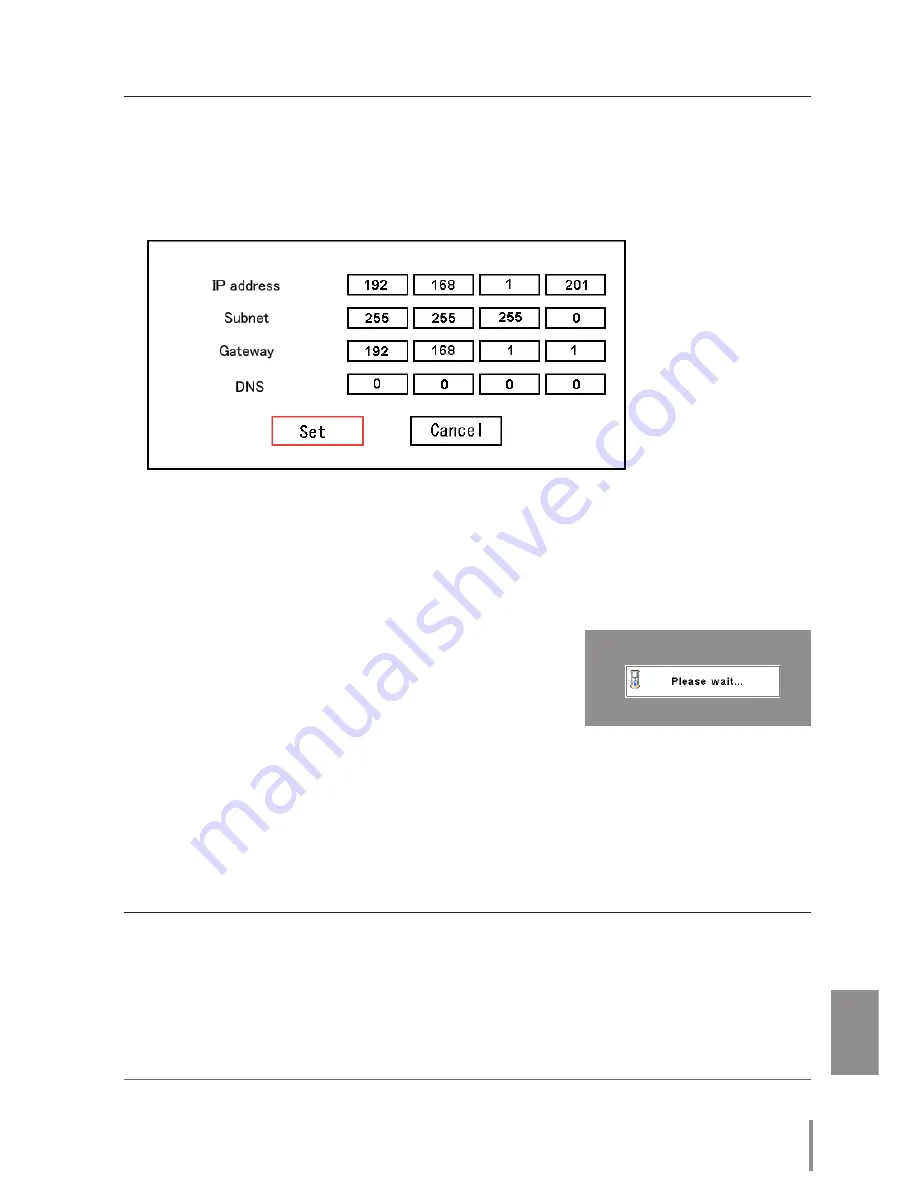
Pj-to NetDIrector
QUICK SETUP GUIDE
ENGLISH
Setting up
2
Configuration for IP Address/ Sub net/ Gateway*
1
/DNS*
2
Press
SELECT
button again. The following network setting pallet appears on the screen.
Enter the specified network addresses.
The red frame moves sequentially left or right with
7 8
button. The number up or down
with
d e
button.
* Without the above method of using point buttons, there are some methods to set the
network address, using the screen 10-key pallet or using the direct 10-key entering with
the remote control. But these methods differ depending on each model of the projec-
tor. See PJ-Net Organizer Owner's manual on the CD-ROM for further instructions
3
Fixing the network configuration
After completing the entering of address, select "Set" and
press
SELECT
button. The network unit starts re-booting
and displays message "Please wait..." on the screen until
the re-booting is complete. Do not disconnect the AC
cord during this period. After that the network setting pallet
will disappear on the screen.
Completing of installation
Now the installation is complete. The IP address of this projector is set to "192.168.1.201".
*1 In the network environments not using a Gateway or Router, the Gateway address should be set to [0.0.0.0].
*2 If you do not use the functions E-mail or DNS server, it is also set [0.0.0.0] for the DNS address.
Item
Description
IP address
.............Sets IP address of the projector
Sub net
...................Sets Subnet mask. Normally sets 255.255.255.0
Gateway*
1
.............Sets IP address of the default gateway (Router)
DNS*
2
.......................Sets IP address of the DNS server. Must be set when using the e-mail function
✐
Refer to the projector's owner's manual for operation of the projector.
(Example of the screen display)
(Example of the screen display)
































