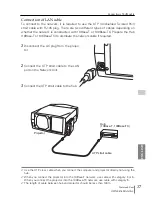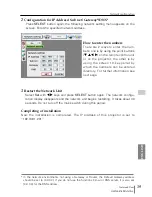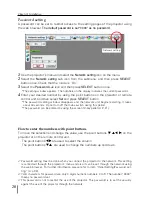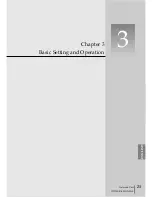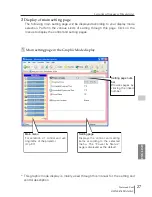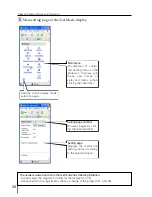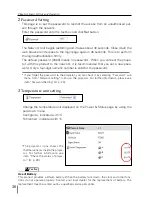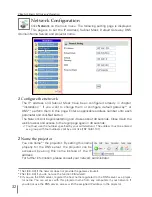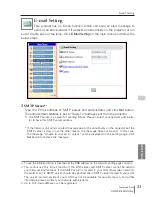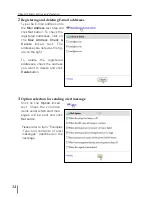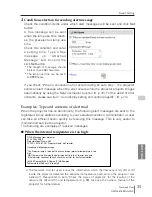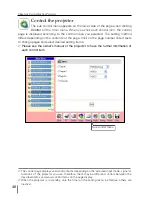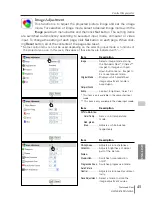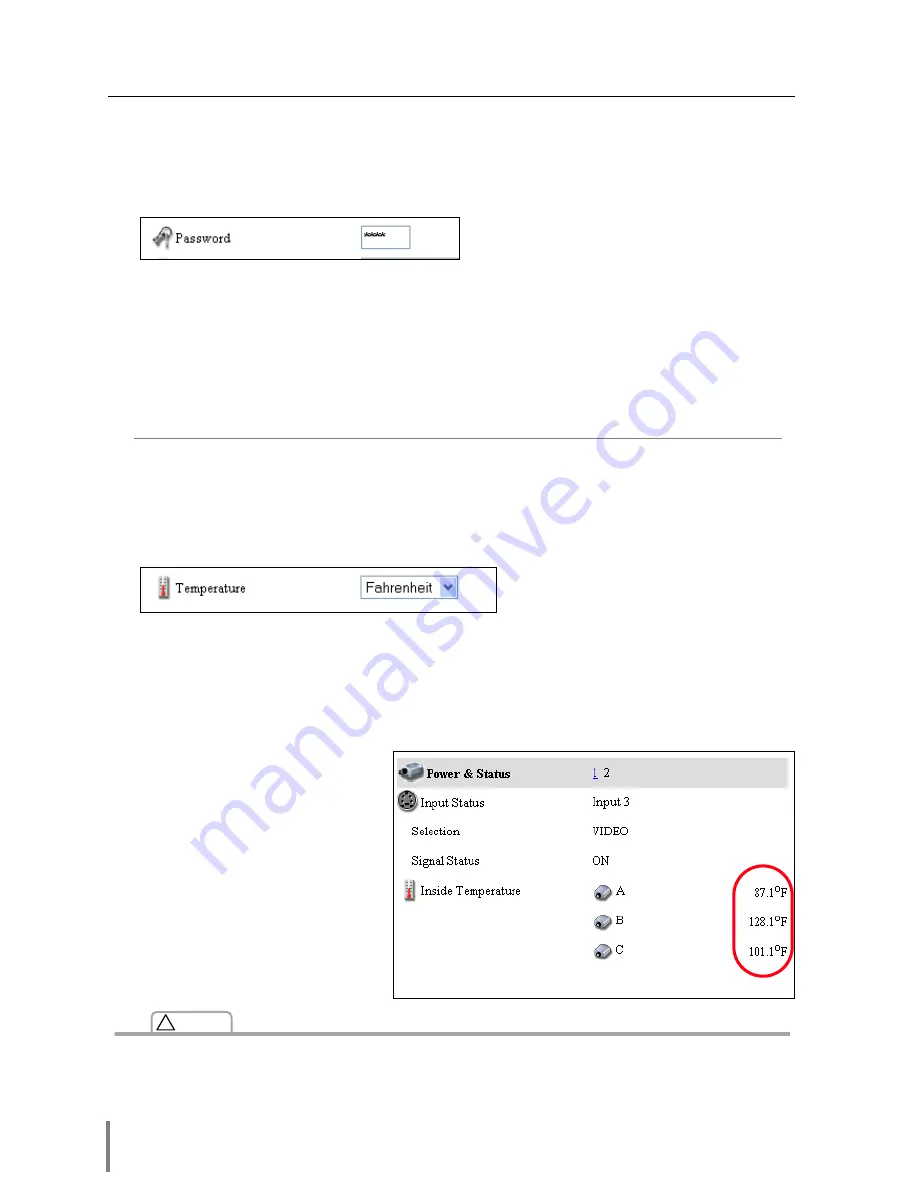
30
Chapter 3 Basic Setting and Operation
2
Password Setting
This page is to set the password to restrict the access from an unauthorized per-
son through the network.
Enter the password onto the text box and click
Set
button.
The Network Unit begins restarting and it takes about 40 seconds. Close (Quit) the
web browser and access to the login page again in 40 seconds. This is to perform
the login authentication firmly.
The default password [0000] means no password. When you connect the projec-
tor with this product to the network, it is recommended that you set a new pass-
word. Only a four-digit numeric number is valid for the password.
* If you forget the password to the projector, you can check it by selecting “Password” sub
menu from “Network setting” menu on the projector. For further information, please see
item “Password Setting”.(
☞
p. 20)
3
Temperature unit setting
Change the temperature unit displayed on the Power & Status page by using the
pull-down menu.
Centigrade : indicated with ºC
Fahrenheit : indicated with ºK
*The projector icons shows the
thermal sensors inside the projec-
tor. For further information see
item “Check the status of projec-
tor” (
☞
p. 39).
Use of Battery
This product provides a lithium battery. When the battery runs down, the clock and timer func-
tions do not operate properly. Contact your local dealer for the replacement of battery. The
replacement must be carried out by a qualified service personnel.
Caution
!
Summary of Contents for PjNET-20
Page 5: ...Chapter 1 Preparation 5 Network Unit OWNER S MANUAL ENGLISH 1...
Page 12: ...12 Chapter 1 Preparation...
Page 13: ...Chapter 2 Installation 13 Network Unit OWNER S MANUAL ENGLISH 2...
Page 25: ...3 25 Network Unit OWNER S MANUAL ENGLISH Chapter 3 Basic Setting and Operation...
Page 37: ...Chapter 4 Controlling the Projector 4 37 Network Unit OWNER S MANUAL ENGLISH...
Page 59: ...Chapter 5 Network Viewer Capture 5 59 Network Unit OWNER S MANUAL ENGLISH...
Page 78: ...78 Chapter 5 Network Viewer Capture...
Page 79: ...Chapter 6 Controlling the Multi Projectors 79 Network Unit OWNER S MANUAL ENGLISH 6...
Page 85: ...Chapter 7 Use of Serial Port 85 Network Unit OWNER S MANUAL ENGLISH 7...
Page 103: ...Appendix B FAQ 103 Network Unit OWNER S MANUAL ENGLISH...