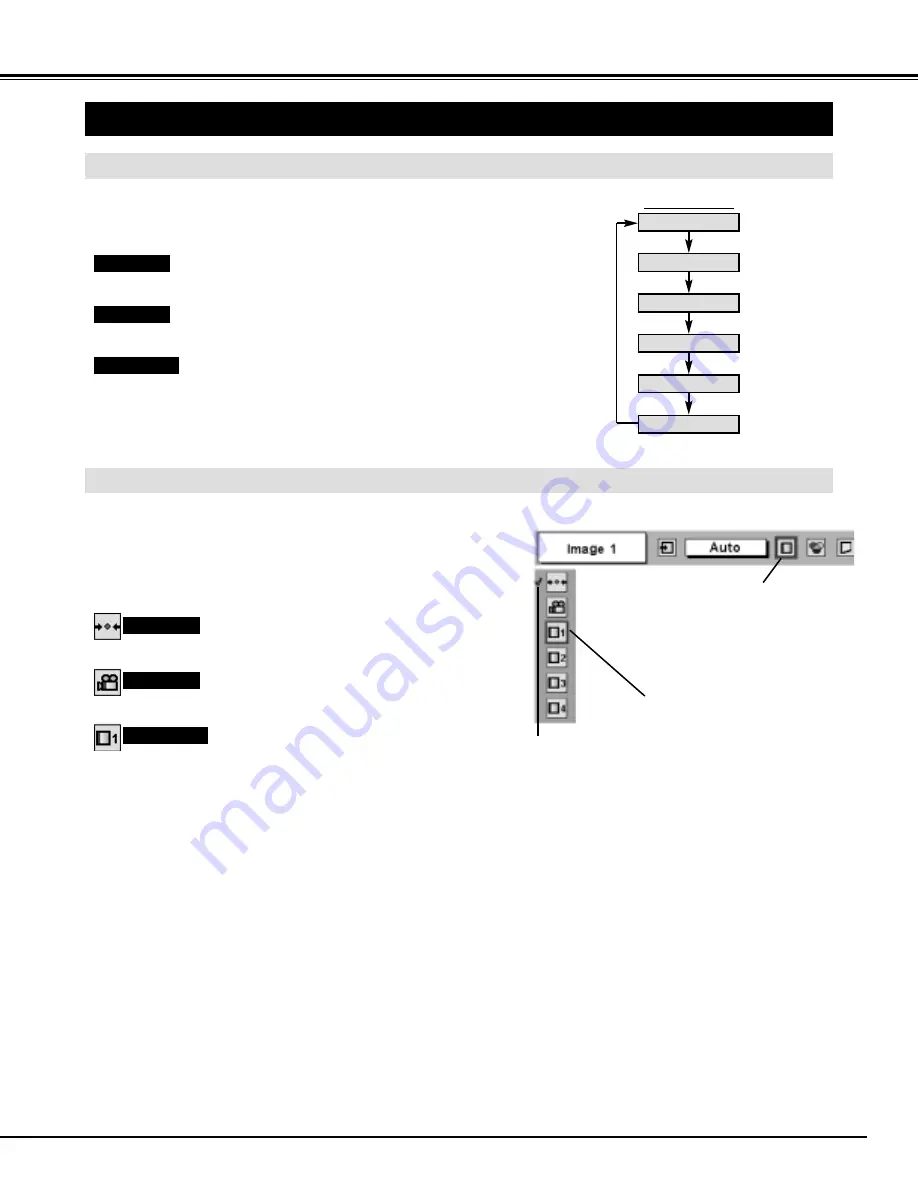
37
PICTURE IMAGE ADJUSTMENT
IMAGE LEVEL SELECT (MENU)
Press MENU button and ON-SCREEN MENU will appear. Press
POINT LEFT/RIGHT button to move a red frame pointer to
IMAGE SELECT Menu icon.
1
2
Press POINT DOWN button to move a red frame pointer to level
that you want to set and then press SELECT button.
Move a red frame pointer to level
and press SELECT button.
Level being selected.
IMAGE SELECT MENU
Normal picture level preset on this projector.
Standard
Picture level adjusted for picture with fine tone.
Cinema
User preset picture adjustment in IMAGE ADJUST Menu (P39).
IMAGE 1~4
IMAGE SELECT
Menu icon
IMAGE LEVEL SELECT (DIRECT)
Select image level among Standard, Cinema, Image 1, Image 2,
Image 3 and Image 4 by pressing IMAGE button on Side Control or on
Remote Control Unit.
Normal picture level preset on this projector.
Standard
Picture level adjusted for picture with fine tone.
Cinema
User preset picture adjustment in IMAGE ADJUST Menu (P39).
IMAGE 1~4
IMAGE button
Standard
Cinema
Image 1
Image 2
Image 3
Image 4
VIDEO INPUT
Summary of Contents for LC-XT3
Page 1: ...Projection lens is optional MULTIMEDIA PROJECTOR MODEL LC XT3 OWNER S INSTRUCTION MANUAL...
Page 53: ...53 APPENDIX...
Page 54: ...54 APPENDIX...
Page 55: ...55 APPENDIX...






























