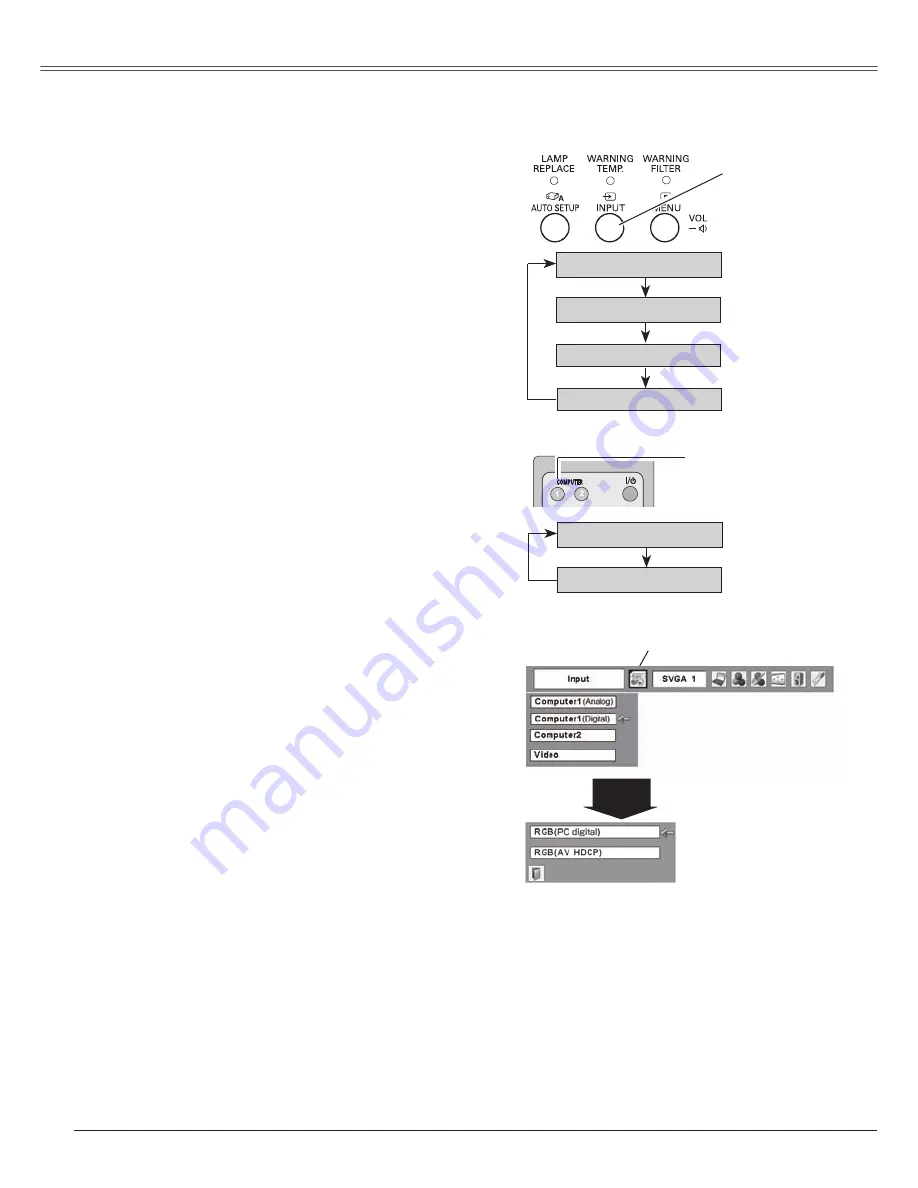
26
Choose Computer 1 (Digital) by pressing the INPUT button
on the top control or press the COMPUTER 1 button on
the remote control.
Before using these buttons, correct input source should be
selected through Menu operation as described below.
Input Source Selection (RGB(PC digital), RGB(AV HDCP))
Direct Operation
Input Menu
Input Menu icon
Computer
1
Press the MENU button to display the On-Screen
Menu. Press the Point
◄►
buttons to move the red
frame pointer to the Input Menu icon.
1
Press the Point
▲▼
buttons to move the red arrow
pointer to Computer 1 (Digital) , and then press the
SELECT button.
2
After the Source Select Menu appeared for Computer
1 (Digital), move the pointer to RGB (PC digital) or
RGB (AV HDCP), and then press the SELECT button.
3
Menu Operation
Notes:
• HDCP (High-bandwidth Digital Content Protection) is
a system for protecting digital entertainment content
delivered by DVI (Digital Visual Interface) from being
copied. The specification of HDCP is decided and
controlled by Digital Content Protection, LLC. Should
the specification be changed, this projector may not
display the digital content protected by HDCP.
• When the Input Search function is set On1 or On2, the
input signal will be searched automatically. (p.46)
Computer 1 (Analog)
Computer 2
Computer 1 (Digital)
Remote Control
1
2
+
_
COMPUTER 1 button
Top Control
INPUT button
Video
Computer 1 (Analog)
Computer 1 (Digital)
M o v e t h e p o i n t e r ( r e d
a r r o w ) t o C o m p u t e r 1
(Digital) and press the
SELECT button.
Move the pointer to the
source that you want
to select and press the
SELECT button.
Computer Input






























