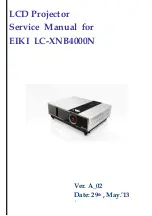8
Download Firmware Procedure
1. Make sure Power switch is turned to “OFF”.
2. Plug power cord into projector.
3. Plug in RS-232 cable between computer and projector side.
1. Please make sure your PC had already been installed ”
Microsoft .NET Framework Version 2.0
”.
If not, please visit Microsoft website to download and install. (Picture 1)
( Picture 1 )
2. If you are WinXP and Win2000 user, but can not install ”
Microsoft .NET Framework
Version 2.0
”,
Please visit Microsoft website to download and install
”Windows Installer 3.1”
first, then install
“Microsoft .NET Framework Version 2.0 ”again. (Picture 2
)
( Picture 2 )
Summary of Contents for LC-XNB4000N
Page 1: ...1 LCD Projector Service Manual for EIKI LC XNB4000N Ver A_02 Date 29th May 13...
Page 5: ...6 Packing...
Page 6: ...7...
Page 14: ...15 11 Clicked Download to update 12 Wait for download process Done...
Page 28: ...29 d Remove the wall e Remove the filter case and filter sponge...
Page 30: ...31 i Remove the top cover j Done...
Page 32: ...33 c Remove the PCBA d Done...
Page 35: ...36 e Remove the optical engine f Remove one screw and cable...
Page 36: ...37 g Done...
Page 38: ...39 c Remove 3 screws to remove the power ballast module d Done...
Page 40: ...41 c Remove 4 screws of the panel duct to remove the duct and blower d Done...
Page 43: ...44...
Page 44: ...45...
Page 45: ...46...
Page 46: ...47...
Page 47: ...48...
Page 48: ...49...
Page 49: ...50...
Page 50: ...51...
Page 51: ...52...
Page 52: ...53...
Page 53: ...54 G G G G...
Page 54: ...55...