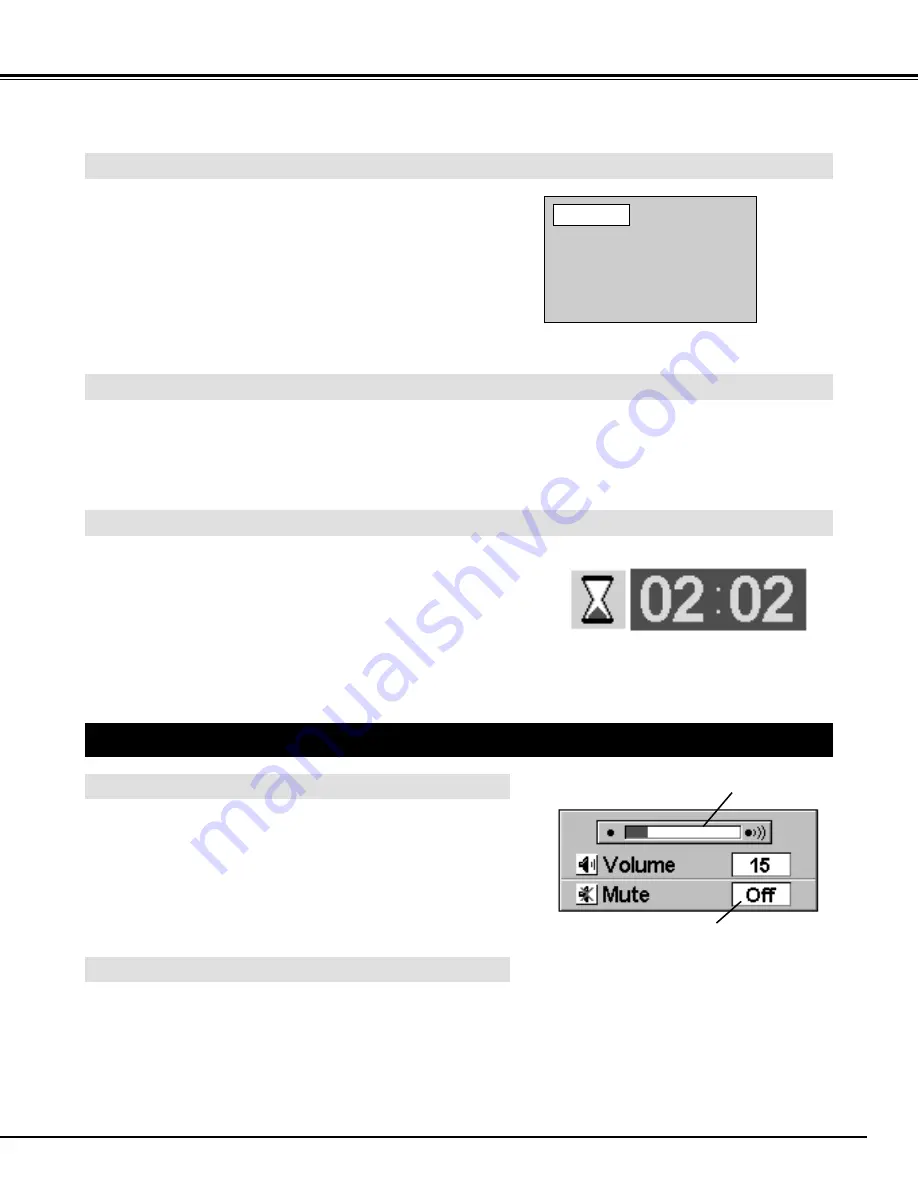
21
BASIC OPERATION
Press the VOLUME (+/–) button on the Remote Control Unit to
adjust the volume. The Volume dialog box appears on the
screen for a few seconds.The VOLUME (+) button increases
the volume, and the VOLUME (–) button decreases the
volume.
The sound volume can be adjusted through the ON-SCREEN
MENU. (Refer to page 32.)
Press the MUTE button on the Remote Control Unit to mute the
sound. To restore the sound to its previous level, press the
MUTE button again or press the VOLUME (+/–) button.
The sound mute can be set through the ON-SCREEN MENU.
(Refer to page 32.)
SOUND ADJUSTMENT
Press the FREEZE button on the Remote Control Unit to freeze the picture on-screen. This function is
cancelled when the FREEZE button is pressed again or any other function button is pressed.
Press the NO SHOW button on the Remote Control Unit to
black out the image. This function is cancelled when the NO
SHOW button is pressed again or any other function button is
pressed.
NO SHOW FUNCTION
PICTURE FREEZE FUNCTION
SOUND MUTE ADJUSTMENT
SOUND VOLUME ADJUSTMENT
Indicates the level of the volume.
Press the MUTE button to turn
the Mute function On or Off.
The display disappears after 4 seconds.
The message disappears after 4 seconds.
No show
Press the P-TIMER button on the Remote Control unit. The
timer display “00 : 00” appears on the screen and the timer
starts to count the time (00 : 00 ~ 59 : 59).
To stop the P-TIMER, press the P-TIMER button. And then,
press the P-TIMER button again to cancel the P-TIMER
function.
P-TIMER FUNCTION
















































