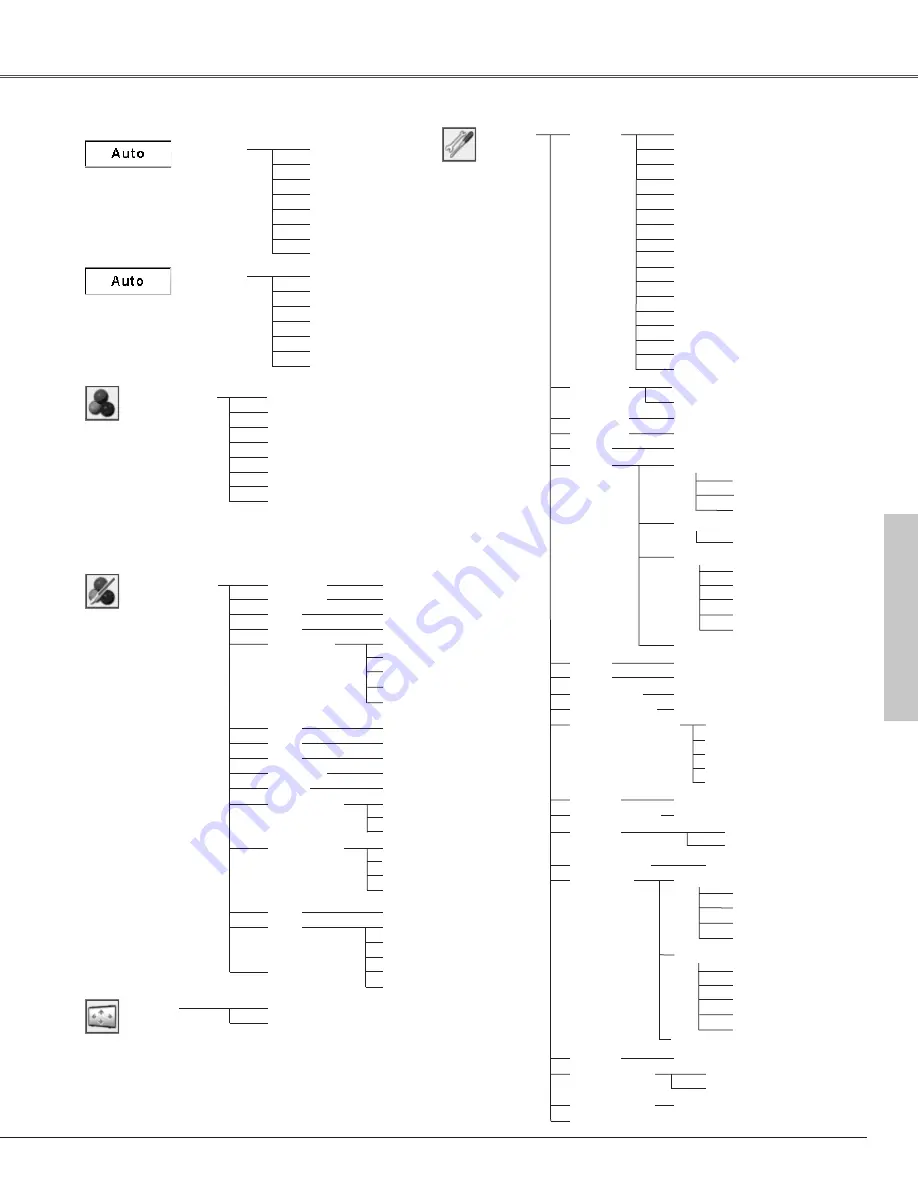
63
Appendix
Auto
PAL
SECAM
NTSC
NTSC 4.43
PAL-M
PAL-N
Video Input
Auto
1080i
1035i
720p
575p
480p
575i
480i
Dynamic
Cinema
Blackboard(Green)
Image 1
Image 2
Image 3
Quit
Normal
Wide
0 - 63
0 - 63
Off
Setting
Image Select
System
(2)
System
(3)
Image Adjust
Contrast
Brightness
Color
Tint
Red
Green
Blue
Sharpness
Reset
Store
Gamma
Progressive
0 - 63
0 - 63
0 - 63
0 - 15
0 - 15
Image 1
Screen
Yes / No
Quit
Image 4
Language
Setting
English
German
French
Italian
Spanish
Portuguese
Dutch
Swedish
Chinese
Korean
Japanese
On / Off
On / Countdown off / Off
Logo select
On / Off
On / Off
Off
On / Off
Normal / Auto / Eco
Code 1 - Code 8
Keystone
Blue back
Display
Logo
Ceiling
Rear
Power management
On start
Lamp control
Remote control
Quit
Russian
Ready
Shut down
Hour(s) / Reset
Lamp counter
Security
PIN code lock
Quit
Timer(1-30 Min)
Quit
Factory default
L1 / L2
Fan
Quit
Standard
Finnish
Hungarian
Romanian
Polish
Off
Noise reduction
Yes / No
Store / Reset
L1
L2
Mid
Low
XLow
0 - 63
0 - 63
Image 2
Image 3
Image 4
L2
L1
Quit
Off
User
Capture
Yes / No
Off
On
Logo PIN code change
Logo PIN code lock
Logo PIN code entry
Quit
Off
Projector
Remote control
Quit
Key lock
Default
Off
On1 / On2
PIN code change
PIN code lock entry
Quit
Adj.
Computer 2 /Monitor out
Terminal
Quit
Film
Auto PC adj. / Auto keystone
Auto setup
Quit
Standby mode
Eco / Normal
Spotlight / Pointer
Pointer
Quit
Appendix
Color temp.
High
























