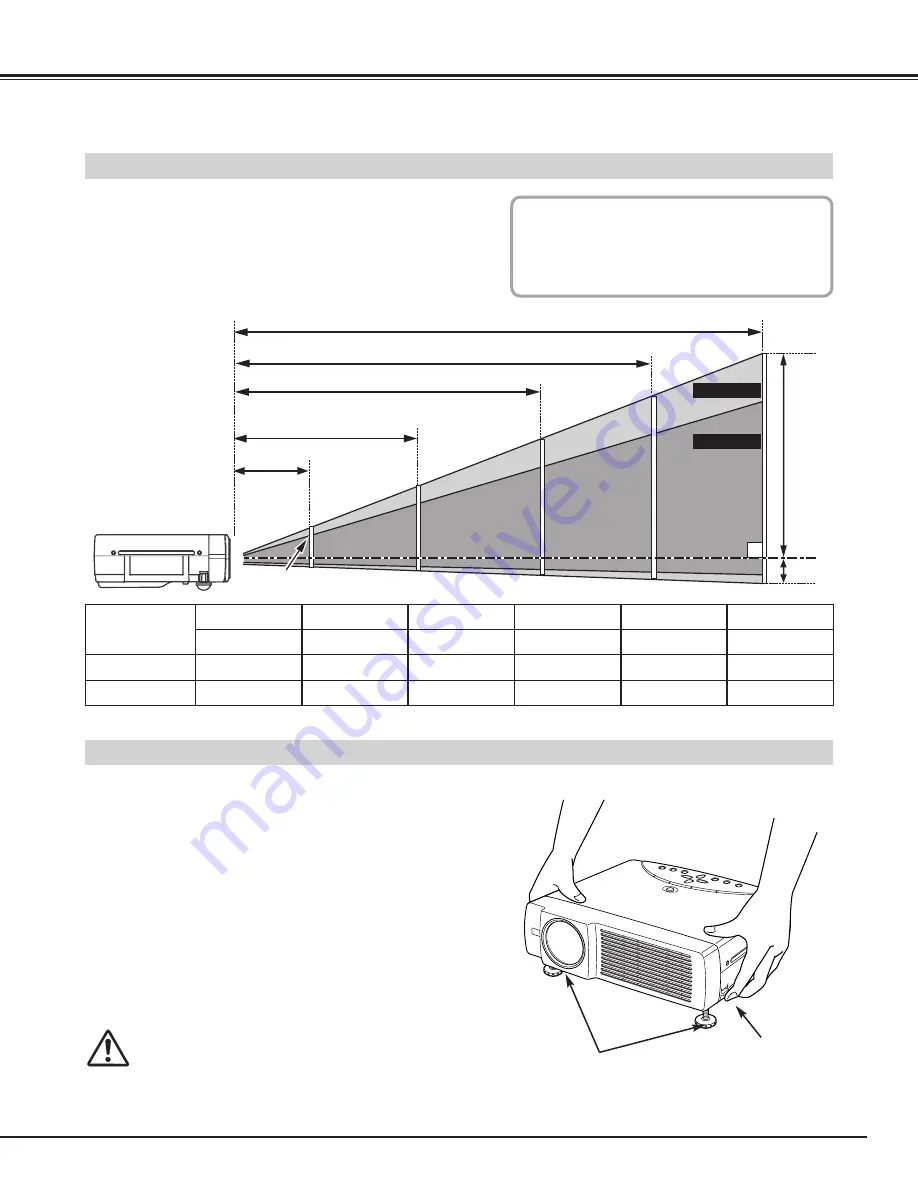
9
PREPARATION
POSITIONING PROJECTOR
ADJUSTABLE FEET
Picture tilt and projection angle can be adjusted by rotating
ADJUSTABLE FEET. Projection angle can be adjusted up to 15.6
degrees.
Lift the front of the projector and pull the FEET LOCK
LATCHES on both sides of the projector.
1
ADJUSTABLE FEET
FEET LOCK
LATCHES
Release the FEET LOCK LATCHES to lock the
ADJUSTABLE FEET and rotate the ADJUSTABLE FEET to
adjust the position and tilt.
2
To retract the ADJUSTABLE FEET, lift the front of the
projector and pull and undo the FEET LOCK LATCHES.
Keystone distortion of the projected image can be adjusted
by Menu Operation. (Refer to P20 and 36.)
3
CAUTION
Tilt the projector within the adjustable range in order not to shorten
the life of the lamp. Proper angle should be taken. Refer to page
10.
●
This projector is designed to project on a flat projection surface.
●
The projector can be focused from 3.6’(1.1m) ~ 22.6’(6.9m).
●
Refer to the figure below to adjust a screen size.
43”
100”
150”
200”
260”
216”
166”
126”
82”
36”
H1
H2
22.6' (6.9m)
17.4' (5.3m)
13.1' (4.0m)
8.5' (2.6m)
3.6'
ROOM LIGHT
The brightness in a room has a great influence on
picture quality. It is recommended to limit
ambient lighting in order to provide the best
image.
Max. Zoom
Min. Zoom
(1.1m)
H1 : H2 = 26 : 1
Screen Size
(W x H) mm
Zoom (min)
43”
Zoom (max)
874 x 655
4.3' (1.3m)
3.6' (1.1m)
100”
2032 x 1524
10.5' (3.2m)
8.5' (2.6m)
150”
3048 x 2286
15.7' (4.8m)
13.1' (4.0m)
200”
4064 x 3048
21.0' (6.4m)
17.4' (5.3m)
260”
5283 x 3962
–––––
22.6' (6.9m)
36”
732 x 549
3.6' (1.1m)
–––––










































