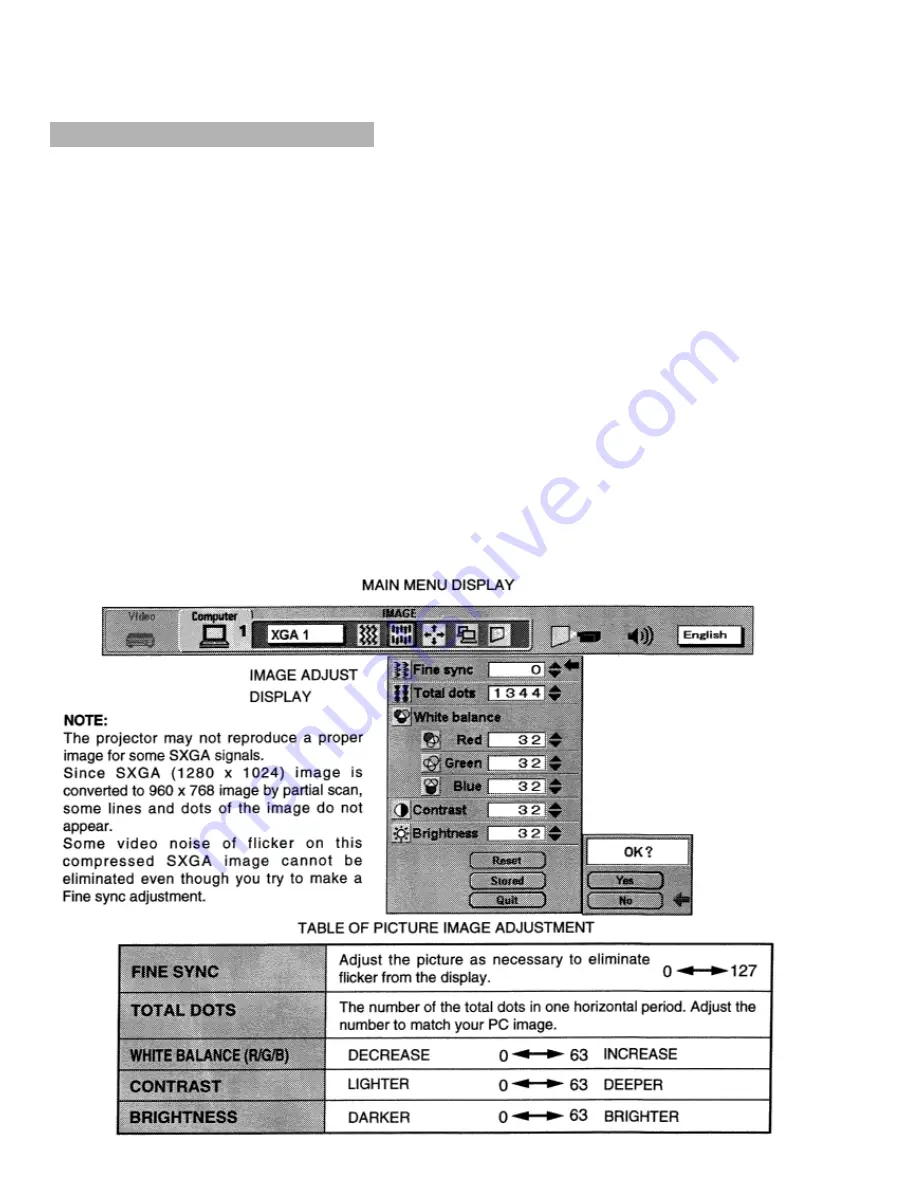
PICTURE IMAGE ADJUSTMENT
Picture adjustments have been preset at the factory. If you want to change the setting, operate the projector as
follows.
1. Press the MENU BUTTON and the MAIN MENU DISPLAY dialog box will appear.
2. Press the POINT LEFT/RIGHT BUTTON(s) to select IMAGE and press the SELECT BUTTON. Another
dialog box IMAGE ADJUST DISPLAY will appear. This shows the current picture settings.
3. In this dialog box, you can adjust the settings by increasing or decreasing the levels shown as numbers. The
items and the range of the levels that you can adjust are summarized in the table below.
4. Press the POINT DOWN BUTTON and a red arrow will appear.
5. Move the arrow to an item that you want to adjust by pressing the POINT UP/DOWN BUTTON(s).
6. To increase the level, point the arrow to A and then press the SELECT BUTTON. To decrease the level, point
the arrow to V and then press the SELECT BUTTON.
7. You may want to store the settings in the memory so that you can recall them later. To store the settings, move
the arrow to Stored and then press the SELECT BUTTON. When you have stored the settings, “OK ?“ is
displayed for confirmation.
8. Move the arrow to Yes and then press the SELECT BUTTON. The stored settings are memorized even if the
MAIN ON/OFF is switched off.
9. To quit the MENU, move the arrow to Quit and then press the SELECT BUTTON.
10.lf you do not want to store the settings, move the arrow to Quit and then press the SELECT BUTTON. The
settings changed remains effective until the MAIN ON/OFF switch is turned off.
11.tO recall the settings from the memory that you have stored, move the arrow to Reset and then press the
SELECT BUTTON. When you have reset the settings, “OK ?“ is displayed for confirmation. Move the arrow to
Yes and then press the SELECT BUTTON. You can adjust the settings again if needed.
NOTE:
The “Fine sync.” and “Total dots” cannot be fully adjusted when “RGB”, “HDTV1O35i” or
“HDTV1O8Oi” is selected on the COMPUTER SYSTEM SELECT menu. (See pages 36 - 37).
















































