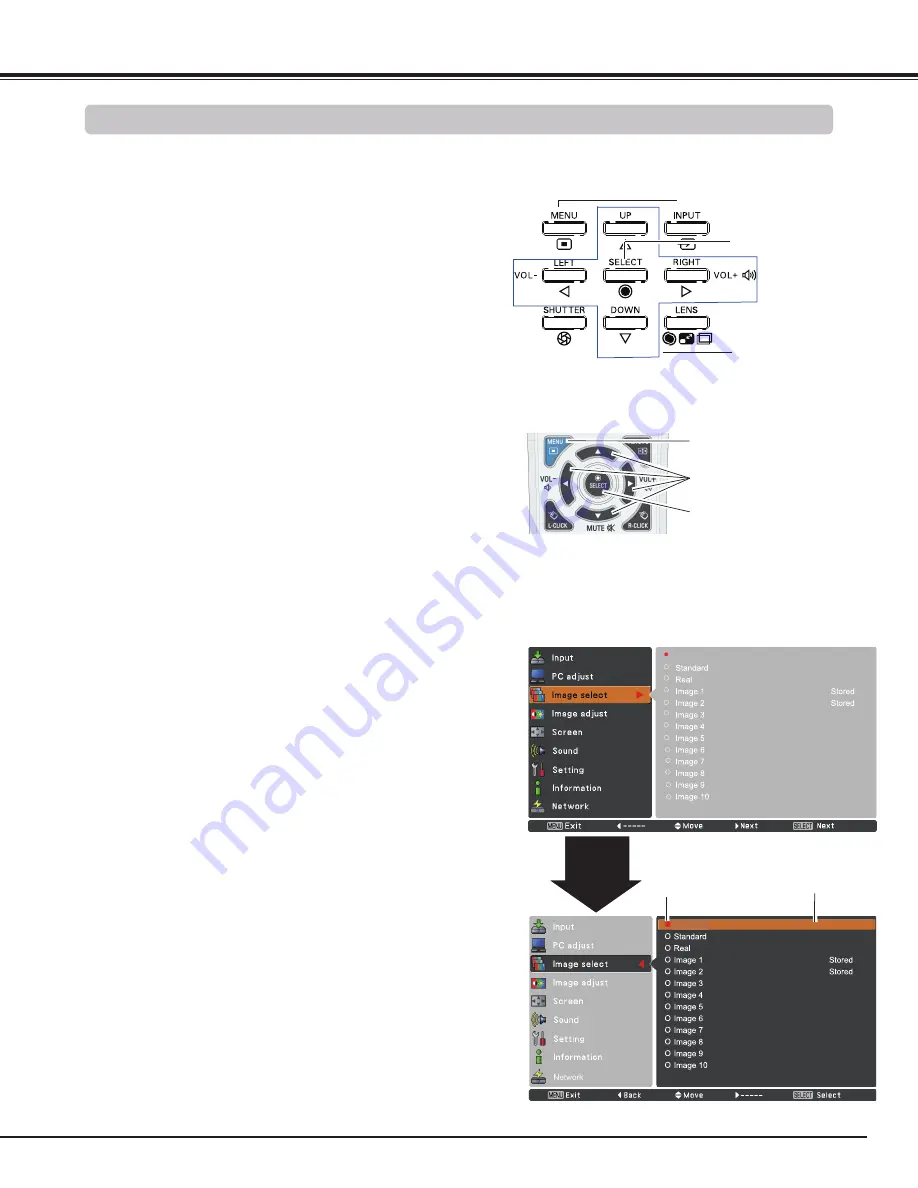
25
Dynamic
Dynamic
Side Control
MENU button
On-Screen Menu
Remote Control
Basic Operation
The projector can be adjusted or set via the On-Screen
Menu. The menu has a hierarchical structure, with a main
menu that is divided into submenus, which are further
divided into other submenus. For each adjustment and
setting procedure, refer to respective sections in this manual.
Use the Point ▲▼ buttons to highlight or select a main menu
item. Press the Point ► or the SELECT button to access the
submenu items. (The selected item is highlighted in orange.)
Use the Point ▲▼ buttons to select the desired submenu item
and press the SELECT button to set or access the selected
item.
Press the MENU button on the side control or the remote
control to display the On-Screen Menu.
1
2
3
Use the Point ▲▼◄► buttons to adjust the setting or switch
between each option and press the SELECT button to activate
it and return to the submenu.
4
Press the Point ◄ button to return to the main menu. Press
the MENU button to exit the On-Screen Menu.
5
Point
►
or SELECT
button
The selected item is
highlighted in orange.
The currently
set item is
marked.
POINT buttons
SELECT button
How to Operate the On-Screen Menu
POINT buttons
SELECT button
MENU button






























