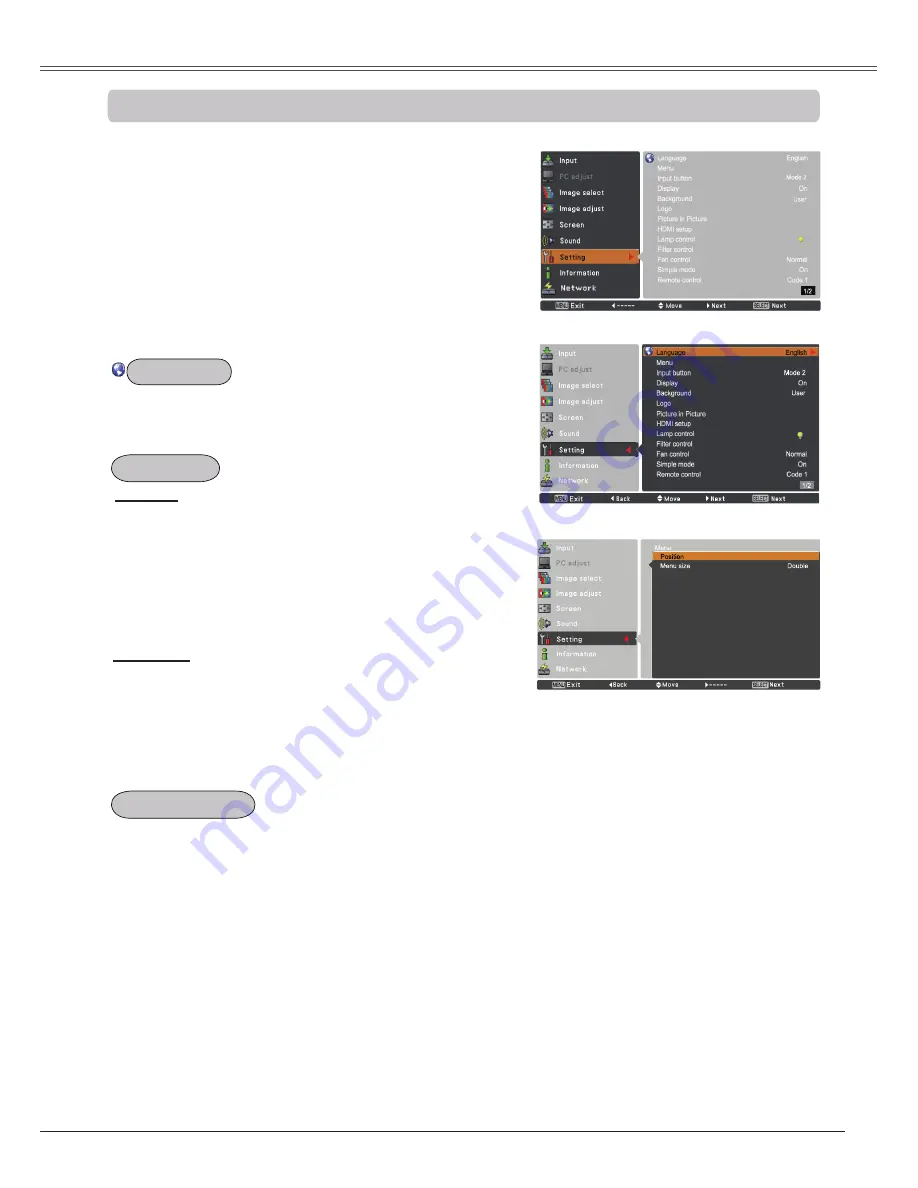
Setting
Setting Menu
Press the MENU button to display the On-Screen
Menu. Press the Point ▲▼ buttons to select
Setting
and press the Point ► or the SELECT
button to access the submenu items.
1
2
Use the Point ▲▼ buttons to select the desired
item and then press the Point ► or the SELECT
button to access the selected item.
This projector has a Setting menu that allows you to
set up the other various functions described below.
3
Use the Point ▲▼ buttons to select the desired
item and then press the SELECT button.
The language used in the On-Screen Menu is available in
English, German, French, Italian, Spanish, Portuguese,
Dutch, Swedish, Russian, Chinese, Korean and Japanese.
Language
Position
This function is used to change the position of the
On-Screen Menu. Select
Position
and press the SELECT
button.
The Position changes each time you press the SELECT
button as follows.
the center
the bottom left
the bottom right
the top
left
the top right
the center
.....
This function detects the input signal automatically. When
a signal is found, the search will stop. Use the Point ▲▼
buttons to select one of the following options.
Mode 1
...... Input search will not work.
Mode 2
...... Input search works under the following
situation:
– When pressing the INPUT button on the
side control or the remote control.
Mode 3
...... Input search works under the following
situation:
– When turning on the projector by pressing
the ON/STAND-BY button on the side
control or pressing the ON button on the
remote control.
– When pressing the INPUT button on the
remote control or on the side control.
– When no signal is detected.
Note:
• While
Input button is set to Mode 3,
and no signal is detected, if the Shutter
or Freeze function is active, cancel it to
activate the Input search.
• Only the last selected input source can
be detected.
• If the INPUT, INPUT 1, INPUT 2,
INPUT 3, ON / STAND-BY or MENU
button is pressed during Input search is
in progress, Input search will stop and
go back to the previous input signal.
Setting
Language
Menu
Input button
Menu size
This function is used to change the display size of the On-Screen
Menu. Select
Menu size
and press the SELECT button.
Normal
…
Display the On-Screen Menu on the screen
in its normal size.
Double
…
Display the On-Screen Menu on the screen
in its double normal size.
Note:
When the
4:3 function is selected in
Screen aspect,
Double is not available;
it will be forced to return to
Normal in
Menu size.
Position
51






























