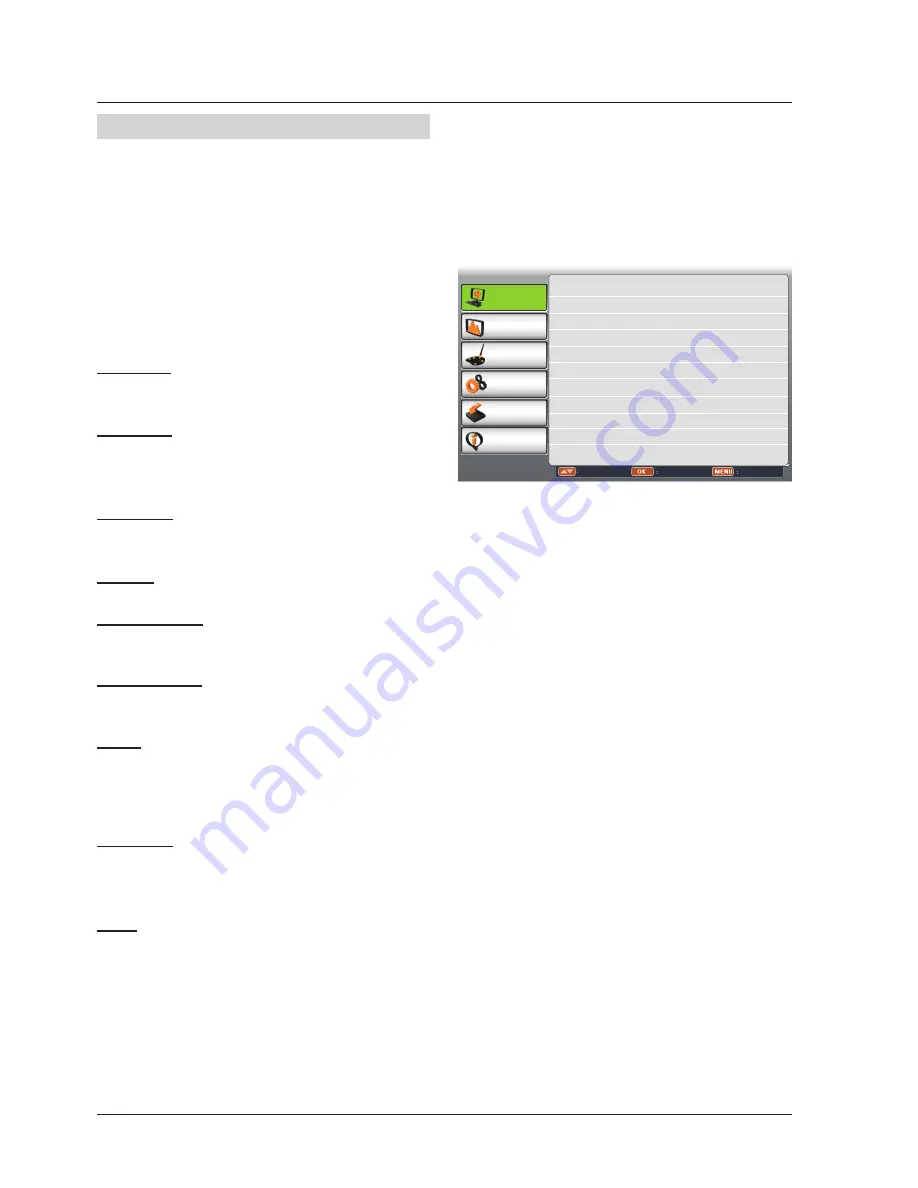
30
PC Adjust
Some computers employ special signal formats which may not be tuned by Multi-scan system of this
projector. Manual PC Adjustment is provided for you to precisely adjust several parameters to match
those signal formats. The projector has five independent memory areas to store those parameters
manually adjusted, which allows you to recall the setting for a specific computer.
1 Press MENU button on the remote control
to display screen menu. Press
button
to select PC adjust,then press OK button.
2 Press
button to select the item you
want to adjust ,then press
button to
adjust the data.
Manual PC adj. menu
PC adjust
Display
Color adjust
Setting
Expand
Info.
Move
Next
Exit
Auto PC adj.
Fine sync 16
Total dots 1056
Horizontal 216
Vertical 27
Display area H 800
Display area V 600
Reset
Mode free
Store
Manual PC adj.
Fine sync
Press
buttons to adjust the value, eliminating
a flicker from the image displayed (from 0 to 31).
Total dots
Press
buttons to adjust the number of total
dots in one horizontal period to match your PC
image.
Horizontal
Press
to adjust the horizontal picture
position.
Vertical
Press
to adjust the vertical picture position.
Display area H
Press
to adjust the horizontal area displayed
by the projector.
Display area V
Press
to adjust the vertical area displayed by
the projector.
Reset
To reset the adjusted data, select Reset and
press OK. A confirmation box appears and then
select Yes. All adjustments will return to their
previous figures.
Mode free
To clear the adjusted data, select Mode free and
then press
or OK. Move
or OK to highlight
the Mode you want to clear and then press OK.
Store
To store the adjusted data, select Store and then
press
or OK. Move the red arrow indicator to
one of the Mode 1 to 5 in which you want to store,
and then press OK.
√ Note:
If you select 480i, 576i, 480p, 576p, 720p,
1035i
or 1080i from the system menu, the functions of
both horizontal image and vertical image will be
disabled.
















































