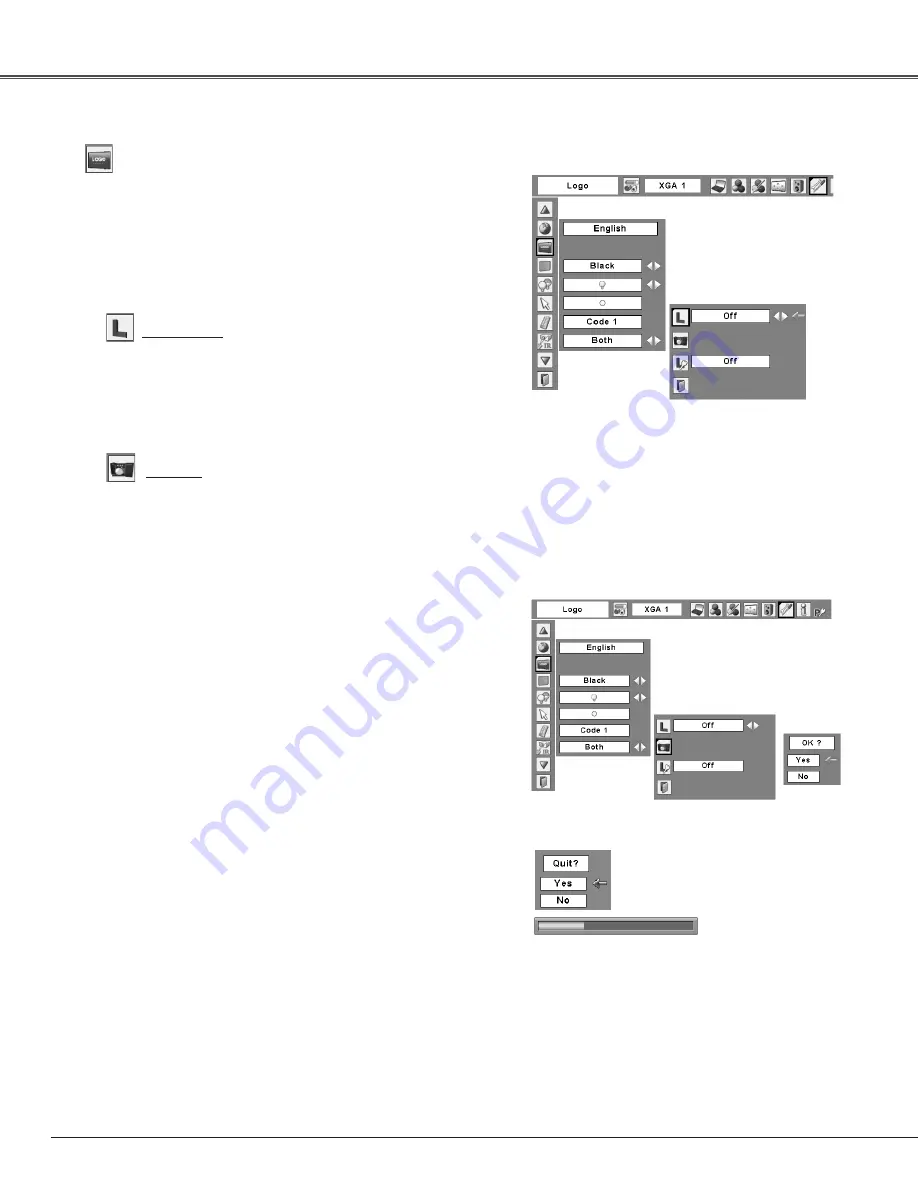
50
Capture
This function enables you to capture an image being
projected to use it for a starting-up display or interval of
presentations.
Select Capture and press the SELECT button.
A confirmation box appears and select [Yes] to capture the
projected image.
After capturing the projected image, go to the Logo select
function and set it to “User”. Then the captured image will
be displayed the next time you turn on the projector or
when you press the NO SHOW button (see page 31).
To cancel the Capture function, select [No].
Select [Yes] to capture
the projected image.
Select [Yes] to
stop capturing.
Capture
Logo select
This function decides on the starting-up display from
among following options.
User ......... Show the image you captured
Default ..... Show the factory-set logo
Off ........... Show the countdown display only
Logo (Logo and Logo PIN code lock settings)
This function allows you to customize the screen logo with
Logo select, Capture, and Logo PIN code lock functions.
Logo
✔
Note:
• When “On” is selected in the Logo PIN code lock
function, Logo select and Capture functions cannot
be selected.
✔
Note:
• Before capturing an image, select “Standard” in
the Image Menu to capture a proper image (p.41).
• A signal from a computer can be captured up
to SXGA+ (1400 x 1050). A signal from video
equipment can be captured.
• When capturing the image that has been adjusted
by the Keystone function, the adjusted data is
automatically reset and the projector captures an
image without keystone correction.
• When the Logo PIN code lock function is set to
“On,” the Capture function cannot be selected.
• When starting to capture a new image, the
previously stored image is cleared even if you
cancel the capturing.
• “User” cannot be selected when the image is not
captured.
Setting






























