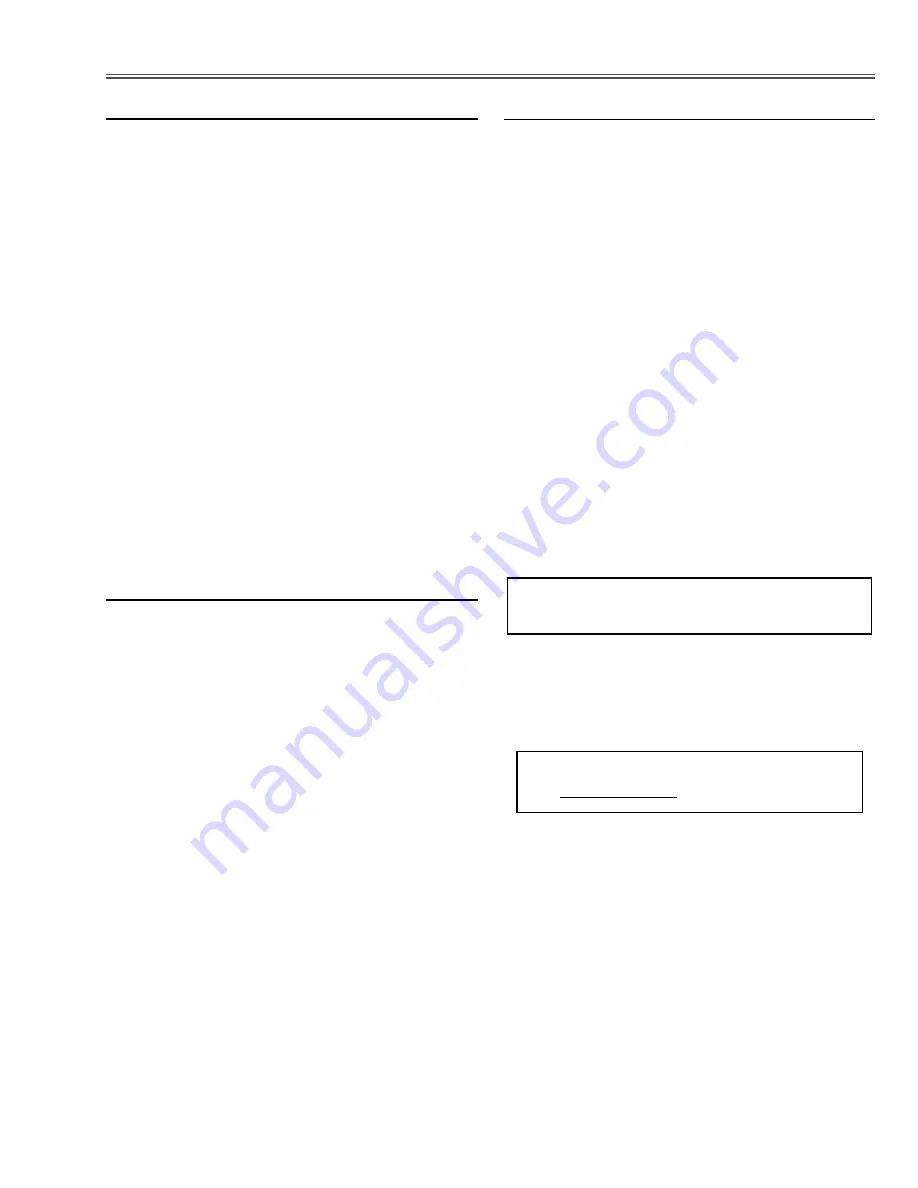
-25-
1. Receive the 16-step gray scale computer signal with
COMPUTER IN [RGB]
mode.
2. Enter the service mode.
3. Project only
red
light component to the screen.
4. Select item no. “
15
” and change data value to obtain
the minimum flicker on the screen.
5. Project only
green
light component to the screen.
6. Select item no. “
14
” and change data value to obtain
the minimum flicker on the screen.
7. Project only
blue
light component to the screen.
8. Select item no. “
13
” and change data value to obtain
the minimum flicker on the screen.
,
Common Center adjustment
[PC-GAMMA ADJUSTMENT]
1. Receive the 100% whole-white computer signal with
COMPUTER IN [RGB]
mode.
2. Enter the service mode.
3. Measure luminance on the screen with the luminance
meter. It is
A
for the reading of luminance meter.
4. Change the signal source to the 50% whole-white
computer signal with
COMPUTER IN [RGB]
mode.
5. Select item no. “
16
” and change data value to make
the reading of luminance meter to be
A x 23%
.
[AV-GAMMA ADJUSTMENT]
1. Receive the 100% whole-white composite video sig-
nal with
Video [Video]
mode.
2. Enter the service mode.
3. Measure luminance on the screen with the luminance
meter. It is
B
for the reading of luminance meter.
4. Change the signal source to the 50% whole-white
computer signal with
Video [Video]
mode.
5. Select item no. “
16
” and change data value to make
the reading of luminance meter to be
B x 22%
.
m
Gamma adjustment
Electrical Adjustments
[PC WHITE BALANCE ADJUSTMENT]
1. Receive the 16-step gray scale computer signal with
COMPUTER IN [RGB]
mode.
2. Enter the service mode, select item no. “
17
” (Red) or
“
18
” (Blue), and change data values respectively to
make a proper white balance.
[AV WHITE BALANCE ADJUSTMENT]
3. Receive the 16-step gray scale video signal with
Video [Video]
mode.
4. Enter the service mode, select item no. “
17
” (Red) or
“
18
” (Blue), and change data values respectively to
make a proper white balance.
Confirm that the same white balance is obtained in
video and computer input.
.
White Balance adjustment
If you find the color shading on the screen, please
adjust the white uniformity by using the proper comput-
er and “Color Shading Correction” software supplied
separately. The software can be ordered as follows;
COLOR SHADING CORRECTION ver.. 3.0
Service Parts No.
645 056 6288
NOTE ON WHITE UNIFORMITY
ADJUSTMENT






























