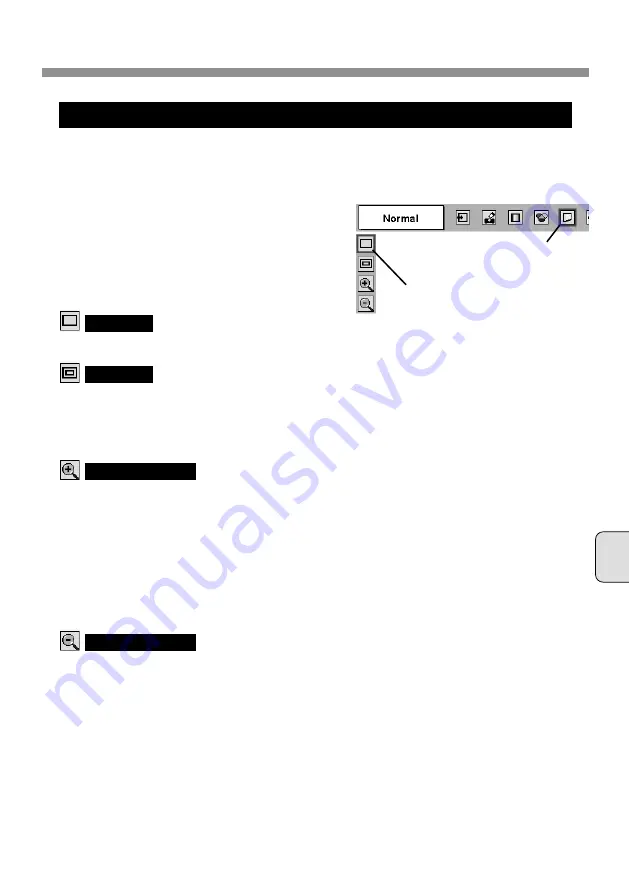
English
17
IMAGE PLAYBACK (OPERATING PROJECTOR)
PICTURE SIZE ADJUSTMENT
Press MENU button and ON-SCREEN MENU
will appear. Press POINT LEFT/RIGHT
buttons to move a red frame pointer to
SCREEN Menu icon.
1
2
Press POINT DOWN button and move a red
frame pointer to the function that you want to
select and then press SELECT button.
This projector has a picture screen resize function, which enables you to display the desirable
image size.
Move a red frame pointer to the
function and press SELECT button.
SCREEN MENU
Provides image to fit screen size.
Normal
Provides image in its original size. When the
original image is larger than screen size, the
projector automatically enters “Digital zoom +”
mode.
True
When Digital zoom + is selected, ON-SCREEN
MENU disappears and the message “D. Zoom +” is
displayed. Press SELECT button to expand image
size. And press POINT UP/DOWN/LEFT/RIGHT
button(s) to pan the image. Panning function can
work only when the image is larger than screen
size.
Projected image can be also expanded by pressing
D. Zoom
▲
button on Remote Control Unit.
Digital zoom +
SCREEN Menu
icon
When Digital zoom – is selected, ON-SCREEN
MENU disappears and the message “D. Zoom –” is
displayed. Press SELECT button to compress
image size.
Projected image can be also compressed by
pressing D. Zoom
▼
button on Remote Control
Unit.
Digital zoom –
To cancel Digital Zoom +/– mode, press any button
except D. ZOOM
▲
/
▼
, SELECT, POINT and
LASER buttons.































