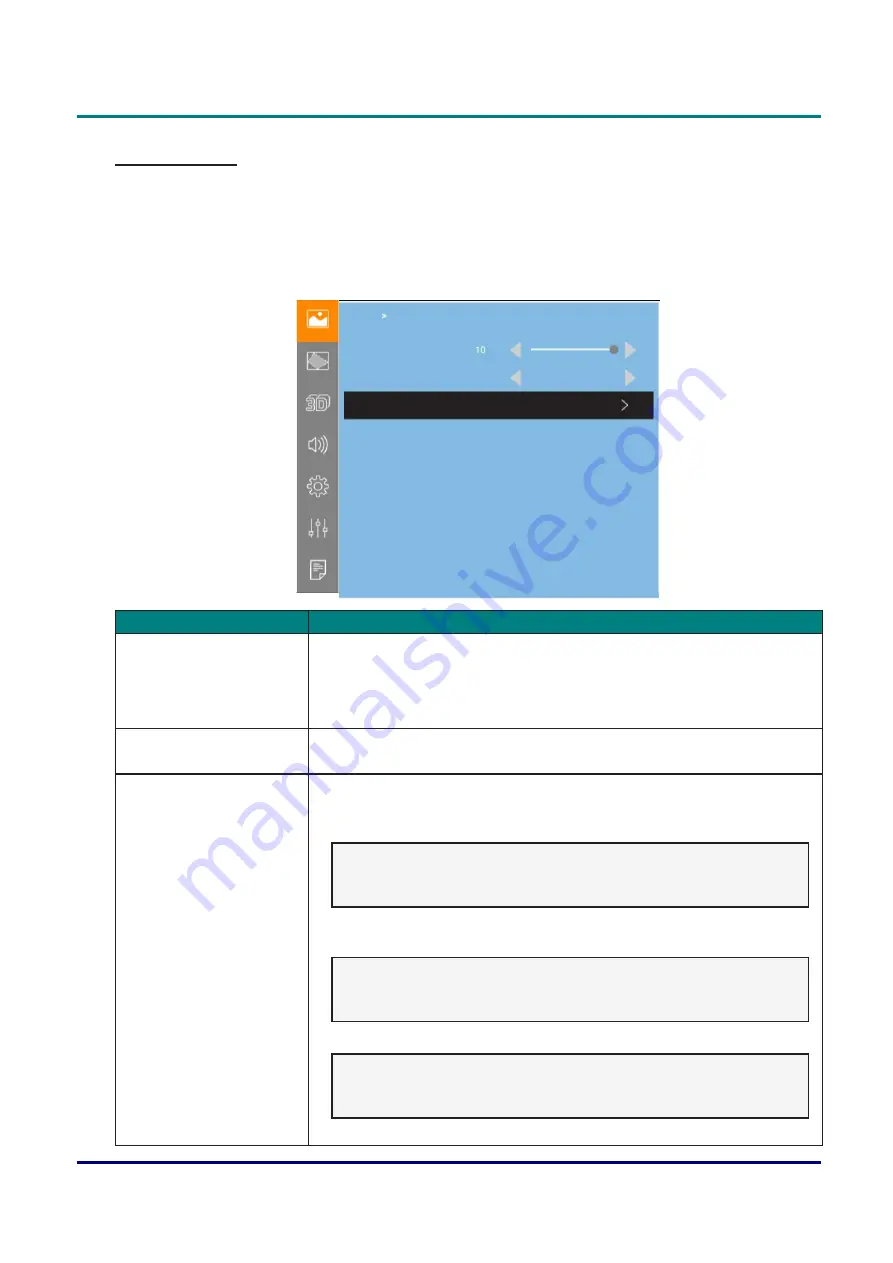
—
30
—
DLP Projector — Owner’s Manual
Color Settings
Press the [Menu] button to open the OSD menu. Press the [
p
]/[
q
] button to select
Picture
and press the
[Enter] button to enter the
Picture
menu. Press the [
p
]/[
q
] button to select
Color Settings
and press
the [Enter] button to enter the
Color Settings
menu. Press the [
p
]/[
q
] button to select the menu option
and press the [Enter] button to enter its submenu. Press the [
p
]/[
q
]/[
t
]/[
u
] button to select or adjust the
desired settings and press the [Enter] button
to confirm.
BrilliantColor
TM
Color Temperature
Color Matching
Picture
Cool
Color Settings
I
tem
D
escrIptIon
BrilliantColor™
This adjustable item utilizes a color-processing algorithm and system
level enhancements to enable higher brightness while providing true,
more vibrant colors in picture. The range is from “1” to “10”. If you prefer
a stronger enhanced image, adjust toward the maximum setting. For a
smoother, more natural image, adjust toward the minimum setting.
Color Temperature
Select a color temperature:
Warm, Normal, and Cool.
Color Matching
Adjust the red, green, blue, cyan, yellow, magenta, and white gain level of
the image.
•
Hue: Adjust the color balance of red and green.
Note:
If the Color Matching is set to White Gain, you can adjust the red
color setting.
•
Saturation: Adjust a video image from black and white to fully saturated
color.
Note:
If the Color Matching is set to White Gain, you can adjust the green
color setting.
•
Gain: Adjust the image brightness.
Note:
If the Color Matching is set to White Gain, you can adjust the blue
color setting.
•
Reset: Return the factory default setting for color matching.






























