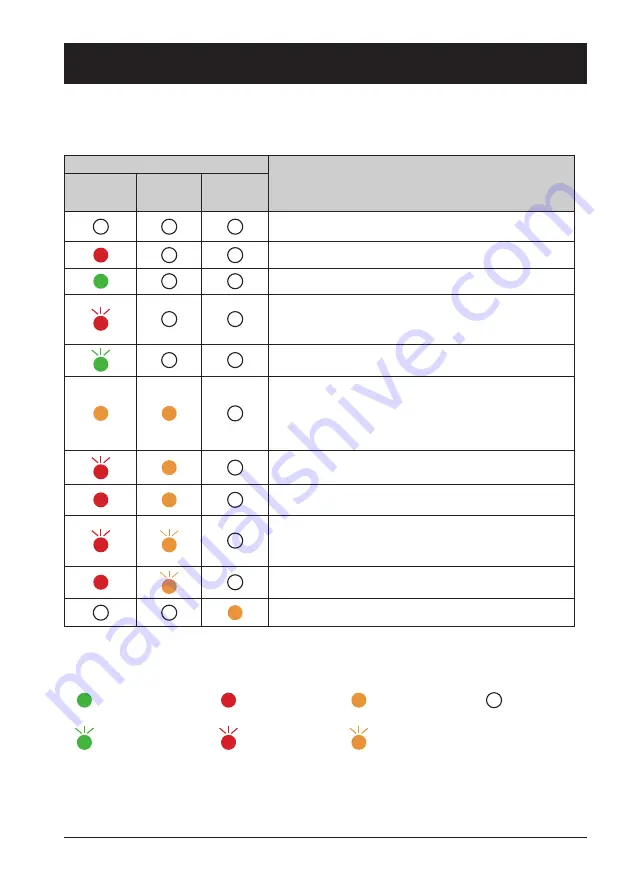
73
Light indicator
Status of the projector
POWER
Green /Red /
Orange
STATUS
FILTER
The projector is in Off status (without AC power supply).
The projector is in standby status. Press Standby button to turn it
on.
The projector is in normal status.
It is ready for standby or the LED light source is cooling. You
may power on the projector only after the LED light source is
fully cooled and the POWER light indicator stops flashing.
The projector is in Ready mode.
The projector detects abnormal situation and cannot power
on. Unplug the AC power cord and connect it again before
powering on the projector. If it powers off again, please un-
plug the cord and call the dealer or service center for mainte-
nance or inspection. Do not let it continue operating as this
may lead to electric shock or fire.
The projector detects LED light source abnormality and cools
down.
The projector detects LED light source abnormality and
switches into standby mode.
The projector cannot power on, as its internal temperature is
too high. You may power it on after it is fully cooled, tempera-
ture backs to normal, and the POWER light indicator turns
red.
You may power is fully cooled with temperature backs to
normal.
The filter requires cleaning
Appendix
Light indicator status
Check light indicator to learn status of the projector.
...
Green
...
Red
...
Yellow
...
Turns off
...
Flashing green
...
Flashing red
...
Flashing yellow
Summary of Contents for EK-351WST
Page 1: ...Owner s manual Multimedia Projector EK 351WST EK 352UST ...
Page 12: ...This chapter presents names and functions of individual component Overview ...
Page 18: ...This chapter introduces the information of install Installation ...
Page 25: ...This chapter introduces you to basic operation of the projector Operation ...
Page 53: ...Description on using useful function ...
Page 70: ...Appendix ...
Page 82: ...82 Dimensions Unit mm Screw Holes for Ceiling Mount Screw M4 Depth 10 0 Appendix ...












































