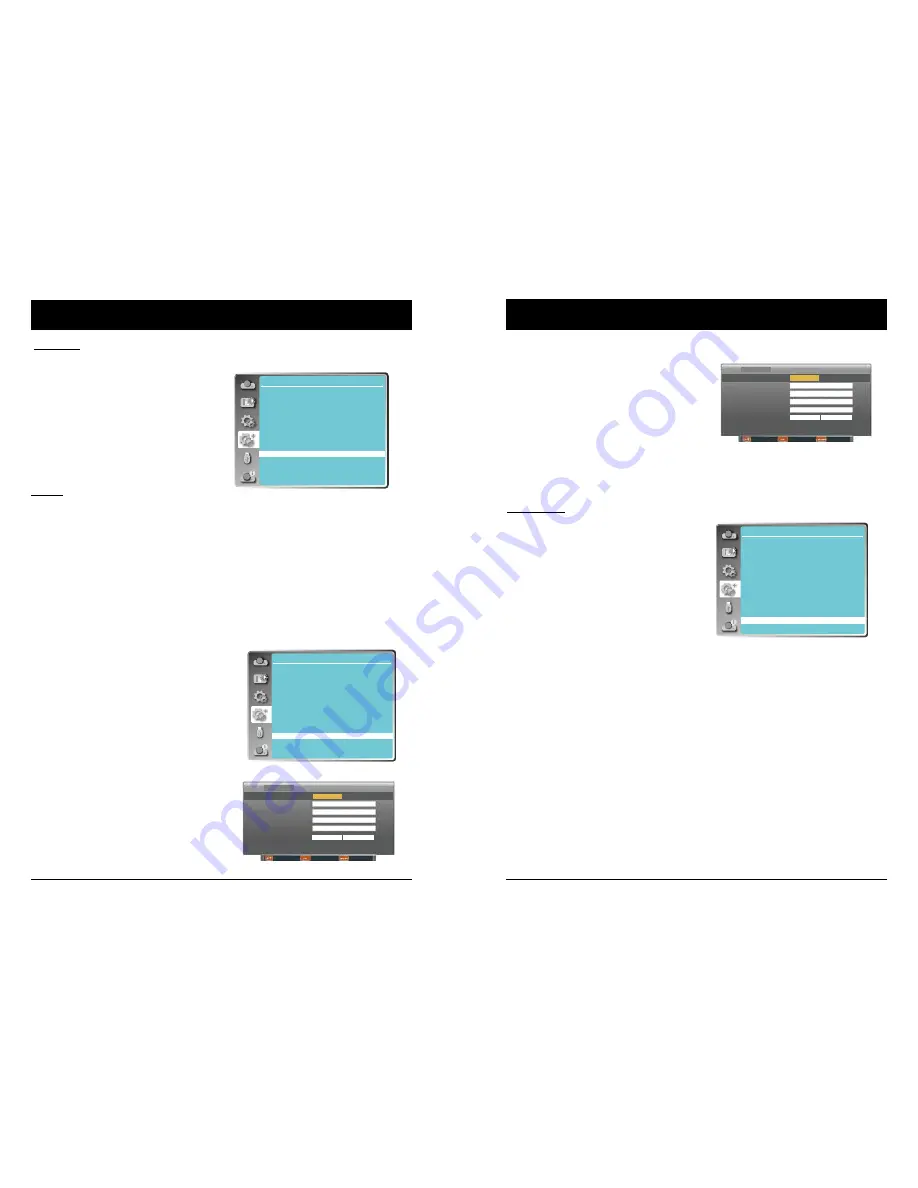
52
53
OSD setting-Expand
This function is used to set the internal test
signal: Gray scale 1, Gray scale 2, Gray scale
3, Gray scale 4, Color bar, Red, Green, Blue,
Cross hatch, White, Black and Raster gray.
Test Pattern
Test Pattern
Function : PC controls projector via LAN.
Preparation:
1. Equipments: PC, projector, cables
2. Connection procedures:
Connect the PC to routers or switches of the LAN by direct on cross cable. If it fails to connect
PC and projector by parallel cable, please switch to cross cable as suggested.
3. After the computer is booted and the projector is plugged in, indicator lights of LAN interface will
flash continuously.
Network
Operation procedures:
1 Turn on the projector.
2 Obtain network address. DHCP set is displayed as On and obtain network address
automatically.( If familiar with network, you can set DHCP as Off and obtain network
address manually.)
3 Enter network settings menu.
(1) Press MENU button on the remote control to
display screen menu. Press
button to
select Expand, and then press the OK button.
(2) Press
button to select Network, and
then press the OK button to enter the network
menu.
MAC address ... Displays the MAC address
of wired network of this
projector.
IP address .........Displays the IP address of
wired network of this
projector.
Network setting
DHCP
On
Set
Cancel
IP address
Subnet
Gateway
DNS
Move Next Back
LAN
MENU
ENTER
Expend
Language
Auto setup
Keystone
Logo
Security
Power management
Filter counter
Test pattern
Network
Factory default
Expend
Language
Auto setup
Keystone
Logo
Security
Power management
Filter counter
Test pattern
Network
Factory default
OSD setting-Expand
(3) When DHCP is setting as On, IP address,
Subnet, Gateway and DNS will be obtained
automatically, press the OK at "Set" to confirm
the parameters.
When DHCP is setting as Off, press the OK
button to enter IP address, then press
button
to enter Subnet, Gateway and DNS
respectively, press the OK at "Set" to confirm the parameters.
Note:
See page 57 for usage of Network.
This function returns all setting values except
for the PIN code lock, Logo PIN code lock, Light
source counter and Filter counter to the factory
default settings.
Note:
The captured user logo image is deleted
when factory default is executed.
Factory default
ENTER
192 168 1 100
Move Next Back
MENU
ENTER
Network setting
DHCP
Off
IP address
Subnet
Gateway
DNS
LAN
Set
Cancel
255 255 255 0
192 168 1 1
192 168 1 100
192 168 1 1
Factory Default
Expend
Language
Auto setup
Keystone
Logo
Security
Power management
Filter counter
Test pattern
Network
Factory default
















































