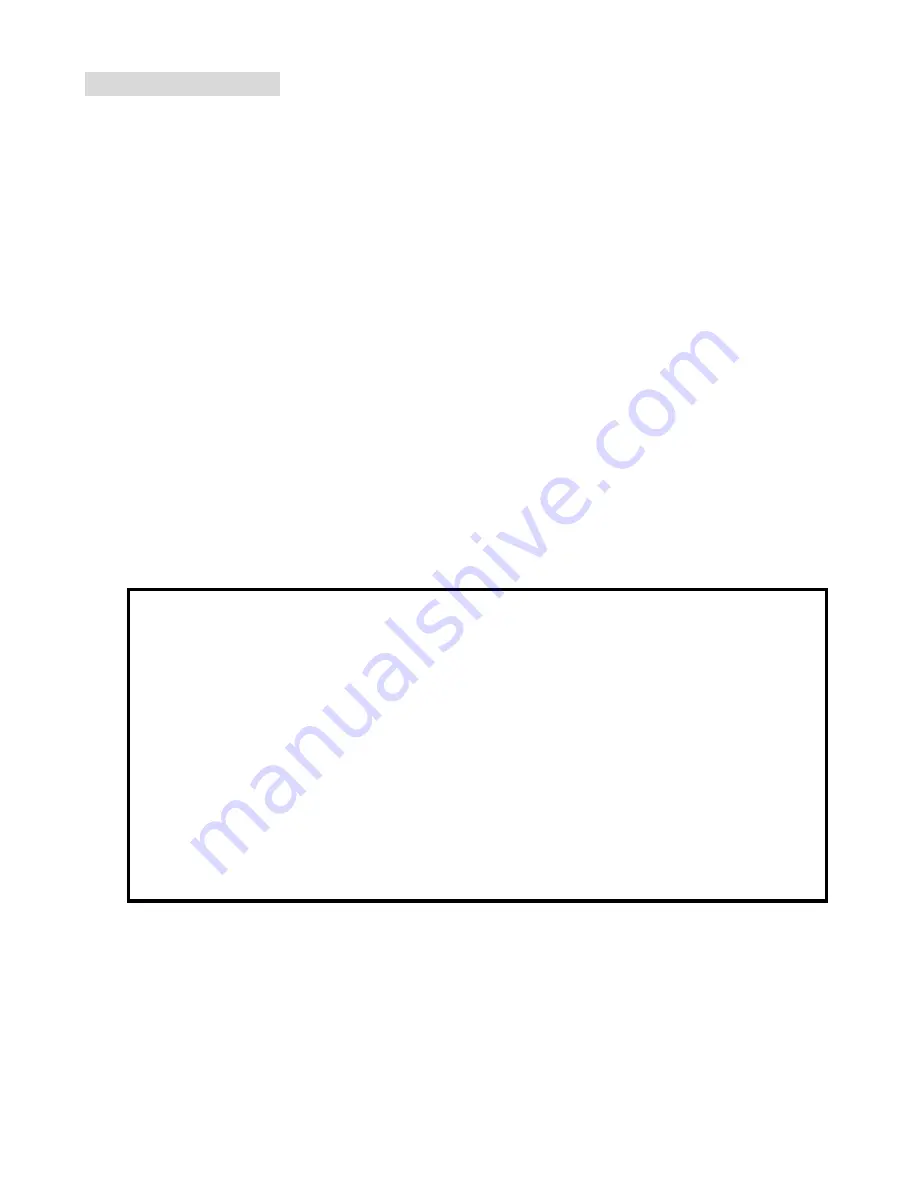
10 of 73
3-2. RS-232 Settings
Interface and Requirements
The RS-232 Commands use only ASCII characters which can be entered
using a typical terminal emulator like Windows HyperTerminal with
the following setting:
Bits per second:
19200 (Delta Mode: 115200)
Data bits:
8
Parity:
None
Stop bits:
1
Flow control:
None
Note that each input character will be echoed on the terminal by MCU and
there is no need to set the local echo “ON” with the terminal setting.
When using
“Delta Mode”
to operate projector, please use
baud rate
“115200”
to set and communicate.
When using
“Normal Mode”
to operate projector, please
use baud rate
“19200”
to set and communicate.
Summary of Contents for EIP-UJT100
Page 1: ...1 of 73 PROJECTOR Service Manual EIP UJT100 Rev 00 ...
Page 2: ...2 of 73 DLP DIGITAL PROJECTOR rev 00 Revision Description Date Rev 00 Preliminary 5 13 2015 ...
Page 6: ...6 of 73 2 2 Block Diagram EIP UJT100 ALL Boards Function Block Diagram ...
Page 8: ...8 of 73 ...
Page 9: ...9 of 73 3 TROUBLESHOOTING 3 1 Control Keys and LED Indicators ...
Page 60: ...60 of 73 6 3 Replacing the Lamp ...
Page 61: ...61 of 73 ...
Page 62: ...62 of 73 ...
Page 63: ...63 of 73 6 4 Replacing the Filter ...
Page 64: ...64 of 73 Replacement Filter Side Rear 3243270701 Replacement Filter Front 3243411700 ...
Page 71: ...71 of 73 APPENDIX TIMING TABLE ...
Page 72: ...72 of 73 ...
Page 73: ...73 of 73 ...











































