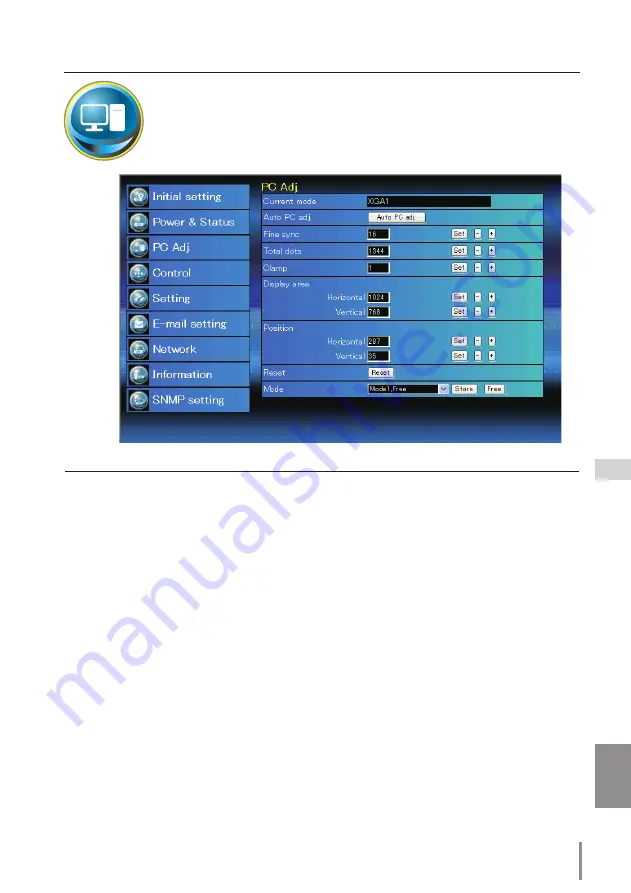
ENGLISH
Control
PC adjustment
Click
PC Adj.
on the main menu. This function is to adjust the signal from
the computer connected to the projector to obtain the proper picture
image on the screen.
Item
Description
Current mode
...... Displays a current mode like VGA, SVGA, XGA. SXGA, UXGA, WXGA, etc. or Mode1 - Mode10
which are the customized mode created by using the "Mode Store" function described
below.
Auto PC adj.
......... Performs automatic adjustment.
Fine sync
.............. Performs Fine Sync adjustment. (0 ~ 31)
Total dots
.............. Adjust the number of total dots in the horizontal period.
Clamp
......................Adjusts the phase of the clamp.
Display area
Horizontal
..........Adjusts the image area horizontally.
Vertical
..............Adjusts the image area vertically.
Position
Horizontal
....... Adjusts the horizontal position of the screen.
Vertical
..............Adjusts the vertical position of the screen.
Reset
......................... Resets the PC adjustments to the previous levels.
Mode Store
.......... Stores the PC adjustment values. Select a mode no. [Mode1 - Mode10] from the
pull-down menu.
Mode Free
............ Clear the PC adjustment values. Select a mode no. [Mode1 - Mode10] from the pull-
down menu.
















































