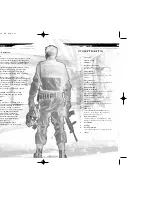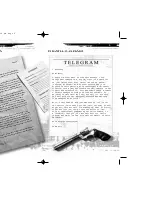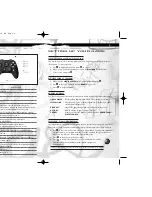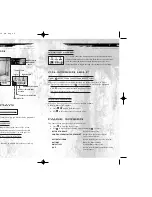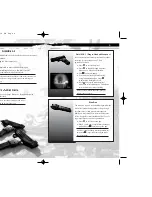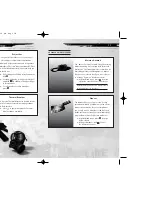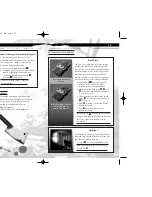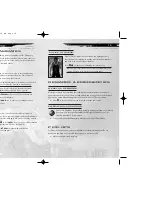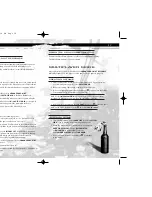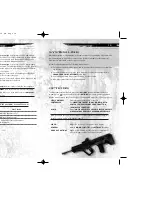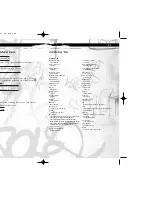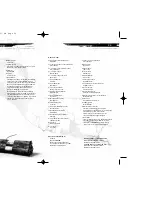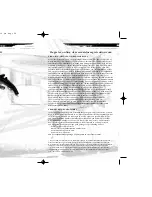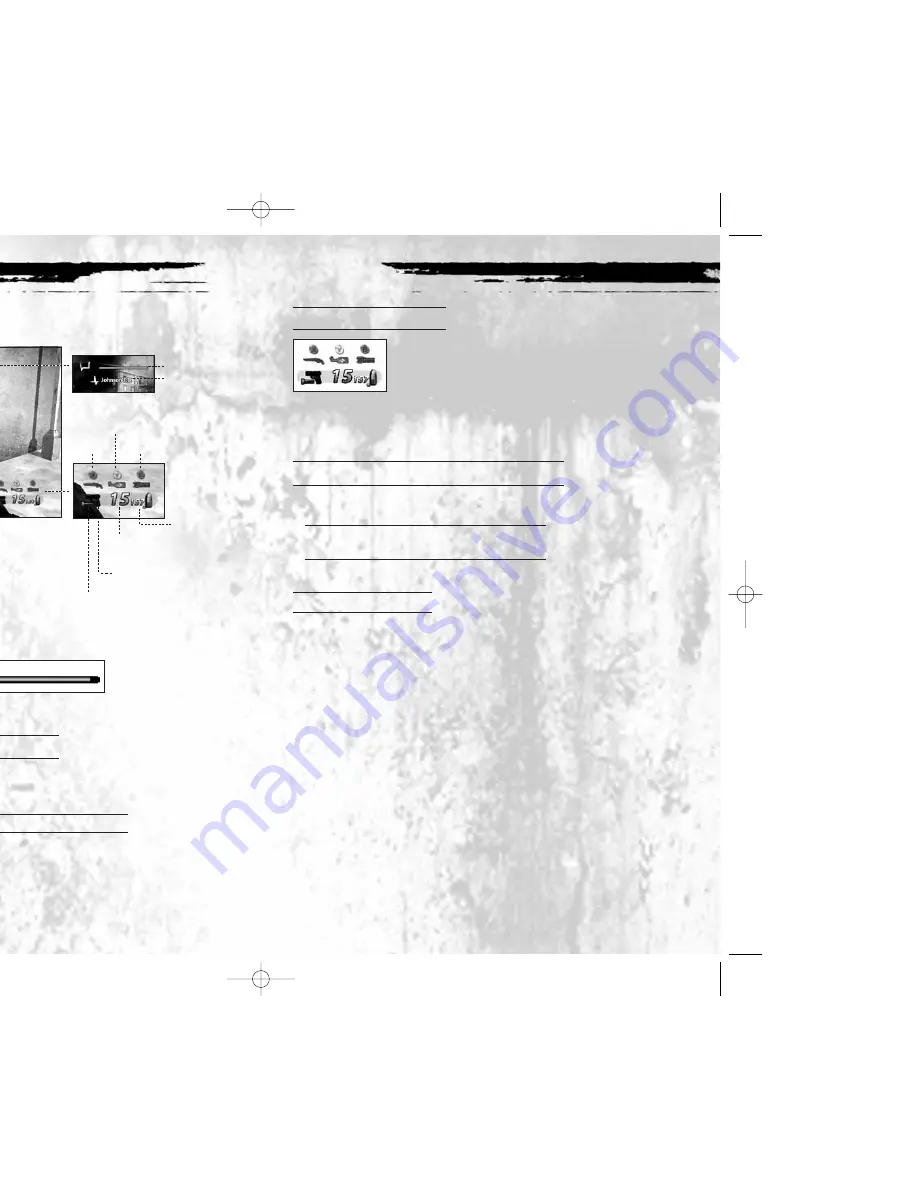
7
6
GAME SCREEN
Nick’s Health
Teammate’s
Health
Currently Selected Weapon
Number of Rounds/Items
Available
Total Available
Flashlight On/Off
Melee Weapon
Firearm
Thrown Weapon
SCREEN DISPLAYS
HEALTH
This gives you
an idea of how Nick’s doing. If the bar’s almost empty, you’d better find a paramedic.
AIMING/DIRECTION CURSOR
An aiming cursor is always present in the center of the screen.
Its appearance depends on what weapon is currently selected.
If the cursor is green, the target is friendly — so hold your fire.
TIP: If the cursor is red, you’re hitting an enemy target.
Use
R
to change the direction in which Nick is aiming or looking.
WEAPONS & AMMO
This overlay shows the weapon you’ve selected and how many
rounds of ammunition are in its clip. Note the on-screen buttons.
Press the indicated button to equip that weapon type. Press
the button again to toggle through other weapons of that type.
ON-SCREEN HELP
THE
A
BUTTON (ACTION BUTTON)
Whenever you approach something that Nick can interact with, such as a door,
an on-screen prompt appears. Press
A
(Action button) to carry out the command.
NOTE:
A
returns to its normal function when you move away
from a door or other interactive item.
DISPLAY ORDERS
When you move the cursor over certain colleagues or items,
a Display Orders icon appears.
❍
Press
?
@
to open the Order Panel.
❍
Use
?
to select the order you want to issue
.
PAUSE SCREEN
The Pause Screen provides access to game options.
❍
Press
>
to view the Pause Screen.
❍
Use
?
to highlight the following options and press
A
to select:
RETURN TO GAME
Get back into the fray.
CONTINUE FROM LAST CHECKPOINT
Restart from the last checkpoint
in the current mission.
RESTART MISSION
Return to the beginning of the mission.
OPTIONS
Open the Options Menu.
OBJECTIVES
View the Objectives screen.
QUIT
Return to the Main Menu without saving
your progress.
uc xbx final.qxd 5/22/06 2:18 PM Page 6