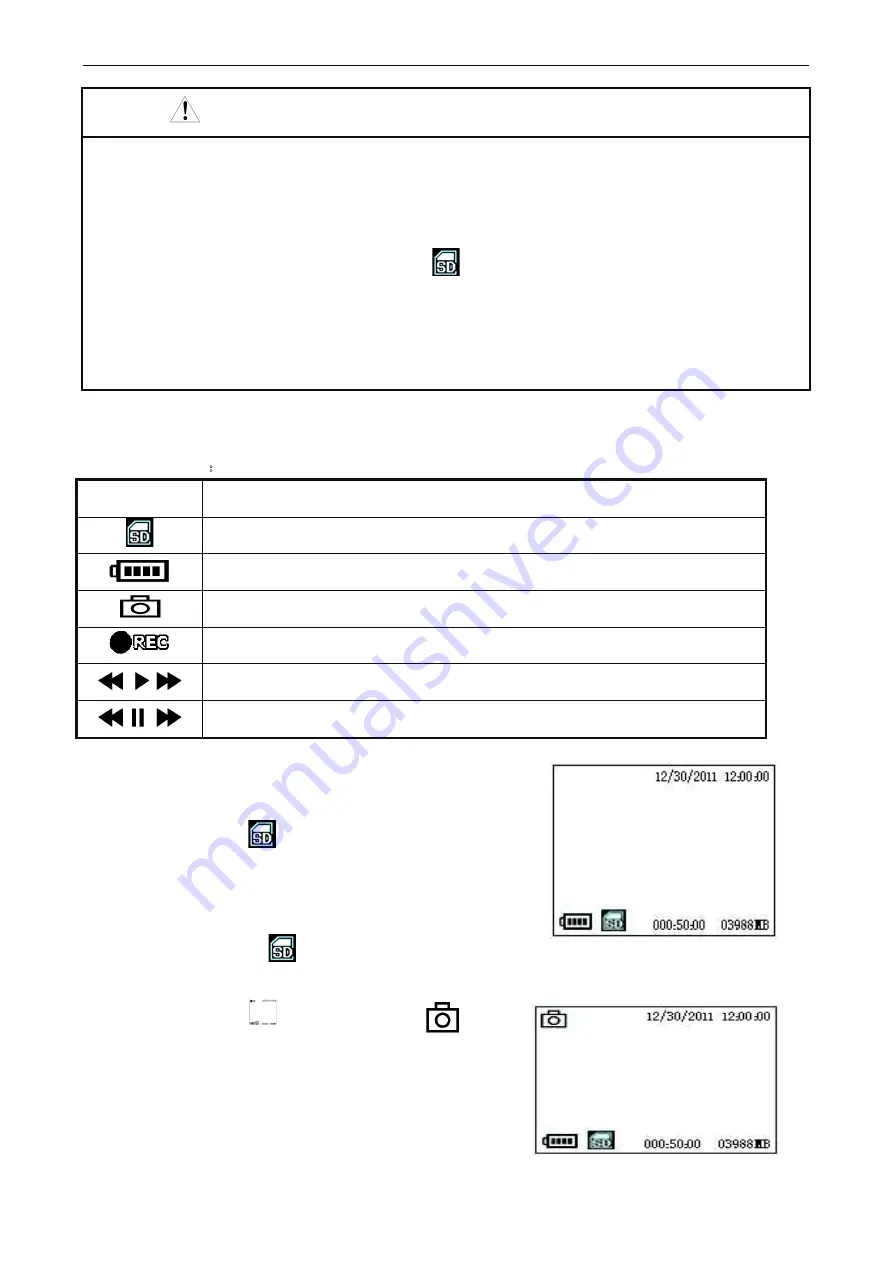
INSTRUCTION MANUAL
5
NOTE
!
SD Card must be inserted before turning on the power, otherwise, no picture or video can be
taken.
!
SD card can not be unplugged when video endoscopeis on working, The memory files will be
damaged, or the SD card will be damaged.
!
When SD card is inserted into SD card slot,
will be showed on LCD screen.
!
The amount of photos and videos are based on SD card capacity and the time of the video can be
displayed in the menu. If “ Disk Full ” shows on the screen, no more pictures or videos will be
saved.
!
Photo and video files will be lost, which are not saved before the power is off.
c.
Turn On:
Press Power Switch and then press Standy button to turn on 8” Monitor.
d.
Means of icon
Icon
Definitions
SD card was inserted
Battery capacity
Pictures are taking.
It shows on left upper corner
Flashing , when videos are taking,
Pause for Videos
Playing Videos
e. Image display:
Turn on power , company logo will be displayed
for a few seconds. Then it enters into preview mode to show
the current image. If
shows on the down left of screen,
photos and videos can be taken.
Date and time will show on the upper right.
Video time and capacity showed on the down right
Electricity capacity and
show on the down left.
f. Take photos:
Press
can take picture and will be
showed on the upper left of LCD screen.
After about 2 seconds, the icon disappears, the photo files
will be saved automatically.































